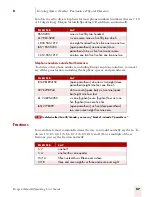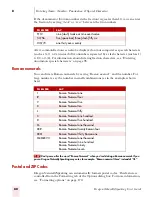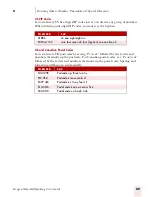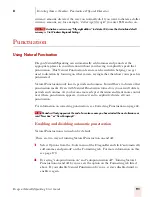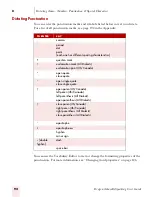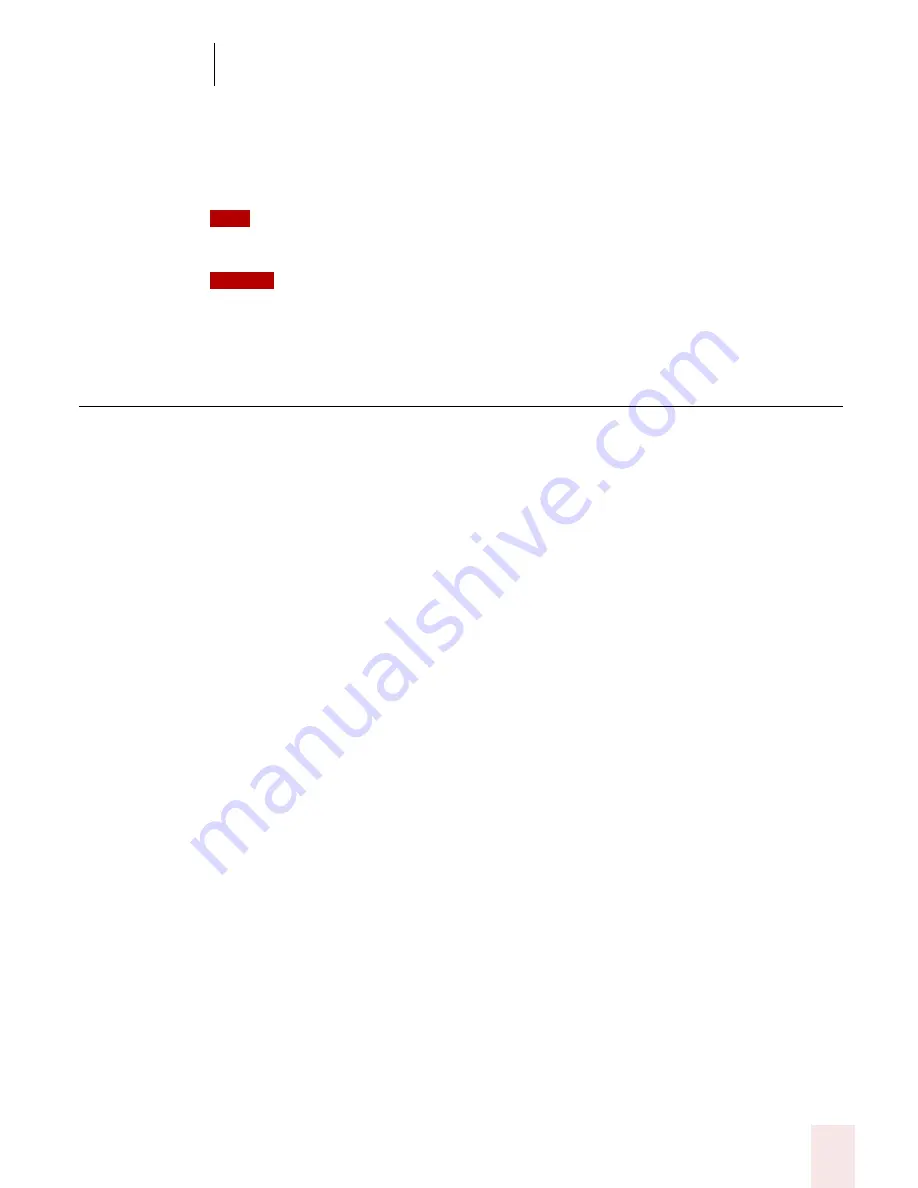
8
Dictating Names, Numbers, Punctuation & Special Characters
Dragon NaturallySpeaking User’s Guide
101
13
Click Close to close the Vocabulary Editor.
Now when you dictate the character name (in this example, “double dagger”),
Dragon NaturallySpeaking should enter the special character, not the words.
You can perform this operation more quickly by directly opening the Vocabulary Editor, and
directly adding the written and spoken form.
You can change the formatting properties of a word (such as whether Dragon
NaturallySpeaking should type a space before or after the word) by using the Word Properties dialog
box. See “Changing word properties” on page 126.
Switching Recognition Modes
Dragon NaturallySpeaking lets you use different recognition modes in your
dictation. Dragon NaturallySpeaking uses normal mode by default. In normal mode,
the program distinguishes between words, numbers, and commands.
In addition to normal mode, there are four additional modes:
■
Numbers mode—The software recognizes only numbers, commands, and
punctuation. If you are dictating only numbers (including currencies), working
in this mode will increase recognition accuracy.
■
Spell mode—The software recognizes only letters, numbers, commands, and
punctuation. In Spell Mode, Dragon NaturallySpeaking allows you to say any
combination of letters, digits, or symbols you might need dictate part numbers
or license plate numbers. You can also say keystrokes such as space bar or
backspace key. Spell Mode is also useful for dictating internet or Web
addresses.
■
Command mode—The software interprets everything you say as a command
and nothing is interpreted as dictated text.
■
Dictation mode—The software interprets everything you say as dictation and
nothing is interpreted as a command, except for a few commands such as “New
Line” and “New Paragraph.”
To changes modes, you can:
1
Select the Words menu on the DragonBar and click the name of the mode you
want.
TIP
NOTE
Содержание DRAGON NATURALLYSPEAKING 7
Страница 1: ...U S E R S G U I D E ...
Страница 6: ......
Страница 22: ...2 Installation and Training Dragon NaturallySpeaking User s Guide 16 ...
Страница 66: ...5 Correcting and Editing Dragon NaturallySpeaking User s Guide 60 ...
Страница 158: ...1 2 Using Portable Recorders Preferred and higher Dragon NaturallySpeaking User s Guide 152 ...
Страница 178: ...1 4 Customizing Dragon NaturallySpeaking Dragon NaturallySpeaking User s Guide 172 ...
Страница 212: ...A P P E N D I X Commands List Dragon NaturallySpeaking User s Guide 206 ...
Страница 220: ...Index Dragon NaturallySpeaking User s Guide 214 ...