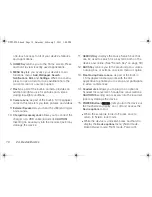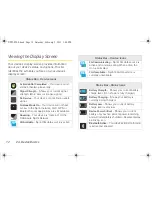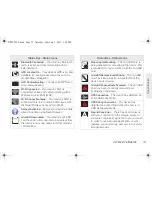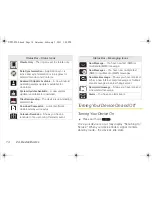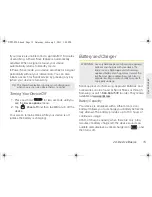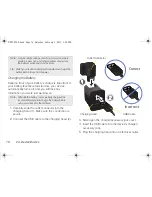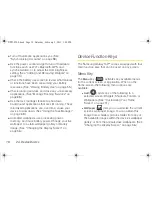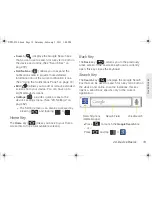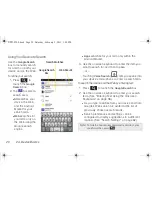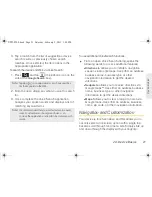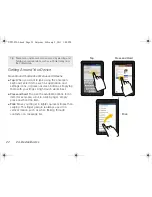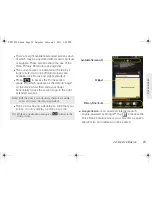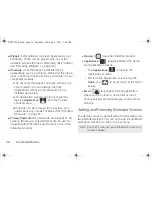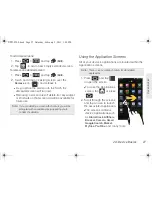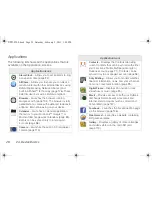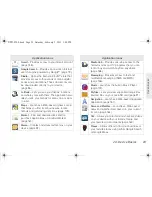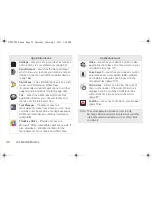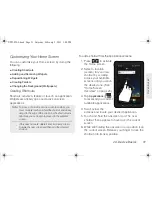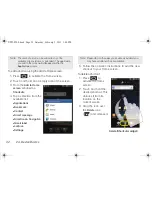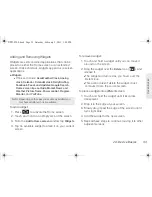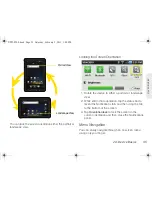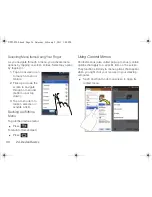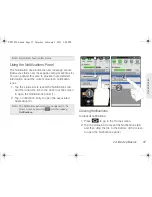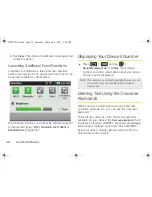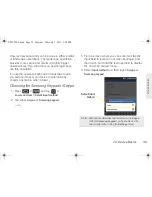24
2A. Device Basics
䢇
Notification Area:
displays icons associated with
end-user notifications such as email messages,
upcoming events, USB connection, and text/MMS
messages. (See “Using the Notifications Panel” on
page 37.)
䡲
These notifications appear at the top-left of the
screen (within the status bar) and display
important user information.
䡲
This information can be accessed by either
swiping down from the status bar (page 37) or by
accessing the Notifications panel
>
Notifications
(
)
.
䢇
Status Area:
displays icons associated with the status
of the device such as communication, coverage,
Bluetooth, 3G and Wi-Fi communication, battery
levels, and GPS.
䢇
Home Screen:
provides information about
notifications and device status, and allows access to
application widgets.
䢇
Extended Screens:
extend beyond the current visible
screen width to provide more space for adding icons,
widgets, and other customization features.
Status Bar
Home
Shortcuts
Notification Area
Status Area
Screen
Widget
Primary Shortcuts
SPH-P100.book Page 24 Saturday, February 5, 2011 3:00 PM
Содержание Galaxy Tab SPH-P100
Страница 13: ...Section 1 Getting Started SPH P100 book Page 1 Saturday February 5 2011 3 00 PM ...
Страница 18: ...SPH P100 book Page 6 Saturday February 5 2011 3 00 PM ...
Страница 19: ...Section 2 Your Device SPH P100 book Page 7 Saturday February 5 2011 3 00 PM ...
Страница 137: ...Section 3 Sprint Service SPH P100 book Page 125 Saturday February 5 2011 3 00 PM ...
Страница 194: ...SPH P100 book Page 182 Saturday February 5 2011 3 00 PM ...
Страница 195: ...Section 4 Safety and Warranty Information SPH P100 book Page 183 Saturday February 5 2011 3 00 PM ...
Страница 224: ...SPH P100 book Page 212 Saturday February 5 2011 3 00 PM ...
Страница 238: ...SPH P100 book Page 226 Saturday February 5 2011 3 00 PM ...