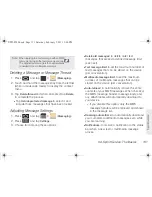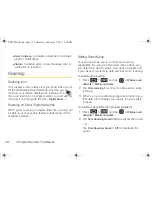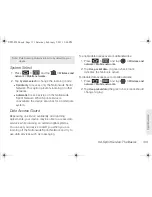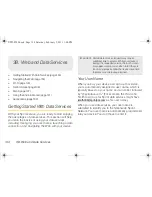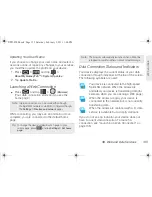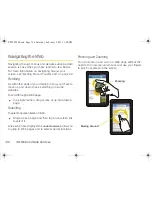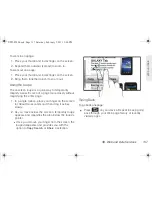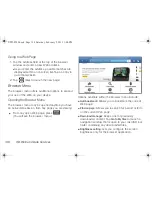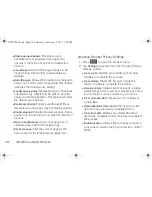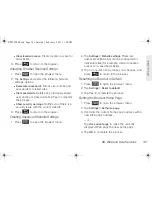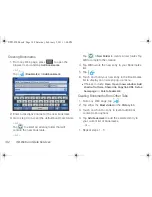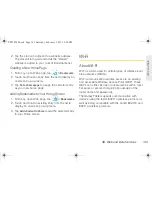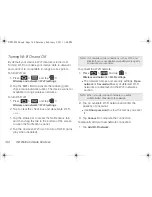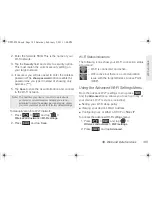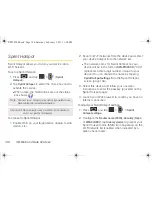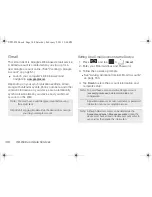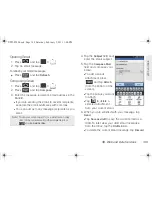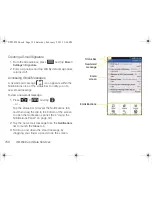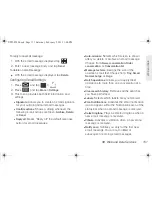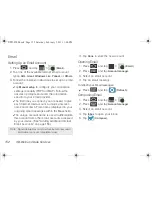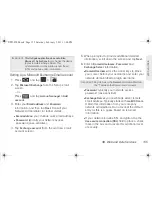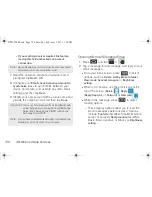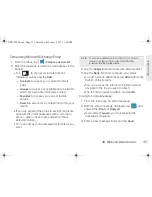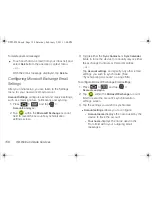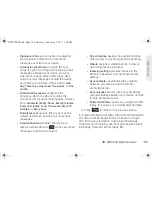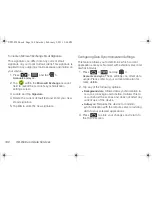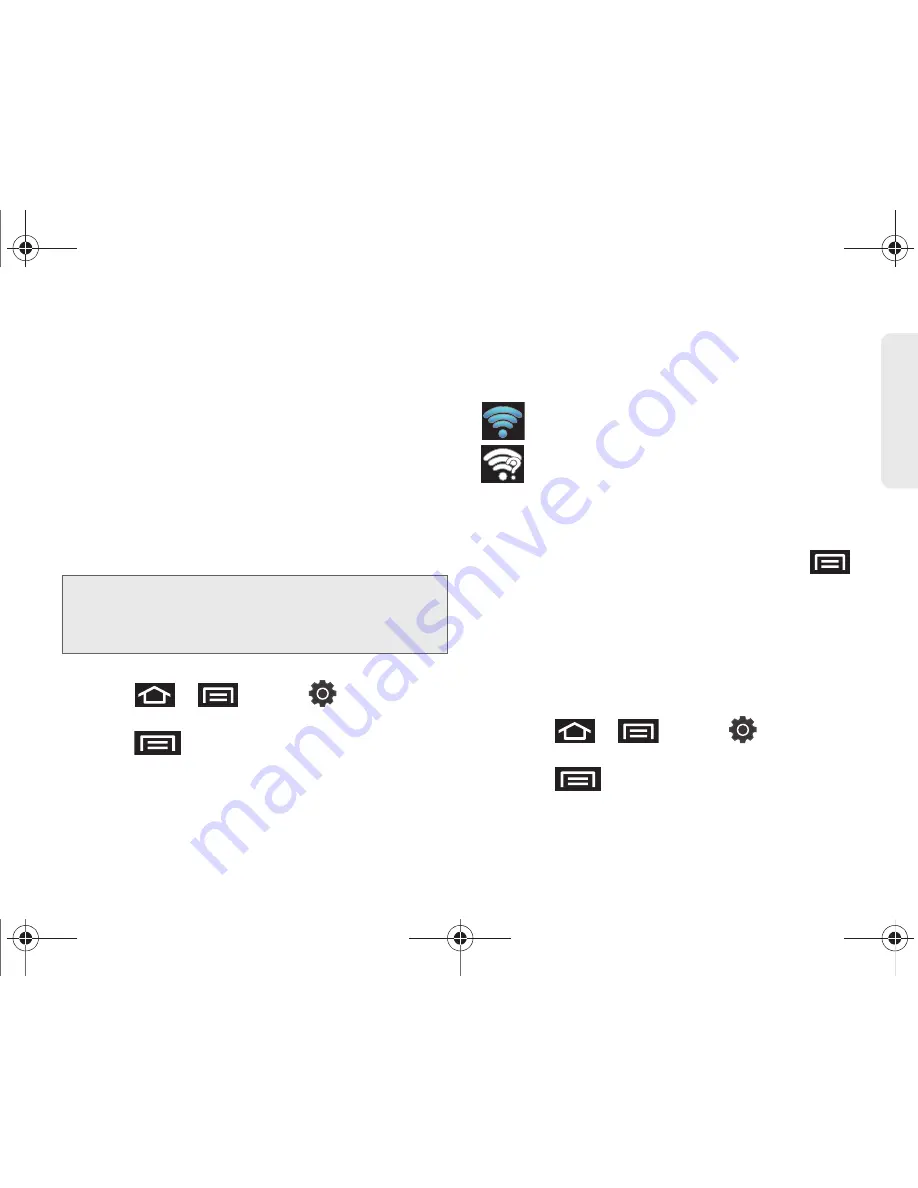
3B. Web and Data Services
145
Web a
n
d
Dat
a
2.
Enter the Network SSID. This is the name of your
Wi-Fi network.
3.
Tap the
Security
field and select a security option.
This must match the current security setting on
your target network.
4.
If secured, you will also need to enter the wireless
password. The
show password
option reveals the
password as you type it instead of showing only
asterisks (****).
5.
Tap
Save
to store the new information and connect
to the Wi-Fi network.
To manually scan for a Wi-Fi network:
1.
Press
>
and tap
>
Wireless and network > Wi-Fi settings.
2.
Press
and tap
Scan
.
Wi-Fi Status Indicators
The following icons show your Wi-Fi connection status
at a glance:
– Wi-Fi is connected and active.
– Wi-Fi active but there is a communication
issue with the target Wireless Access Point
(WAP).
Using the Advanced Wi-Fi Settings Menu
From the advance Wi-Fi settings menu, press
and tap
Advanced
menu allows you to set up many of
your device’s Wi-Fi services, including:
䢇
Setting your Wi-Fi sleep policy
䢇
Viewing your device’s MAC Address
䢇
Configuring use of either a DHCP or Static IP
To access the advanced Wi-Fi settings menu:
1.
Press
>
and tap
>
Wireless and network > Wi-Fi settings
.
2.
Press
and tap
Advanced
.
Note:
The next time your device connects to a previously
accessed or secured wireless network, you are not
prompted to enter the wireless password again, unless
you reset your device back to its factory default settings.
SPH-P100.book Page 145 Saturday, February 5, 2011 3:00 PM
Содержание Galaxy Tab SPH-P100
Страница 13: ...Section 1 Getting Started SPH P100 book Page 1 Saturday February 5 2011 3 00 PM ...
Страница 18: ...SPH P100 book Page 6 Saturday February 5 2011 3 00 PM ...
Страница 19: ...Section 2 Your Device SPH P100 book Page 7 Saturday February 5 2011 3 00 PM ...
Страница 137: ...Section 3 Sprint Service SPH P100 book Page 125 Saturday February 5 2011 3 00 PM ...
Страница 194: ...SPH P100 book Page 182 Saturday February 5 2011 3 00 PM ...
Страница 195: ...Section 4 Safety and Warranty Information SPH P100 book Page 183 Saturday February 5 2011 3 00 PM ...
Страница 224: ...SPH P100 book Page 212 Saturday February 5 2011 3 00 PM ...
Страница 238: ...SPH P100 book Page 226 Saturday February 5 2011 3 00 PM ...