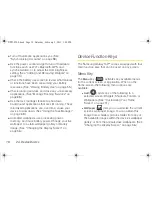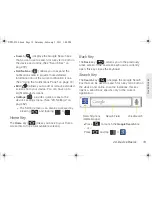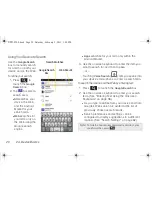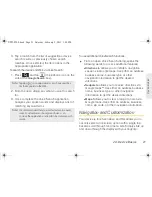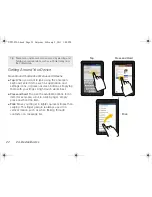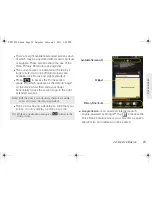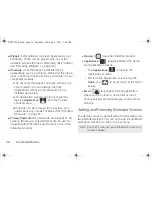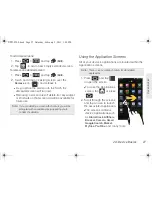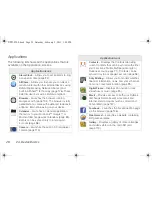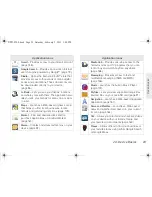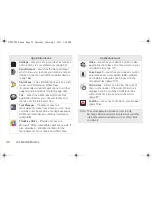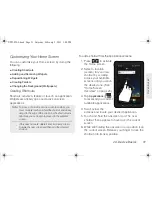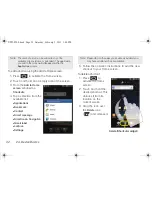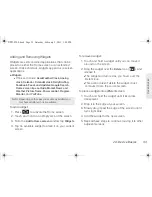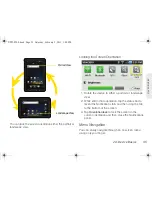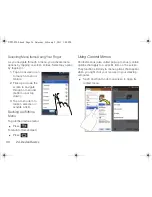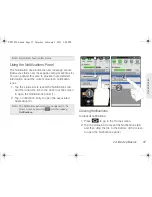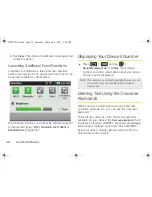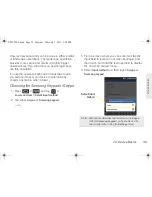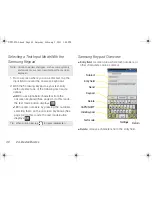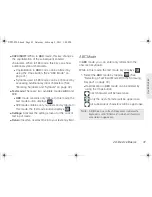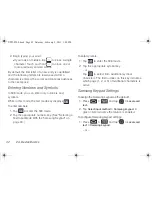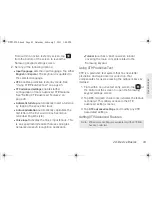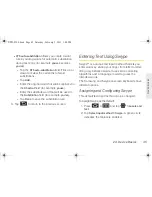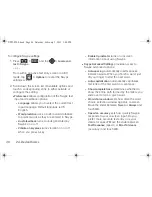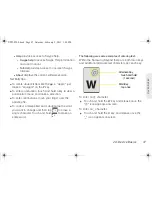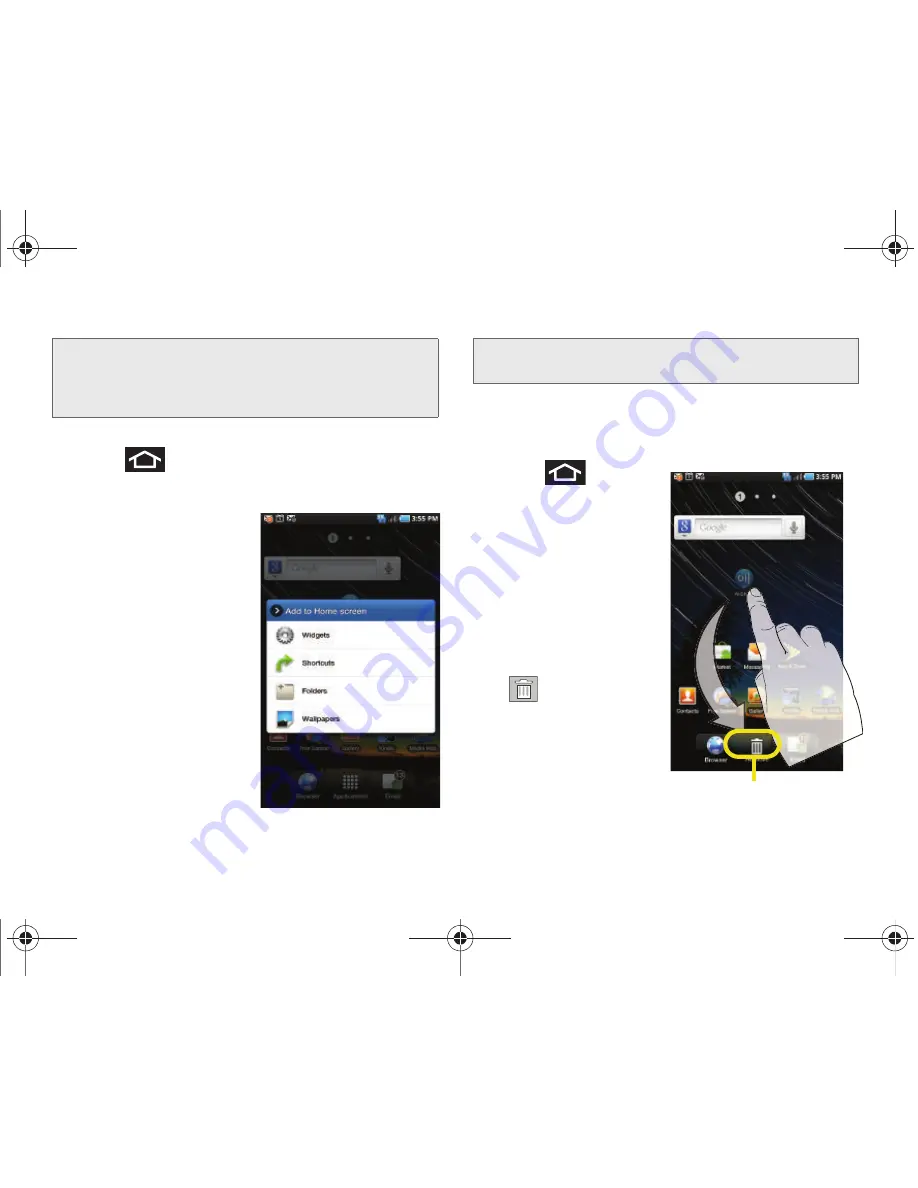
32
2A. Device Basics
To add a shortcut using the Add to Home screen:
1.
Press
to activate the Home screen.
2.
Touch and hold on an empty area of the screen.
3.
From the
Add to Home
screen
window tap
Shortcuts
.
4.
Tap a selection from the
available list:
䡲
Applications
䡲
Bookmark
䡲
Contact
䡲
Direct message
䡲
Directions & Navigation
䡲
Gmail label
䡲
Latitude
䡲
Settings
5.
Follow the onscreen instructions to add the new
shortcut to your Home screen.
To delete a shortcut:
1.
Press
to
activate the Home
screen.
2.
Touch and hold the
desired shortcut. This
unlocks it from its
location on the
current screen.
3.
Drag the icon over
the
Delete
icon
(
) and release it.
Note:
The same shortcut can be added to any of the
available screens (Home or extended). The application
you add to the screen will still appear within the
Application
screens.
Note:
Depending on the apps you've already installed, you
may have additional choices available.
Delete (Shortcut or widget)
SPH-P100.book Page 32 Saturday, February 5, 2011 3:00 PM
Содержание Galaxy Tab SPH-P100
Страница 13: ...Section 1 Getting Started SPH P100 book Page 1 Saturday February 5 2011 3 00 PM ...
Страница 18: ...SPH P100 book Page 6 Saturday February 5 2011 3 00 PM ...
Страница 19: ...Section 2 Your Device SPH P100 book Page 7 Saturday February 5 2011 3 00 PM ...
Страница 137: ...Section 3 Sprint Service SPH P100 book Page 125 Saturday February 5 2011 3 00 PM ...
Страница 194: ...SPH P100 book Page 182 Saturday February 5 2011 3 00 PM ...
Страница 195: ...Section 4 Safety and Warranty Information SPH P100 book Page 183 Saturday February 5 2011 3 00 PM ...
Страница 224: ...SPH P100 book Page 212 Saturday February 5 2011 3 00 PM ...
Страница 238: ...SPH P100 book Page 226 Saturday February 5 2011 3 00 PM ...