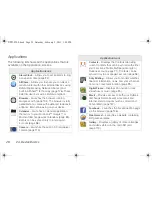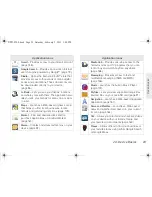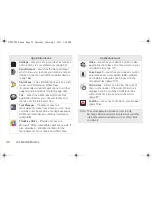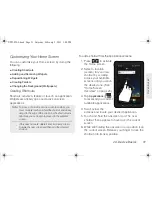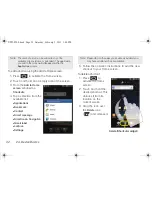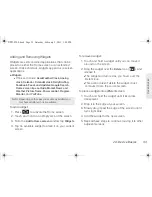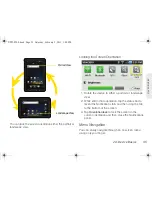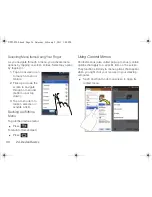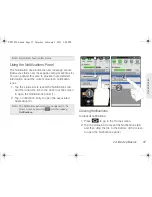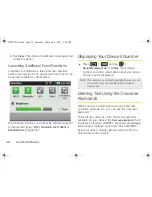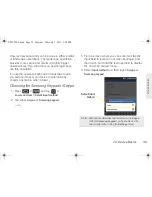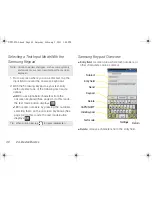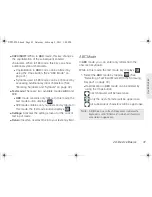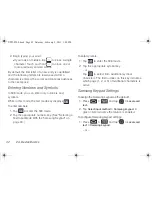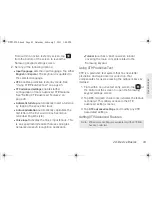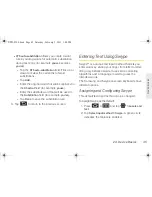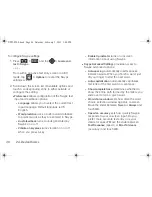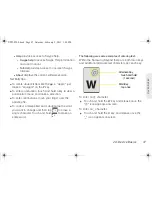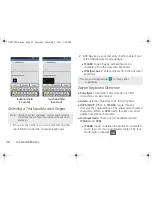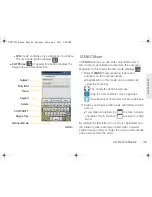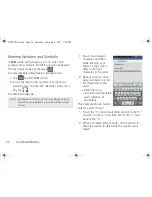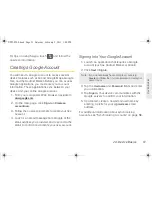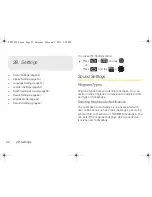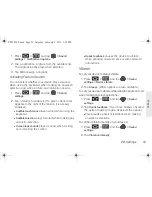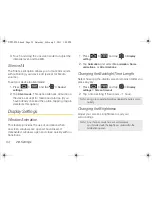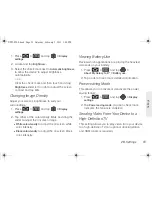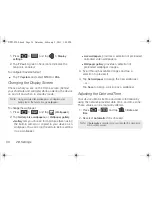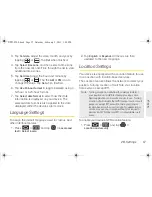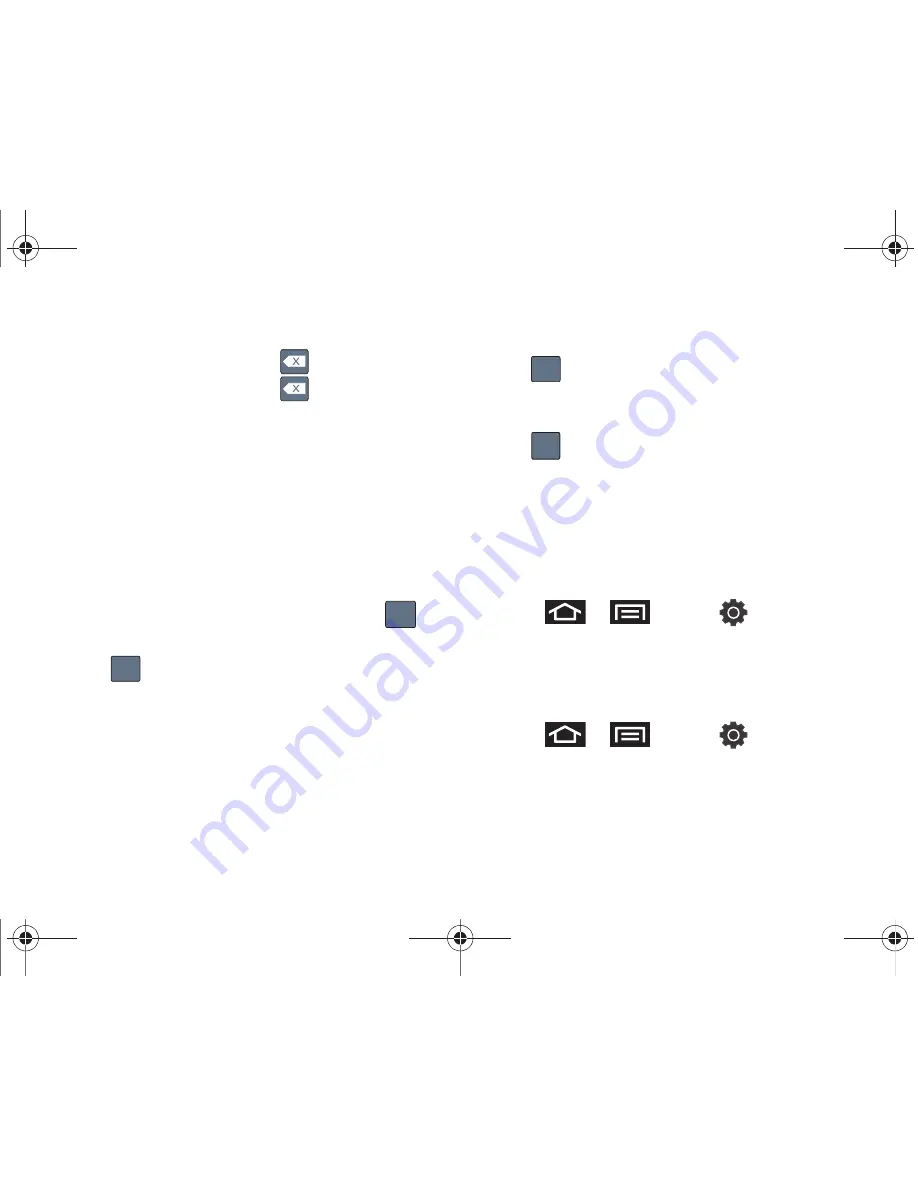
42
2A. Device Basics
2.
Begin typing your word.
䡲
If you make a mistake, tap
to erase a single
character. Touch and hold
to erase one or
more previously entered words.
By default, the first letter of a new entry is capitalized
and the following letters are lowercased. After a
character is entered, the cursor automatically advances
to the next space.
Entering Numbers and Symbols
In
123
mode, you can enter only numbers and
symbols.
While in this mode, the text mode key displays
.
To enter numbers:
1.
Tap
to enter the
123
mode.
2.
Tap the appropriate numeric key. (See “Selecting a
Text Input Mode With the Samsung Keypad” on
page 40.)
To enter symbols:
1.
Tap
to enter the
123
mode.
2.
Tap the appropriate symbol key.
– or –
Tap
to select from additional symbol
characters. The first number on this key indicates
which page (1, 2, or 3) of additional characters is
active.
Samsung Keypad Settings
To assign the Samsung keypad as the default:
1.
Press
>
and tap
> Locale and
text
.
2.
Tap
Select input method > Samsung keypad
. A
green circle indicates the feature is enabled.
To configure Samsung keypad settings:
1.
Press
>
and tap
> Locale and
text
> Samsung keypad
.
– or –
ABC
123
123
1/3
SPH-P100.book Page 42 Saturday, February 5, 2011 3:00 PM
Содержание Galaxy Tab SPH-P100
Страница 13: ...Section 1 Getting Started SPH P100 book Page 1 Saturday February 5 2011 3 00 PM ...
Страница 18: ...SPH P100 book Page 6 Saturday February 5 2011 3 00 PM ...
Страница 19: ...Section 2 Your Device SPH P100 book Page 7 Saturday February 5 2011 3 00 PM ...
Страница 137: ...Section 3 Sprint Service SPH P100 book Page 125 Saturday February 5 2011 3 00 PM ...
Страница 194: ...SPH P100 book Page 182 Saturday February 5 2011 3 00 PM ...
Страница 195: ...Section 4 Safety and Warranty Information SPH P100 book Page 183 Saturday February 5 2011 3 00 PM ...
Страница 224: ...SPH P100 book Page 212 Saturday February 5 2011 3 00 PM ...
Страница 238: ...SPH P100 book Page 226 Saturday February 5 2011 3 00 PM ...