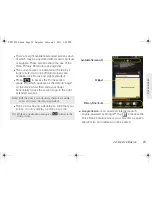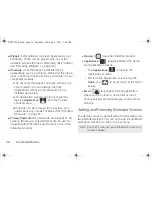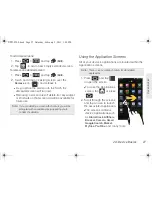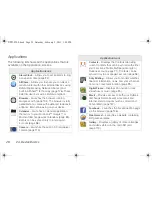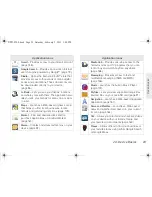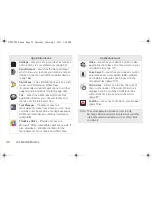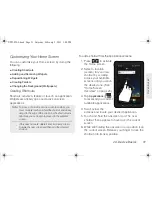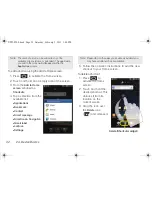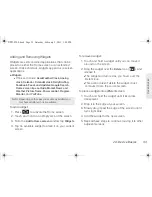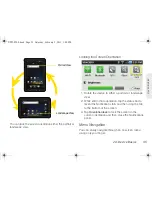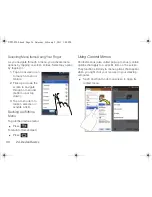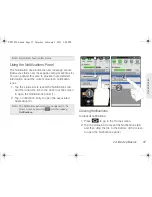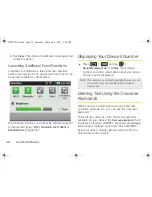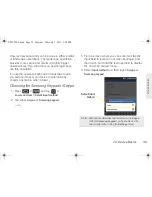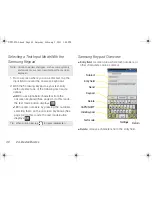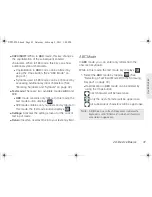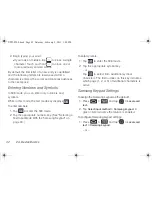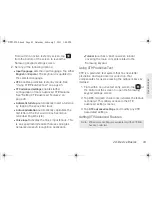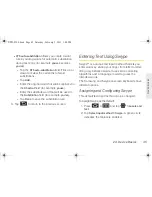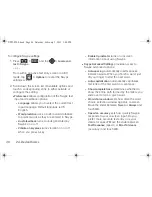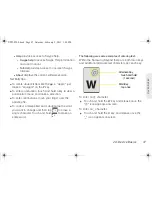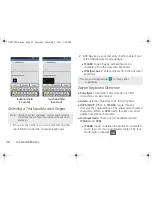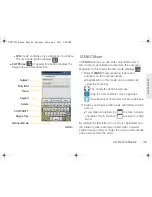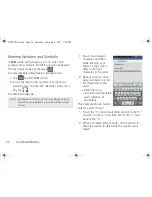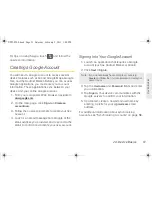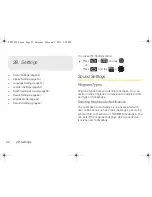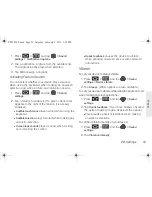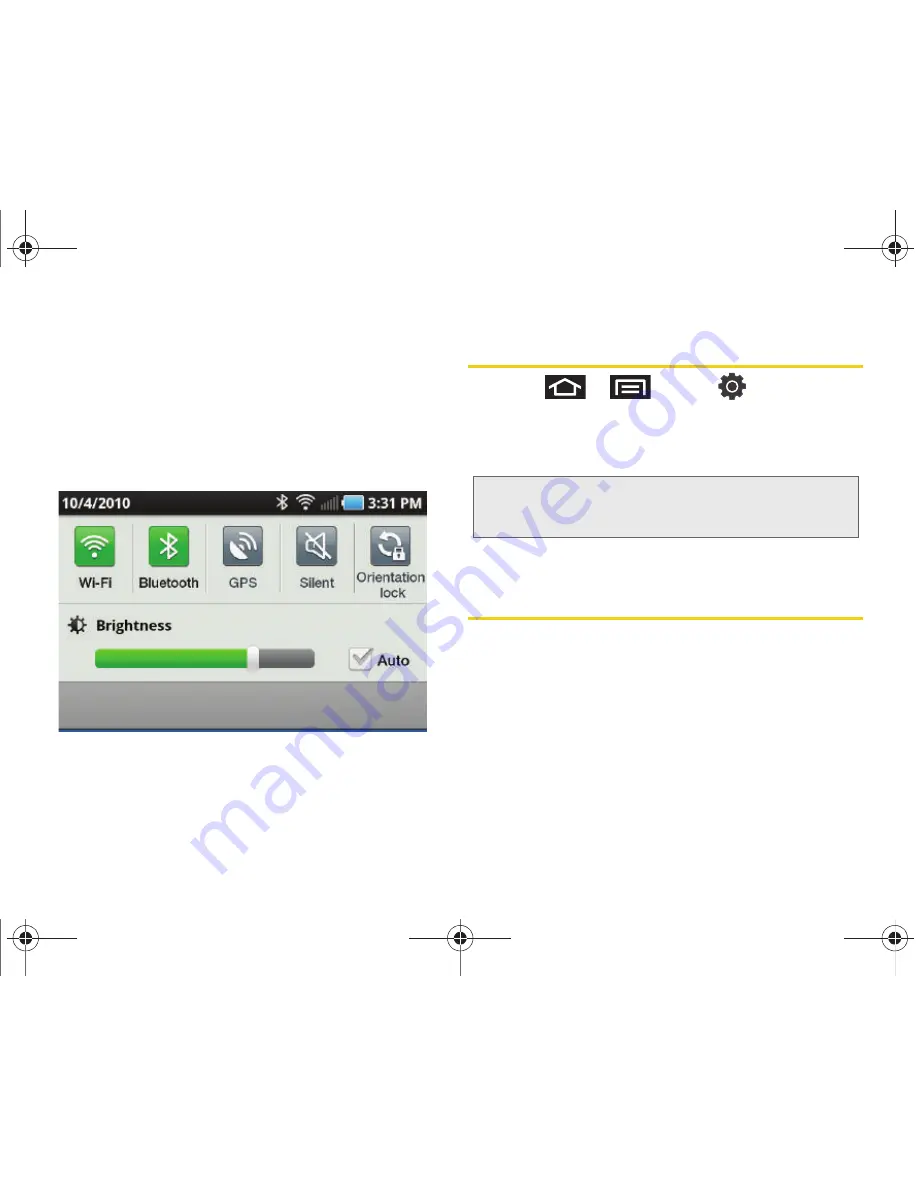
38
2A. Device Basics
3.
Tap
Clear
. This clears all notification messages and
closes the panel.
Launching Additional Panel Functions
In addition to notifications, this panel also provides
quick and ready access to device functions. These can
be quickly activated or deactivated.
The following functions can either be activated (green)
or deactivated (grey):
Wi-Fi
,
Bluetooth
,
GPS
,
Silent
or
Orientation lock
(page 35).
Displaying Your Device’s Number
䊳
Press
>
and tap
>
About My Galaxy Tab™ > Status
. (Your device
number and other information about your device
and account is displayed.)
Entering Text Using the Onscreen
Keyboards
When you are in a field where you can enter text,
numbers, symbols, etc., you can use the onscreen
keyboard.
There are two versions of the onscreen keyboard
available on your device: the
Samsung keypad
, which
emulates a standard QWERTY keyboard, and
Swype
(default input method), which also has a QWERTY
layout but uses a unique gliding method to let you
enter whole words quickly.
Note:
This number is used only to help identify your account.
Your device does not have the ability to make or
receive calls.
SPH-P100.book Page 38 Saturday, February 5, 2011 3:00 PM
Содержание Galaxy Tab SPH-P100
Страница 13: ...Section 1 Getting Started SPH P100 book Page 1 Saturday February 5 2011 3 00 PM ...
Страница 18: ...SPH P100 book Page 6 Saturday February 5 2011 3 00 PM ...
Страница 19: ...Section 2 Your Device SPH P100 book Page 7 Saturday February 5 2011 3 00 PM ...
Страница 137: ...Section 3 Sprint Service SPH P100 book Page 125 Saturday February 5 2011 3 00 PM ...
Страница 194: ...SPH P100 book Page 182 Saturday February 5 2011 3 00 PM ...
Страница 195: ...Section 4 Safety and Warranty Information SPH P100 book Page 183 Saturday February 5 2011 3 00 PM ...
Страница 224: ...SPH P100 book Page 212 Saturday February 5 2011 3 00 PM ...
Страница 238: ...SPH P100 book Page 226 Saturday February 5 2011 3 00 PM ...