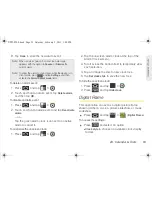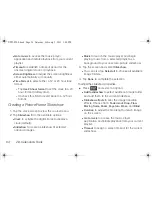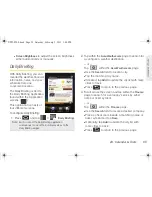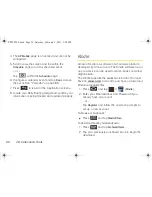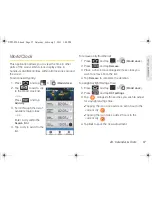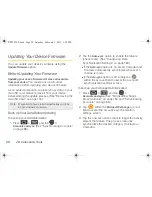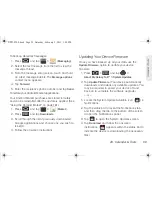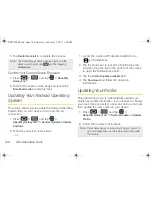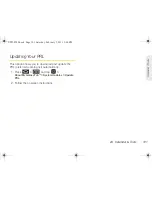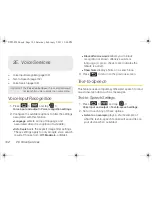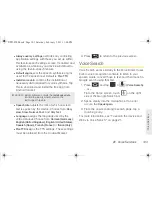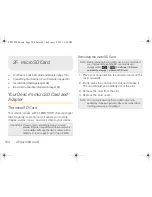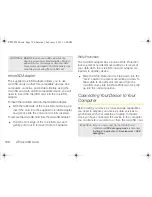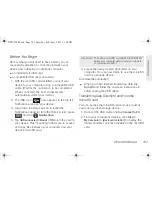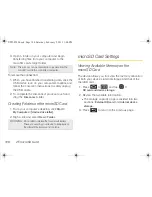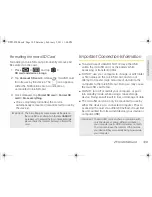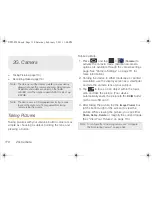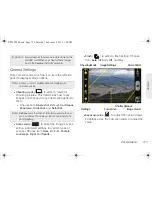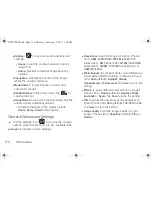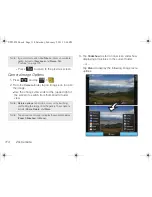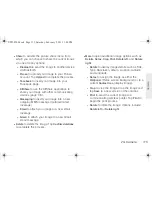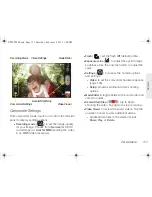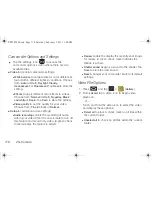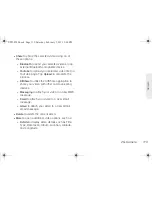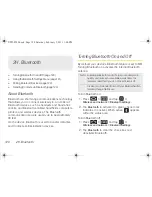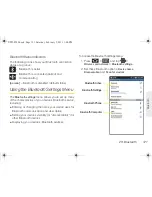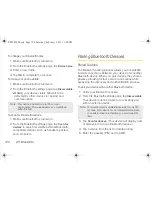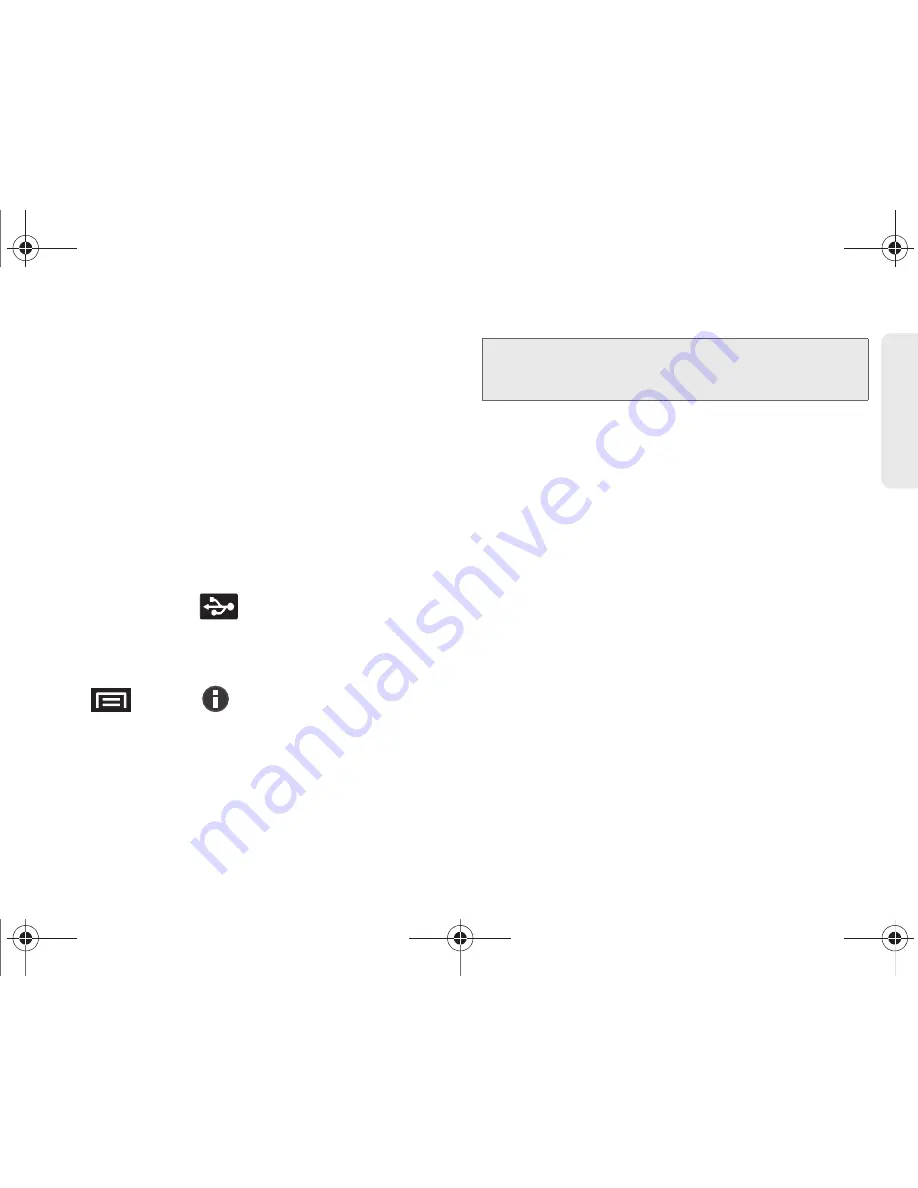
2F. microSD Card
107
micro
S
D
Ca
rd
Before You Begin
Here is what you will need to have before you can
successfully establish a connection between your
device and a desktop or notebook computer.
䢇
an installed microSD card
䢇
a compatible USB cable (included)
1.
With the microSD card installed, connect your
device to your computer using a compatible USB
cable. (Wait for the connection to be completed.
When connected, the host computer will
automatically detect your device.)
2.
The USB icon (
) now appears in the top left
Notifications area on your device.
3.
Drag down the status screen to reveal the
Notifications page (or from the Home screen press
and tap
Notifications
).
4.
Tap
USB connected > Mount > OK
to join the card to
your device. This “mounting” allows you to access
and copy files between your computer and your
device’s microSD card.
5.
Locate the newly created drive letter on your
computer. You can now begin to use the microSD
card as a storage device.
To remove the connection:
䊳
When you have finished transferring data, tap
Turn Off
and follow the onscreen instructions to
safely unplug the USB cable.
Transferring Data Directly to and From the
microSD card
You can access the microSD card and use it just as
easily as any other storage device.
1.
Connect the USB cable and tap
Connect to PC
.
2.
From your computer’s desktop, click
Start >
My Computer > [device drive letter]
to display the
folders and files currently available on the microSD
card.
Important:
The external microSD card MUST BE MOUNTED
before your computer detects it and you are able
to communicate with it.
SPH-P100.book Page 107 Saturday, February 5, 2011 3:00 PM
Содержание Galaxy Tab SPH-P100
Страница 13: ...Section 1 Getting Started SPH P100 book Page 1 Saturday February 5 2011 3 00 PM ...
Страница 18: ...SPH P100 book Page 6 Saturday February 5 2011 3 00 PM ...
Страница 19: ...Section 2 Your Device SPH P100 book Page 7 Saturday February 5 2011 3 00 PM ...
Страница 137: ...Section 3 Sprint Service SPH P100 book Page 125 Saturday February 5 2011 3 00 PM ...
Страница 194: ...SPH P100 book Page 182 Saturday February 5 2011 3 00 PM ...
Страница 195: ...Section 4 Safety and Warranty Information SPH P100 book Page 183 Saturday February 5 2011 3 00 PM ...
Страница 224: ...SPH P100 book Page 212 Saturday February 5 2011 3 00 PM ...
Страница 238: ...SPH P100 book Page 226 Saturday February 5 2011 3 00 PM ...