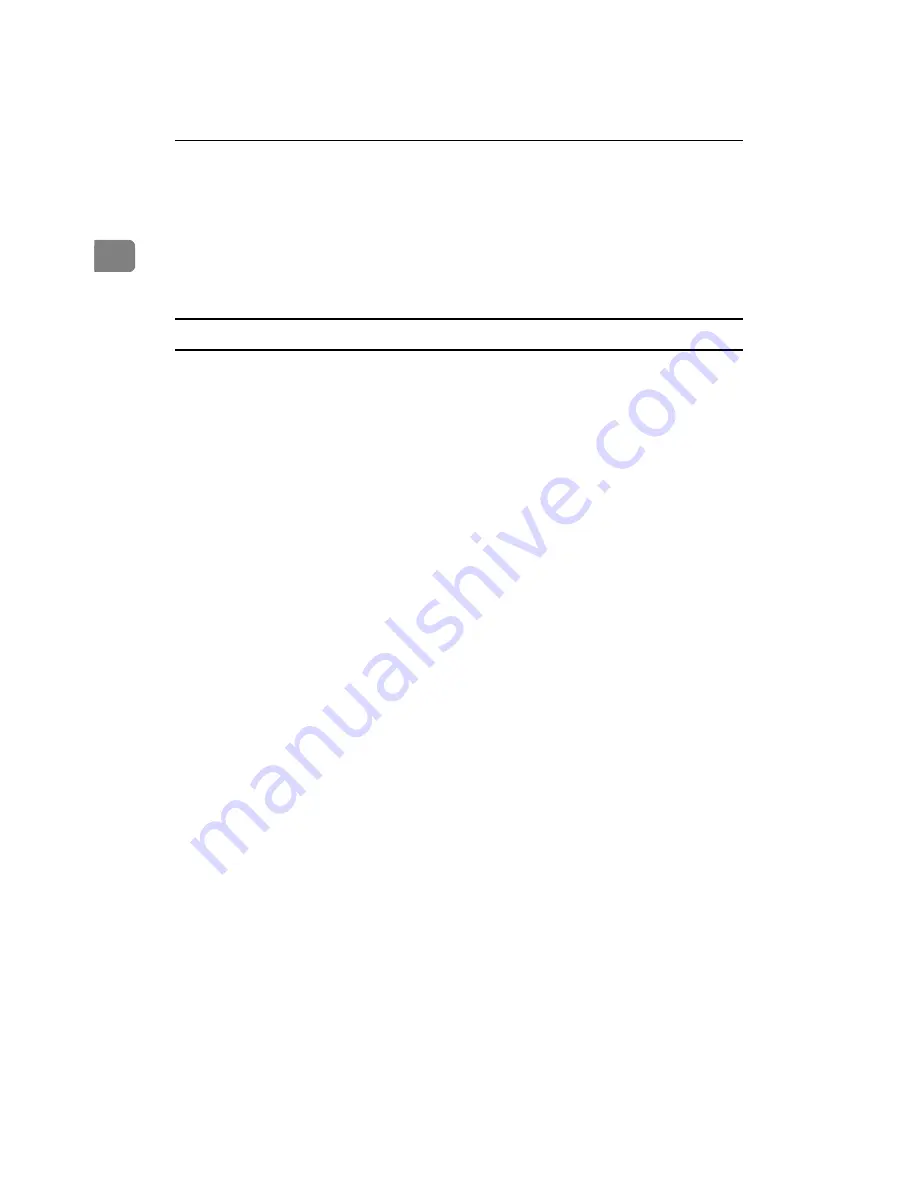
Draft 2000/06/22
Using RICOH-SCRIPT2 with Windows
4
1
❖
Using substitute fonts
A
Open the
[Font Substitution Table]
dialog box.
B
In the
[For this TrueType font:]
list in the upper part of the dialog box, click
the TrueType font which you want to use as a substitution font.
C
Use the
[Printer font for:]
list box to select the printer font you want to use.
D
Click
[OK]
.
[Device Options] tab
This tab includes settings that should be made after the printer driver is in-
stalled. These settings optimize the printer configuration.
❖
Available printer memory
Shows the amount of memory installed on the printer. You normally do not
need to change this setting.
❖
Printer features
Shows settings that are specific for the printer. These features can be changed
using the
[Change settings for:]
list box. The following is a list of available set-
tings.
• Auto Tray Switch
Turning on this setting tells the printer to automatically switch to the other
tray if it has the same paper size as the current tray when paper runs out
while printing.
• Gradation
Use this to set the printing mode to
[Fast]
or
[Standard]
.
• Color Mode
Use this to set the output color to
[Black and White]
or
[Color]
.
• Color Setting
Use this to set the correction method used for the color conversion. The fol-
lowing items are available:
[Off]
*1
,
[Vivid]
*2
,
[Super Vivid]
*3
,
[Fine]
*4
,
[Super
Fine]
*5
.
*1
No modification to the color setting.
*2
Select this setting to perform CMYK conversion with enhanced saturation and
brightness to print vivid colors.
*3
Select this setting to perform CMYK conversion. The colors printed with this
setting are more vivid than those printed with the
[Vivid]
setting. All of the
colors in the image, especially the lighter ones, are emphasized.
*4
Select this setting to perform color matching based on the printer's built-in
color rendering dictionaries, and perform CMYK conversion. It makes it pos-
sible to print colors that are close to the displayed colors on the computer
screen.
The color rendering dictionaries refer to the contents selected by the “Color
Profile” setting. This setting is useful when the application and printer driver
do not support the color matching features.
*5
Like the
[Fine]
setting, the color rendering dictionary is used, however, output
is more vivid. This setting is enabled to make light colors print more vividly.
Содержание AFICIO AP306
Страница 20: ...Draft 2000 06 22 viii ...
Страница 50: ...Draft 2000 06 22 Configuring the Printer for the Network 30 3 ...
Страница 86: ...Draft 2000 06 22 x ...
Страница 106: ...Draft 2000 06 22 Setting Up the Printer Driver and Canceling a Print Job 20 2 ...
Страница 122: ...Draft 2000 06 22 Paper and Other Media 36 3 ...
Страница 168: ...Draft 2000 06 22 Troubleshooting 82 4 ...
Страница 200: ...Draft 2000 06 22 Using the Operation Panel 114 5 ...
Страница 216: ...Draft 2000 06 22 130 EE GB G048 ...
Страница 244: ...Draft 2000 06 22 Using RICOH SCRIPT2 with Windows 22 1 ...
Страница 252: ...Draft 2000 06 22 Using RICOH SCRIPT2 with a Macintosh 30 2 ...
Страница 258: ...Draft 2000 06 22 36 EE GB UE USA G048 ...
Страница 259: ...Draft 2000 06 22 Copyright 2000 ...
Страница 260: ...Draft 2000 06 22 RICOH SCRIPT2 Operating Instructions EE GB UE USA G048 8650 ...
Страница 274: ...Draft 2000 06 22 xii ...
Страница 346: ...Draft 2000 06 22 Macintosh Configuration 72 5 ...
Страница 382: ...Draft 2000 06 22 Network Interface Board Type306 Option Operating Instructions EE GB UE USA G047 8650 ...






























