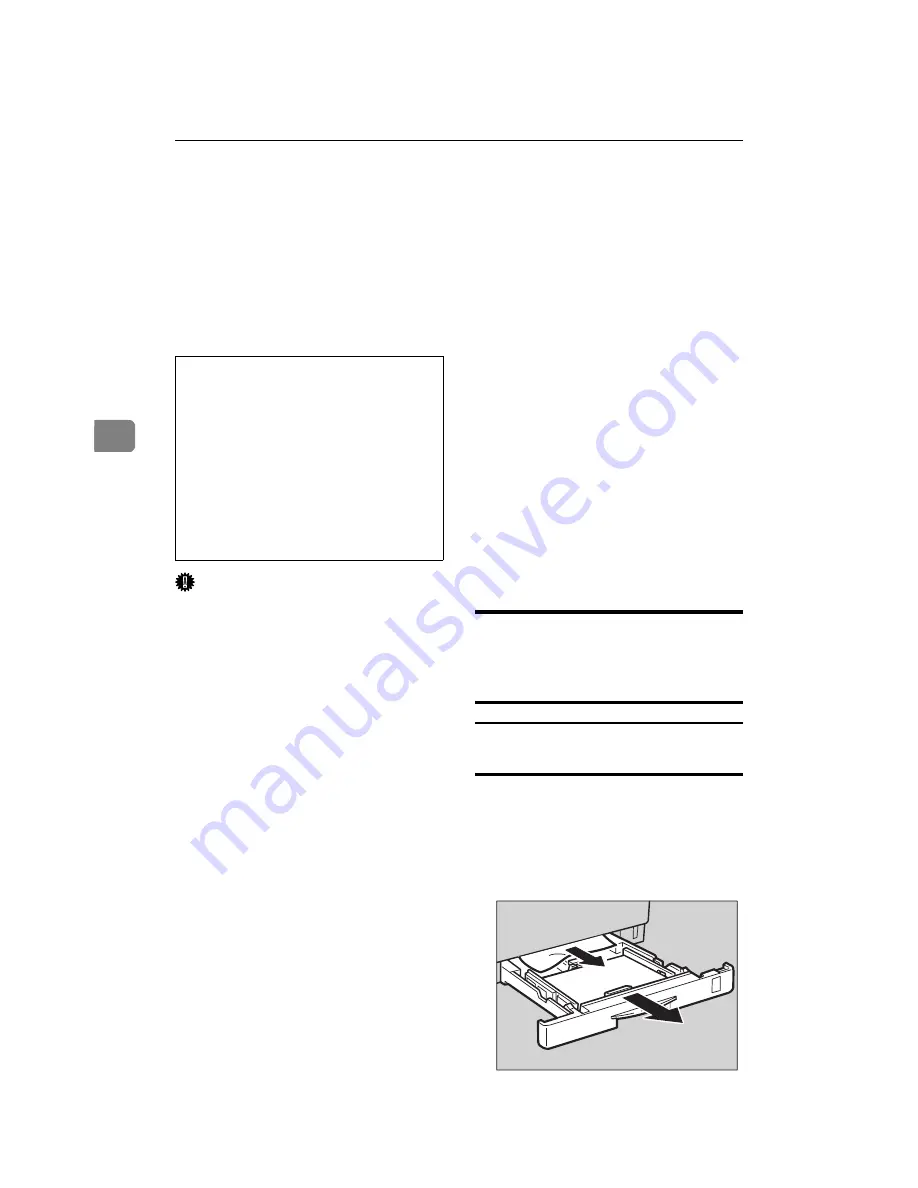
Draft 2000/06/22
Troubleshooting
58
4
Removing Misfed Paper
When a paper misfeed occurs, an er-
ror message appears on the panel dis-
play. The procedure you should
follow to remove misfed paper de-
pends on the location of the misfeed
indicated on the panel display.
R
CAUTION:
Important
❒
If the printer is equipped with the
optional tray, do not pull out more
than two trays at the same time. If
you do, the printer might tilt for-
ward.
❒
Check the following points if pa-
per continues to misfeed.
• Confirm that paper is properly
loaded in the paper tray.
• Confirm that the number of
sheets does not exceed the max-
imum amount of the tray.
• Confirm that you are using only
the appropriate type of paper.
• Confirm that misfed paper is
still not inside the printer when
you resume printing.
• Check the paper type settings.
The type of paper set with the
printer driver might be different
from the actual paper or media
type. Confirm that the paper or
media type setting is correct.
❒
Confirm that the size of paper
loaded in the paper tray is the
same as the size of the OHP trans-
parency.
❒
If a paper misfeed still occurs, con-
tact your sales or service represen-
tative.
❒
Do not touch the photoconductor
unit when removing misfed paper.
If you do, the photoconductor unit
might be damaged.
❒
Exposing the photoconductor unit
to light for too long can reduce its
performance. Close the cover as
quickly as possible.
❒
After removing the misfed paper,
the back sides of the next printout
might get dirty. Print a few pages
to absorb the toner.
When the Message "Remove
Misfeed From Paper Tray"
Appears
Standard tray (Tray 1) or paper feed unit
(Tray 2/3)
A
Slide out the paper tray gently so
as not to tear the misfed paper,
and remove the misfed paper.
Confirm that you do not leave any
misfed paper in the printer.
•
When removing misfed pa-
per, do not touch the fusing
section because it could be
very hot.
•
When accessing the inside of
the machine, do not touch any
sections other than those
specified in this manual. If you
do, it might result in receiving
a burn or injury.
TFWY170E
Содержание AFICIO AP306
Страница 20: ...Draft 2000 06 22 viii ...
Страница 50: ...Draft 2000 06 22 Configuring the Printer for the Network 30 3 ...
Страница 86: ...Draft 2000 06 22 x ...
Страница 106: ...Draft 2000 06 22 Setting Up the Printer Driver and Canceling a Print Job 20 2 ...
Страница 122: ...Draft 2000 06 22 Paper and Other Media 36 3 ...
Страница 168: ...Draft 2000 06 22 Troubleshooting 82 4 ...
Страница 200: ...Draft 2000 06 22 Using the Operation Panel 114 5 ...
Страница 216: ...Draft 2000 06 22 130 EE GB G048 ...
Страница 244: ...Draft 2000 06 22 Using RICOH SCRIPT2 with Windows 22 1 ...
Страница 252: ...Draft 2000 06 22 Using RICOH SCRIPT2 with a Macintosh 30 2 ...
Страница 258: ...Draft 2000 06 22 36 EE GB UE USA G048 ...
Страница 259: ...Draft 2000 06 22 Copyright 2000 ...
Страница 260: ...Draft 2000 06 22 RICOH SCRIPT2 Operating Instructions EE GB UE USA G048 8650 ...
Страница 274: ...Draft 2000 06 22 xii ...
Страница 346: ...Draft 2000 06 22 Macintosh Configuration 72 5 ...
Страница 382: ...Draft 2000 06 22 Network Interface Board Type306 Option Operating Instructions EE GB UE USA G047 8650 ...
















































