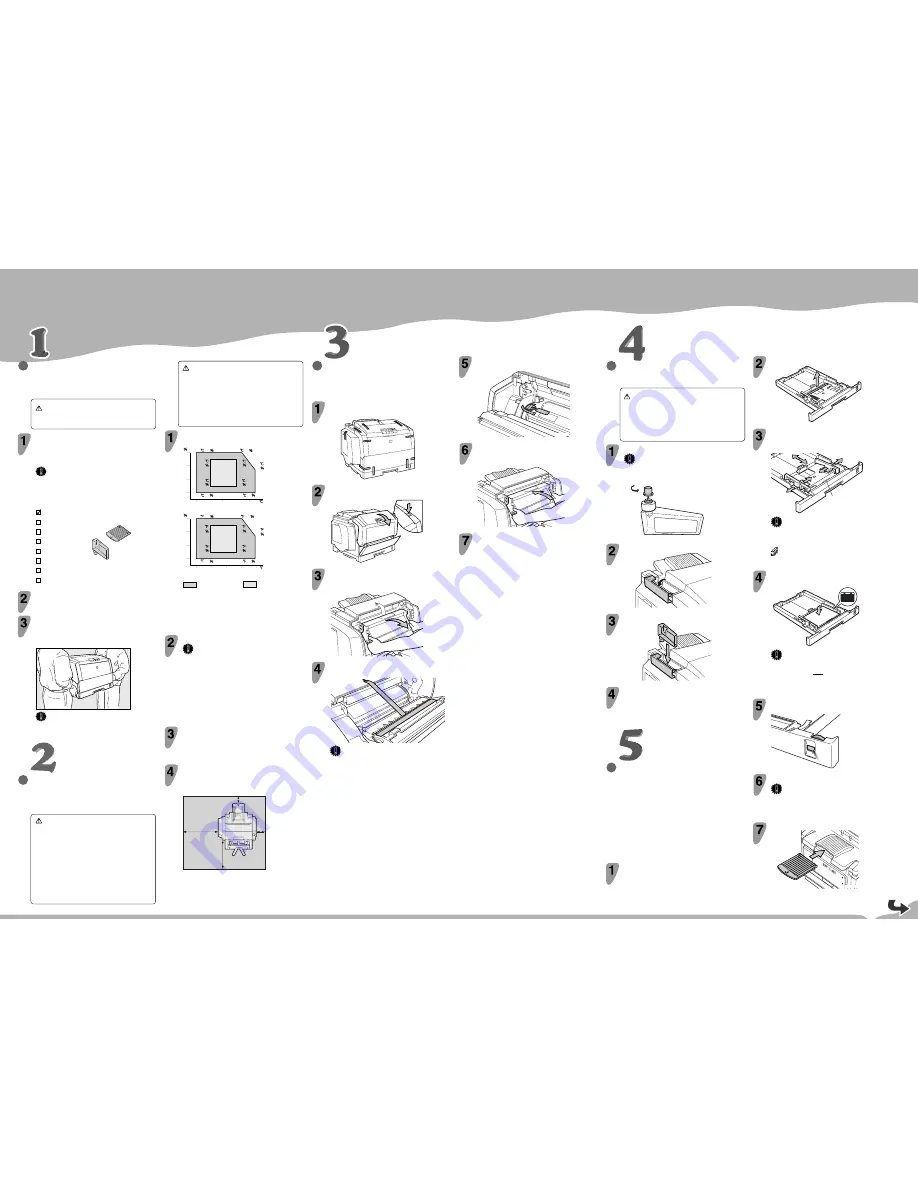
Please read the Safety Information in the “Printer Reference” before using this machine.
It contains important information related to USER SAFETY and PREVENTING EQUIP-
MENT PROBLEMS.
QUICK INSTALLATION GUIDE
○○○○○○○○○
○○○○○○○○○○○○○○○○○○○○○○○○○○○○○○○○○
○○○○○○○○○○○○
○
○○○○○○○○○○○○○○○○○○○○○○○○○○○○○○○○○○○○○○○○○○○○○○○○○○○○○○
○○○○○○○
○○○○○○○○○○○○○○○○○○○○○○○○○○○○○○○○○○○○○○○○○○○○○○○○○○○○○○○○○○○○○○○○○○○○○○○○○○○○○○○○○○○○○○○○○
○○○○○○○○○○○○○
○○○○○○○○○○○○○○○○○○○○○
○○○○
○○○○○○○○○○○○○○○○○○○○○○○○○○○○○○○○○○○
○○○○○○○○○○○○○○○○○○○○○○○○○○○○○○○○○○○○○○○○○○○○○○○○○○○○○○
○○○○○○○○○○○○○○○○○○○○○○○○○○○○○○○○○○○○○○
○
○○○○○○○○○○○○
<G047-8610>
UNPACKING THE PRINTER AND
CHECKING THE CONTENTS OF
THE BOX
Caution
•
To prevent injury, this printer should be lifted by
at least two people.
Check the contents of the box according to the
following list. If one or some items are missing,
please contact your sales or service
representative.
Important
❒
The parallel cable is not included in the box. It is
your responsibility to provide the parallel cable
appropriate for the computer you are using.
Quick Installation Guide (this sheet)
Setup Guide
Output Tray Extender
Fuser Oil Bottle
CD-ROM
Power Cord
Printer (including a starter toner cartridge)
Additional Documentation
Remove the plastic bag.
Lift the printer and move it to the place where
you want to install it.
When lifting the printer, use the inset grips on both sides of the
printer.
TFWH105E
Important
❒
Be careful when lifting the printer as the front right
side is significantly heavier than the front left side.
WHERE TO PUT THE PRINTER
The printer’s location should be carefully chosen
because environmental conditions greatly affect its
performance.
Warning
•
Confirm that the wall outlet is near the machine
and freely accessible, so that in event of an
emergency, it can be unplugged easily.
•
Only connect the machine to the power source
described on this sheet.
•
Avoid multi-wiring.
•
Do not damage, break or make any
modifications to the power cord. Do not place
heavy objects on it, pull it hard or bend it more
than necessary. These actions could cause an
electric shock or fire.
REMOVING THE TAPES,
PROTECTIVE SHEET AND
PADDING FROM THE PRINTER
Remove the ten tapes that hold the outside
covers closed.
TFWX416E
Push the front cover release button and open
the front cover.
TFWX086E
Holding the green inset grips of the
photoconductor unit, pull the top of the unit
forward.
TFWX257E
Pull the red tab to remove the protective sheet
from the photoconductor unit.
ZBGH101E
Important
❒
Be careful to prevent the green film in the
photoconductor unit from becoming dirty or
damaged, and do not touch the black belt in the
unit. The condition of these components directly
affects output quality.
❒
Do not rotate the gear on the right side of the
photoconductor unit or the inside belt will be
damaged.
❒
The white powder on the photoconductor unit is to
protect it after installation into the printer. This
white powder does not have any adverse effect on
the interior of the printer.
INSTALLING THE FUSER OIL
BOTTLE
Caution
•
Do not incinerate the oil bottle. This action could
cause a fire or getting burned.
•
Spilt oil is very slippery. If oil is spilt, wipe it with
alkaline cleaner. Otherwise, the oily surfaces can
create the danger of slipping and personal injury.
Remove the green cap from the new oil bottle.
Important
❒
Hold the clear cap while turning the green cap. Do
not remove the clear cap.
TFWX035E
Open the fuser oil bottle cover of the printer.
TFWX095E
Insert the new oil bottle into the oil bottle case.
TFWX105E
Close the fuser oil bottle cover.
INSTALLING THE PAPER
TRAY AND OUTPUT TRAY
EXTENDER
The following procedure describes how to load
A4
L
.
For more information about the paper sizes that
can be set in the paper tray, see "Paper and
Other Media Supported by This Printer" in the
"Printer Reference" included as a PDF file on
the CD-ROM.
Slide the paper tray out until it stops. Lift it
slightly then slide it out of the printer. Place it
on a flat surface.
Remove the packing marked with a red tab
inside the printer on the left.
ZBGH110E
Holding the green inset grips of the
photoconductor unit, push the unit back to its
original position.
TFWX256E
Close the front cover.
Confirm that the front cover closes properly.
Remove the one piece of padding and two tapes.
TFWY015E
Slide the paper guides to adjust them to the paper
width.
Adjust the paper guides until they click into position.
TFWY035E
A
Important
❒
Do not touch the friction pad (A) or paper misfeeds
or multi-feeds might occur.
Note
❒
The factory default setting is A4
L
.
Load paper into the tray with the side to be printed
onto face up.
TFWY045E
Important
❒
Confirm that the top of the stack is no higher than
the limit mark (
▼▼
) inside the tray.
❒
Confirm that paper fits under the rear guide.
❒
Do not mix different kinds of paper in the tray.
Adjust the paper size dial to match the paper size
and feed direction.
TFWY055E
Slide the paper tray into the printer until it stops.
Important
❒
Be sure to insert the paper tray completely or paper
misfeeds might occur, or the front cover might touch
the paper tray.
Insert the output tray extender into the output tray.
ZBGH020E
Caution
•
Keep the machine away from humidity and dust.
A fire or an electric shock might occur.
•
Place the machine on a strong and level surface.
Otherwise, the machine might fall and cause
personal injury.
•
If you use the machine in a confined space,
confirm that there is a continuous flow of air.
Optimum Environmental Conditions
Recommended temperature and humidity
32
54
27 80
10 80
32 20
10 20
RH
80
60
40
20
10
20
30
15
70
15
30
25
30
25
70
89.6
54
80.6 80
50 80
89.6 20
50 20
RH
80
60
40
20
50
60
90
59
70
59
30
77
30
77
70
70
80
Possible operation range
Recommended range
The machine must be level within 5 mm, 0.2" both front to rear
and left to right.
To avoid possible build-up of ozone, locate this printer in a large well
ventilated room that has an air turnover more than 30 m 3 /hr/person.
If you use this printer in a cold area, leave the printer on or severe
cold might damage sensitive components inside the printer.
Environments to Avoid
Important
❒
Locations exposed to direct sunlight or strong light
❒
Dusty areas
❒
Areas with corrosive gases
❒
Areas excessively cold, hot, or humid
❒
Locations near an air conditioner or humidifier
❒
Locations near other electronic equipment
❒
Locations where the printer might be subjected to
frequent strong vibration
Power Connection
Connect the power cord to a power source with the following
specifications:
❒
220-240 V, 50/60 Hz, 5.2 A or more
Space Required for Installing the Printer
Leave enough space around the printer. This space is necessary to
operate the printer. The recommended (or minimum) space
requirement is as follows:
TFWX075E
B
D
A
C
A: more than 5 cm (2.0")
B: more than 10 cm (4.0")
C: more than 70 cm (27.6")
D: more than 65 cm (25.6")
Содержание AFICIO AP306
Страница 20: ...Draft 2000 06 22 viii ...
Страница 50: ...Draft 2000 06 22 Configuring the Printer for the Network 30 3 ...
Страница 86: ...Draft 2000 06 22 x ...
Страница 106: ...Draft 2000 06 22 Setting Up the Printer Driver and Canceling a Print Job 20 2 ...
Страница 122: ...Draft 2000 06 22 Paper and Other Media 36 3 ...
Страница 168: ...Draft 2000 06 22 Troubleshooting 82 4 ...
Страница 200: ...Draft 2000 06 22 Using the Operation Panel 114 5 ...
Страница 216: ...Draft 2000 06 22 130 EE GB G048 ...
Страница 244: ...Draft 2000 06 22 Using RICOH SCRIPT2 with Windows 22 1 ...
Страница 252: ...Draft 2000 06 22 Using RICOH SCRIPT2 with a Macintosh 30 2 ...
Страница 258: ...Draft 2000 06 22 36 EE GB UE USA G048 ...
Страница 259: ...Draft 2000 06 22 Copyright 2000 ...
Страница 260: ...Draft 2000 06 22 RICOH SCRIPT2 Operating Instructions EE GB UE USA G048 8650 ...
Страница 274: ...Draft 2000 06 22 xii ...
Страница 346: ...Draft 2000 06 22 Macintosh Configuration 72 5 ...
Страница 382: ...Draft 2000 06 22 Network Interface Board Type306 Option Operating Instructions EE GB UE USA G047 8650 ...
















