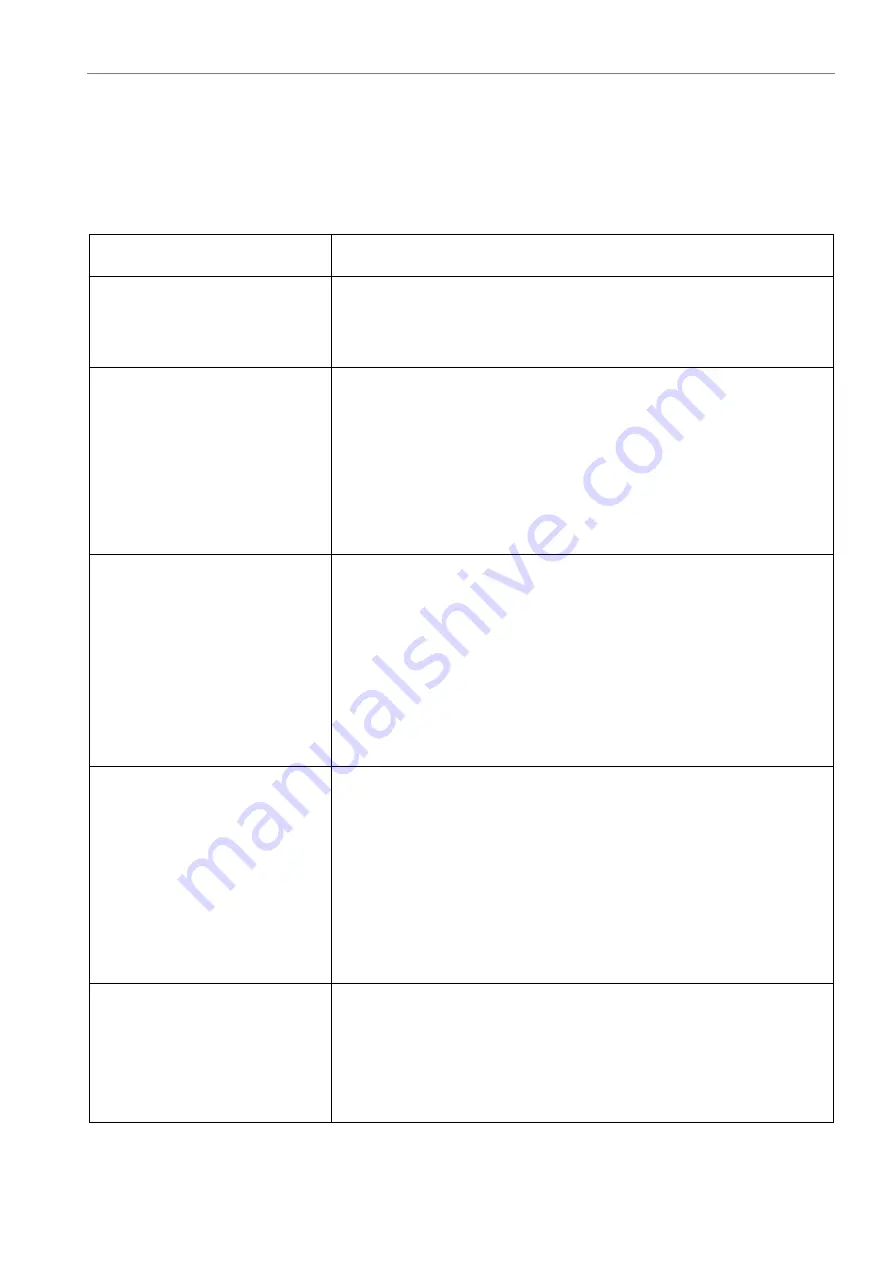
Appendices
Faults when connecting to the control interface
Possible malfunctions when connecting to the control interface are included in Table A1.2.
Table A1.2. Fault Connecting to the Control Interface.
Name of the characteristic
Recommended actions
The device can not obtain an
IP address.
Check the following: the cable (patch cord) is working properly
for the local network, the device is properly connected to the
network.
Internet browser displays a
message about the unavail-
ability of the page.
Verify that the IP address or network name of the device is cor-
rect. If you are trying to access via the FQDN name — try to ac-
cess the IP address instead. Check the network functionality be-
tween the computer running the browser and RPCM (for exam-
ple, using the network command
ping
). Check that the TCP port
80 is allowed on the network from your computer to RPCM.
Check the internet browser version.
Unable to connect using the
SSH protocol.
Verify that the IP address or network name of the device is cor-
rect. If you are trying to access, use the FQDN name — try to ac-
cess the IP address instead. Verify that the network is function-
ing between the computer running the browser and the RPCM
module (for example, using the network command
ping
Check
that TCP port 22 is allowed on the network from your computer
to the desired RPCM module. Check that your SSH client can
work with the SSH2 (SSHv2) protocol.
The connection is established,
but it is impossible to get to
the web interface or via the
SSH protocol.
Verify that the username and password are correct. The default
username and password are
rpcmadmin
and
rpcmpassword
. If
you have changed this data and can not remember — follow the
procedure to reset to factory settings To reset the password, you
must press top button on the device and hold for ~20 seconds.
(See section
4.6. RPCM Configuration Management
).
WARNING!
Resetting to factory settings will reset all settings,
including network settings.
The connection is not estab-
lished, there is no access via
the Ethernet network, for
other devices the network is
functioning properly.
Reboot the
High Level Controller (HLC)
running the Software.
This module restarts without interrupting the power supply of
the connected devices. To reboot the High Level Controller, si-
multaneously press both buttons on the device and hold for 11-
13 seconds.
326












































