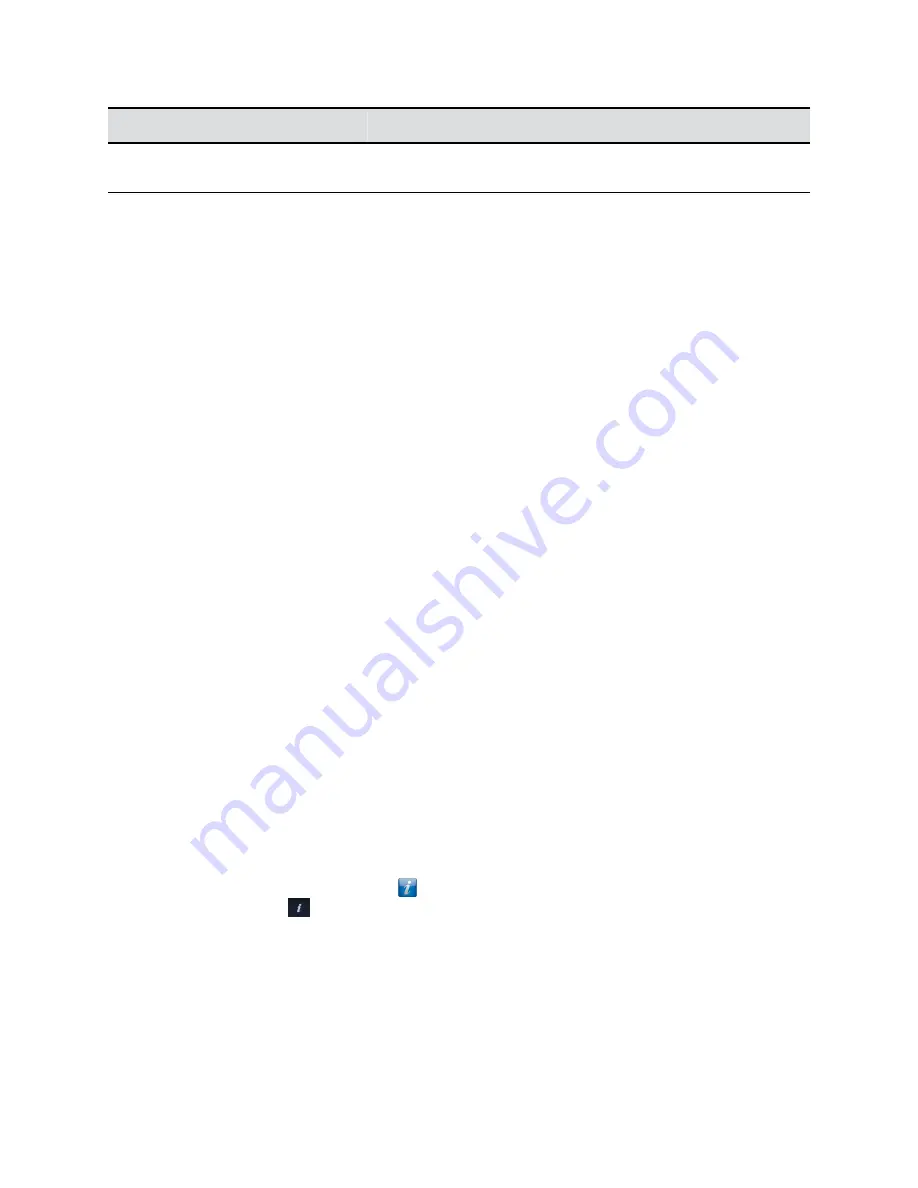
Number
Description
5
Use the Call screen for quick access to common tasks while you are in
a call.
Power On a Polycom Touch Control Device
If you want to use a Polycom Touch Control device with your RealPresence Group Series system, you
must first power it on.
Procedure
»
Connect the LAN cable to the touch device.
The Home button is lit when the device is powered on.
Wake the System
The Polycom Touch Control device goes to sleep after 2 minutes of inactivity.
Procedure
»
Touch the screen.
This wakes the touch device and the paired system.
Pair a Polycom Touch Control Device
Before you make a call using the Polycom Touch Control, you must pair the touch device with a
RealPresence Group Series system.
After the devices are successfully paired, the remote control no longer has control of the system.
Procedure
1.
Power on the Polycom Touch Control.
After you power on the touch device, the
Connect to Device
screen is displayed.
2.
Do one of the following:
• On the touch device, enter the IP address for the RealPresence Group Series and touch
Connect
.
• From the Home screen, touch
, touch the
System
tab, and under
Device Connection
status
, touch
. Touch
View Pairing Settings
, enter the admin ID and password for your
Polycom Touch Control, and enter the system's IP address.
3.
Enter the ID and password of the RealPresence Group Series.
4.
Touch
Next
.
The pairing connection begins, and a message displays when the connection is successful.
Using a Polycom
®
Touch Control Device
Polycom, Inc.
97






























