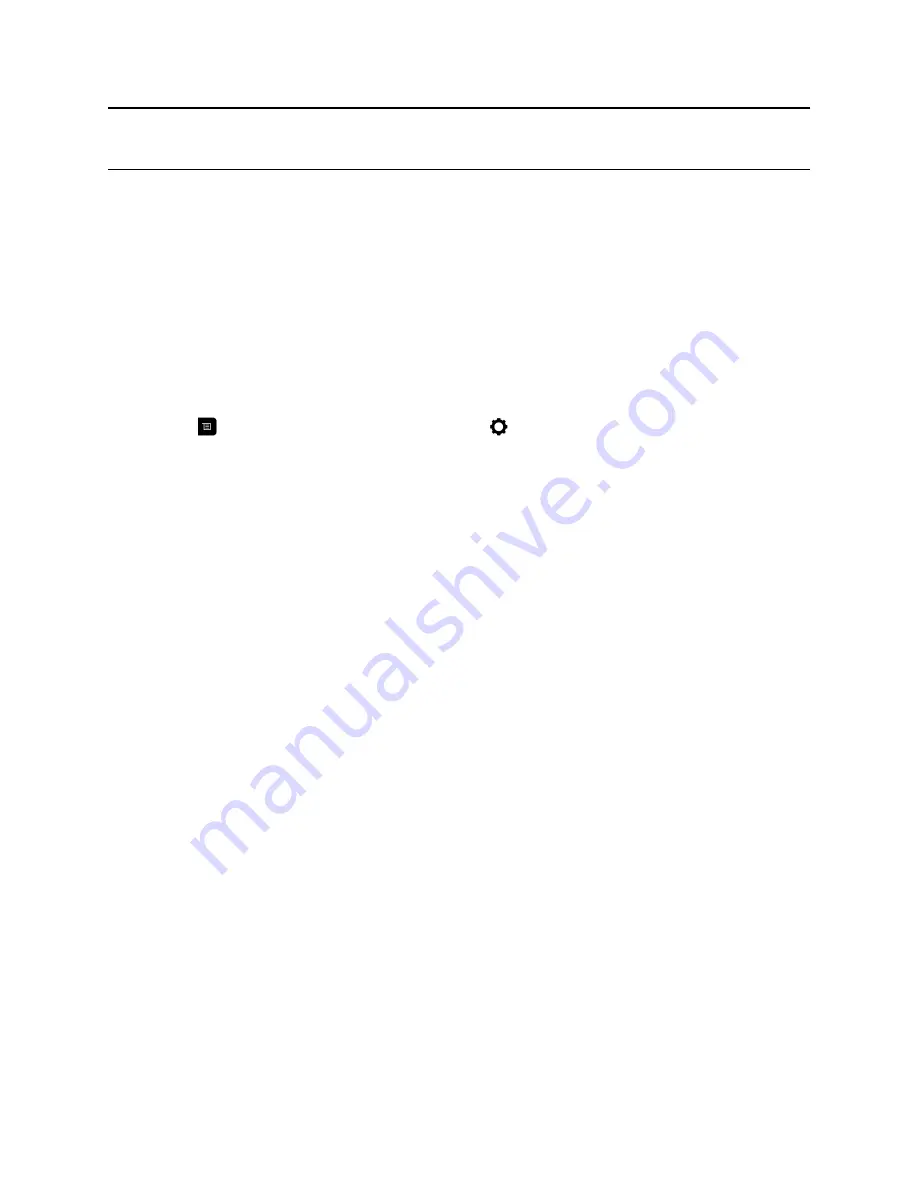
Note:
To avoid security risks, Polycom recommends that all participants communicate the state
of their padlock icons verbally at the beginning of a call.
Verify Encryption Check Code
To provide extra security for encrypted H.323 calls, the system provides an encryption check code.
Participants in a call can use this check code to verify that the call is not being intercepted by a third
party. Polycom recommends verifying check codes at each site to protect against third-party
eavesdropping on H.323 point-to-point calls. The check code is calculated so that the check code is the
same at both sites in the call. The numbers are identical if, and only if, the calculation uses data
exclusively from the two sites in the call, with no data being intercepted and modified by a third party.
Note that in externally-hosted multipoint calls, check code numbers do not match any other numbers in
the call.
Procedure
1.
Place an encrypted H.323 point-to-point call.
2.
Press
on your remote control, then navigate to
Settings
>
System Information
>
Call
Statistics
.
3.
On the Call screen, select
Call Statistics
.
4.
For
Call Encryption
, locate the check code, as shown in the following example:
AES-128/TLS/
SDED
5.
Verbally verify that the check code is the same at both sites.
6.
Do one of the following:
• If the codes match, the call is secure. Proceed with the call.
• If the codes do not match, the call might be compromised. Hang up the call and contact your
system administrator.
Change the Call Security Level
When enabled by your administrator, visual security classification works for SIP calls in a BroadSoft
environment.
When enabled by your system administrator, a visual security classification indicator displays during a call
to help participants be aware of the maximum level of classified information they can safely exchange in a
conversation. After a call begins, the visual security classification indication of the call displays on all
endpoint monitors in the call. During a call, you can override the security classification and assign a lower
security classification level. While you can change the security level, you cannot raise it higher than the
default setting.
Procedure
1.
In the local interface, navigate to
Call
>
Security
.
2.
From the
Security Classification
list, select the desired security level.
3.
Click
Continue
to confirm your selection. After the security classification is raised or lowered, a
message displays for five seconds to all video participants. The change is only applicable to the
current call.
Using a Polycom RealPresence Group Series Remote Control
Polycom, Inc.
39






























