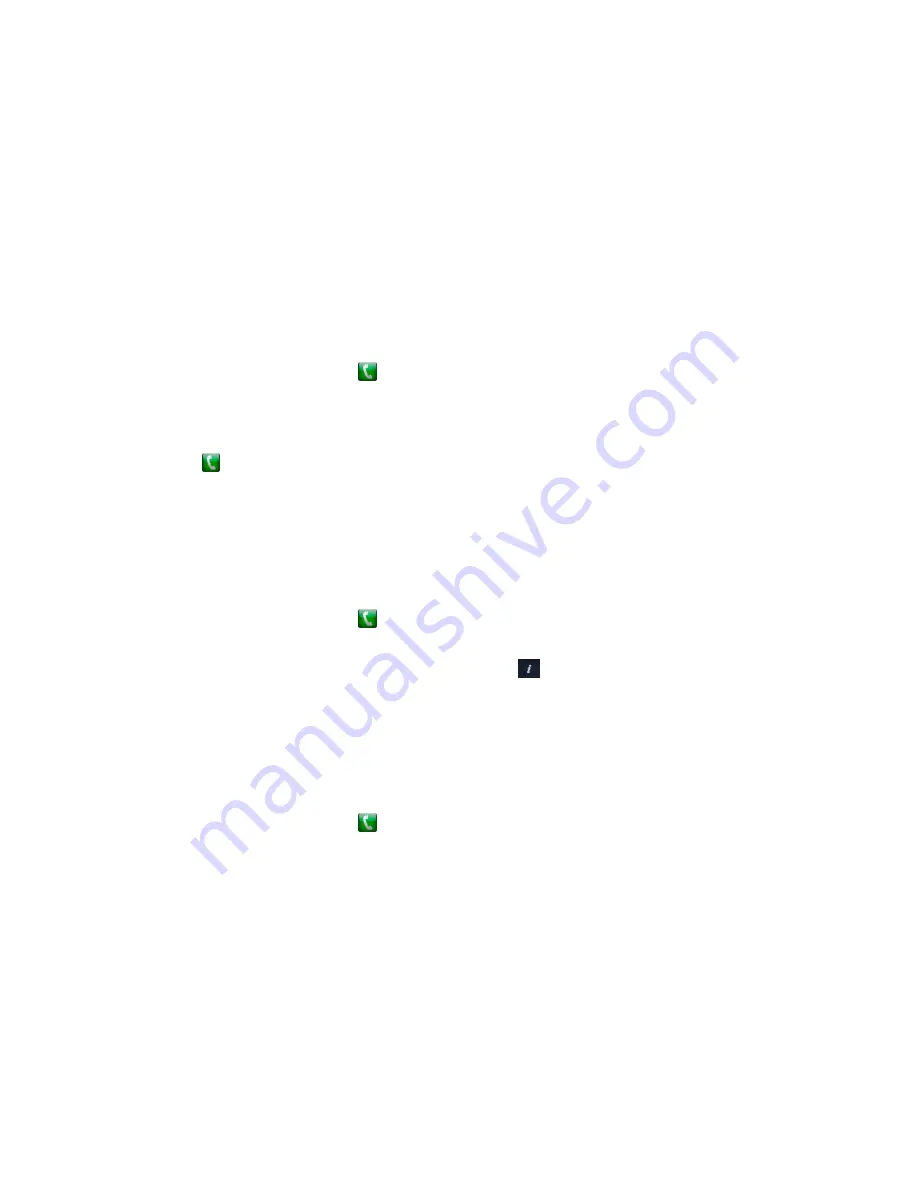
Call by Entering a Name or Number
You can place a call to contacts by entering a contact's name or number using a touch device or the
remote control.
Depending on the capabilities of your system and the system you are calling, the dialing information you
enter could be similar to one of the following examples:
• IPv4 address:
10.11.12.13
• H.323 or SIP extension:
2555
• Host name:
stereo.polycom.com
• SIP address:
Procedure
1.
From the Home screen, touch
.
2.
In the dialing field, enter the dialing information.
3.
Enter any additional information needed for the call.
The available settings depend on the type of call and your system's configuration.
4.
Touch
to place the call.
Call from the Contacts Screen
If your system administrator has added a directory and contacts, you can view your favorites and search
for contacts registered to the same Global Directory Server.
Procedure
1.
From the Home screen, touch
>
Favorites
.
2.
Touch an entry to place the call.
To see more details about an entry in Favorites, touch
next to the entry.
Call from the Recent Calls List
You can choose a number to call from the Recent Calls list, which includes the most recent incoming and
outgoing calls. You can filter the list by touching All, Placed, or Received.
Procedure
1.
From the Home screen, touch
and then touch
Recent Calls
.
2.
Touch an entry to place the call.
Answer a Call
The way a RealPresence Group Series handles incoming calls depends on how it is configured.
It either answers the call automatically, rejects the call automatically, or prompts you to answer the call
manually. If the RealPresence Group Seriesdoes not answer incoming calls automatically, you are
prompted to answer manually.
Procedure
»
Touch
Answer
.
Using a Polycom
®
Touch Control Device
Polycom, Inc.
99






























