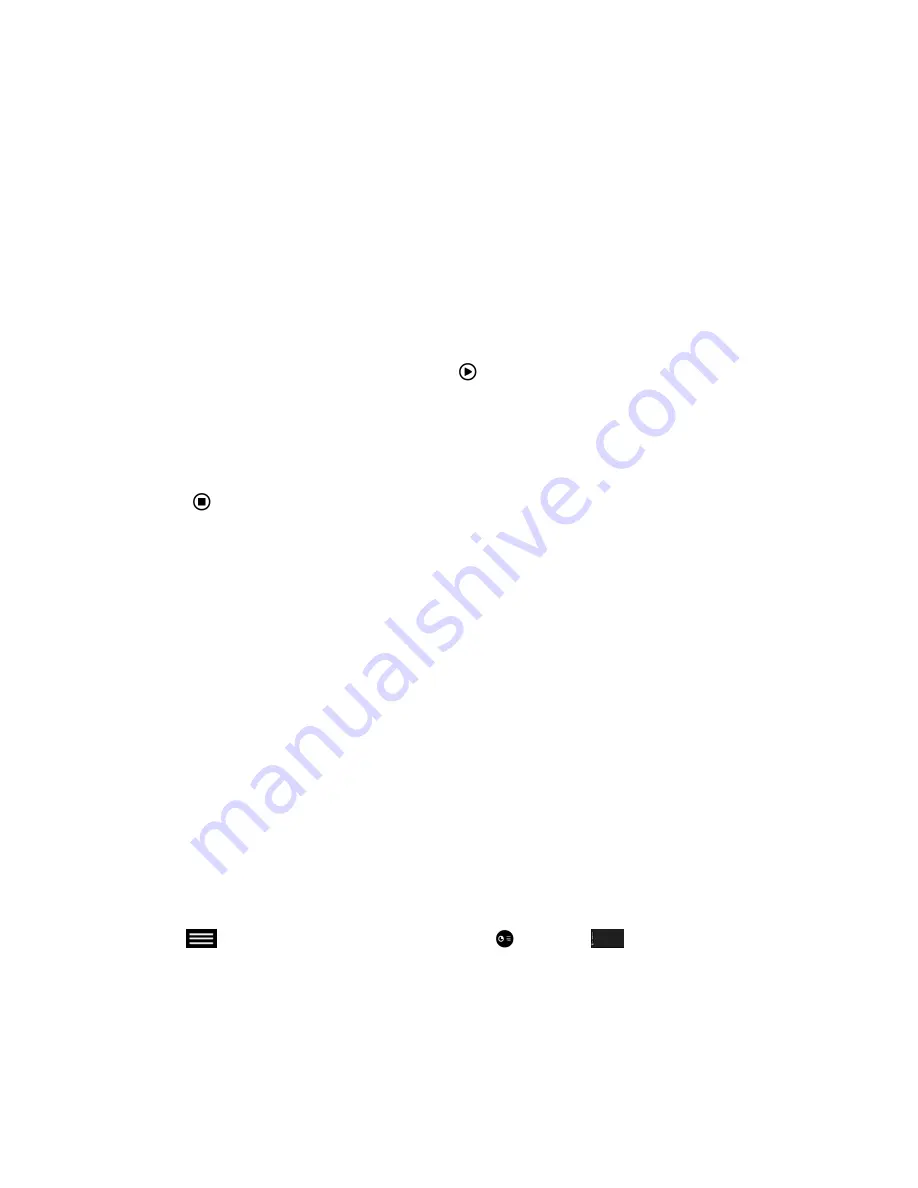
Share Content using Content IP
After you download and install Content IP, you are ready to share content.
Procedure
1.
On your computer, do one of the following:
▪ On a Windows computer, navigate to
My Computer
and click the Content IP
folder.
▪ On a Mac computer, navigate to
Finder
then search for and run the Content IP
application.
2.
Enter the IP address or host name of the RealPresence Group Series and the meeting password,
if one is set.
3.
Click
Connect
.
4.
Open the content you want to show and click
.
Stop Sharing Content with Content IP
When you are done showing content, make sure you stop Content IP.
Procedure
»
Click
in the Content IP application.
VisualBoard
The VisualBoard application enables you to show and annotate content in real time on the RealPresence
Group Series using the touchscreen monitors. You can use the VisualBoard application in a call and out
of a call. When using a touchscreen monitor, you can annotate content using your finger, a stylus, or a
connected USB mouse. Refer to the
Polycom VisualBoard Technology Application User Guide
for more
information on using the VisualBoard application.
Access VisualBoard When Not in a Call
When you are not in a call, you can access the VisualBoard application to show and annotate content.
When you open the VisualBoard application, a blackboard displays by default.
Procedure
»
Tap
Content > VisualBoard
.
Access VisualBoard in a Call
You can show annotate content during a call using the VisualBoard application. When you open the
VisualBoard application, a blackboard displays by default.
Procedure
»
Tap
to open the Quick Access menu then tap
Content >
VisualBoard
.
Create a New Whiteboard or Blackboard
When you need to create a new whiteboard or blackboard, the previous board is saved automatically if a
USB is connected to the system.
Using the Touch User Interface
Polycom, Inc.
51






























