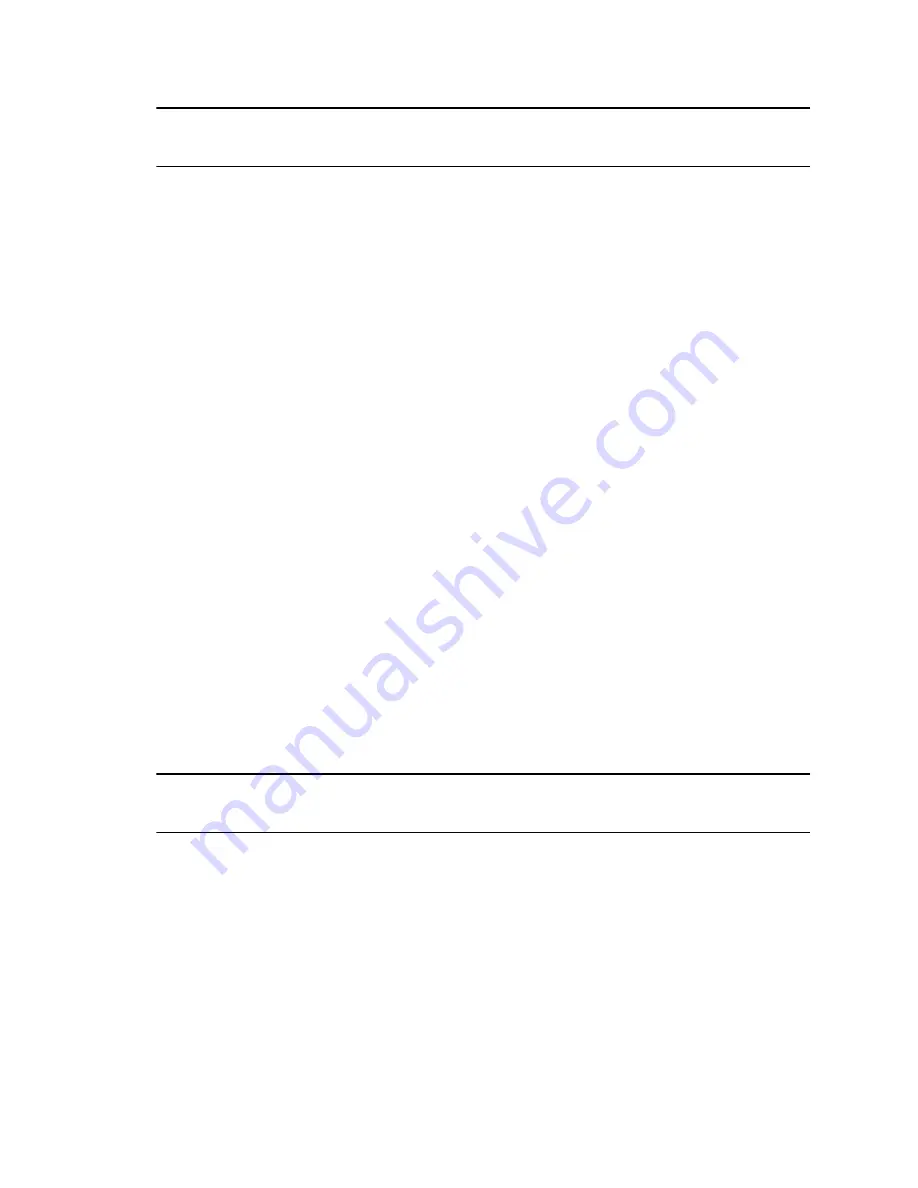
Note:
If the far-end site puts you on hold, a message displays for 5 seconds notifying
you that you have been placed on hold.
End a Call
When your call is complete, hang up the call.
Procedure
»
From the Call screen, touch
Hang Up
.
Conference Calls
Conference, or multipoint, calls involve at least three different endpoints or sites. All endpoints or sites
can participate in conference calls when using a bridge, such as the RealPresence
®
Collaboration Server
800s, to host the conference call. The number of sites allowed in the call is determined by the capabilities
of the bridge hosting the call. Check with your system administrator to find out how many sites are
allowed in a bridged conference call.
Place a Conference Call by Adding Participants
To start a new conference call, you need to start with the first participant or site and then add others.
Procedure
1.
Call the first site.
2.
After the call connects, touch
Add Participant
from the Call screen.
3.
Place a call to the next site.
4.
Repeat the above steps until all sites are connected.
Answer a Call during a Conference Call
While in a conference call, you can hold the conference call and answer an incoming call.
Procedure
»
Touch
Hold + Answer
to hold the current call and answer the incoming call.
Note:
In a conference call, you cannot resume the call while an individual participant in
the meeting is on hold.
Place a Call during a Conference Call
If you need to, you can hold the conference call and place a new call.
Procedure
»
Touch
Place a Call.
Place the call using your preferred method.
Using a Polycom
®
Touch Control Device
Polycom, Inc.
101






























