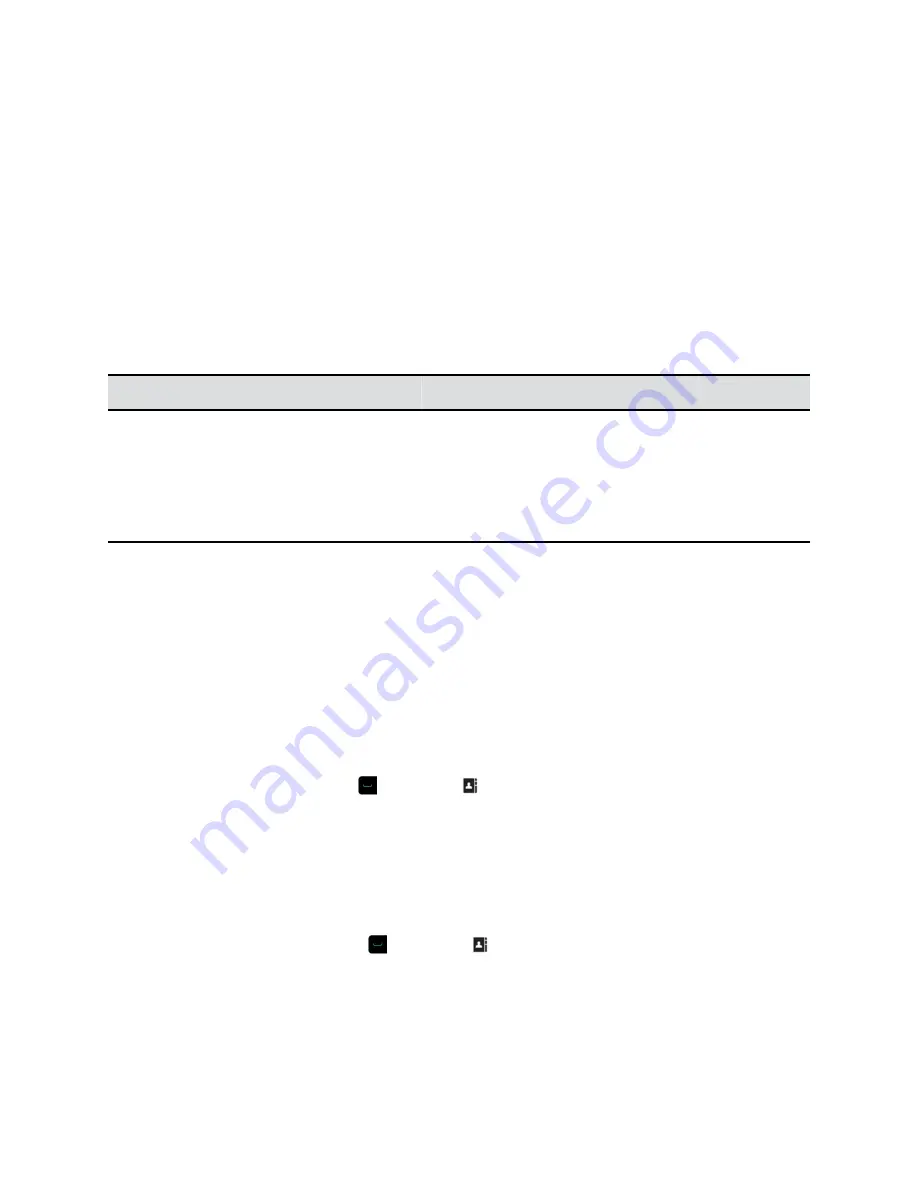
Your system supports up to 2,000 contacts, or an unlimited number of contacts when the system is
registered with Microsoft Lync Server 2013 or Skype for Business Server 2015. If your system is
registered with one of the supported Microsoft servers, you can search the directory, view a list of
contacts, view contact presence states, and call contacts from the directory.
For more information about this and other Microsoft and Polycom interoperability considerations, refer to
the
Polycom Unified Communications for Microsoft Environments Deployment Guide
.
Contact Presence States
If your system is automatically provisioned and registered to a global directory server, your directory can
include default LDAP group members and up to 200 global contacts stored by the presence service.
Polycom systems registered to Microsoft Lync 2013 or Skype for Business Server 2015 in an integrated
environment use the following colors to indicate presence states.
Color
Presence
Green
Available
Red
Busy or Do Not Disturb
Black
Offline or Unknown
Yellow
Away
Browse the Directory
If your system is registered with a Global Directory Server, you can search for information about other
active sites that are registered with the same Global Directory Server.
The global directory contains address book entries downloaded from an enabled global directory server.
You can select the global directory to view a list of all global directory entries, scroll through the global
directory, and select contacts in the global directory to call. Global directory entries are stored on the
Global Directory Server, and you cannot edit the entries from the room system. The global directory also
displays as a default Favorites group entitled Global Entry.
Procedure
1.
On your remote control, press
, then select .
2.
Scroll through the directory entries to locate the desired contact.
Search for Directory Contacts
You can perform a directory search to find contacts to call who are not in your Favorites or Contacts list.
Procedure
1.
With your remote control, press
, then select .
2.
In the search field, enter your contact's last name using one of the following methods:
▪ Enter your contact's name using the onscreen keyboard.
▪ Enter the numbers on the remote control that correspond with the letters of your contact's
name.
Using a Polycom RealPresence Group Series Remote Control
Polycom, Inc.
14






























