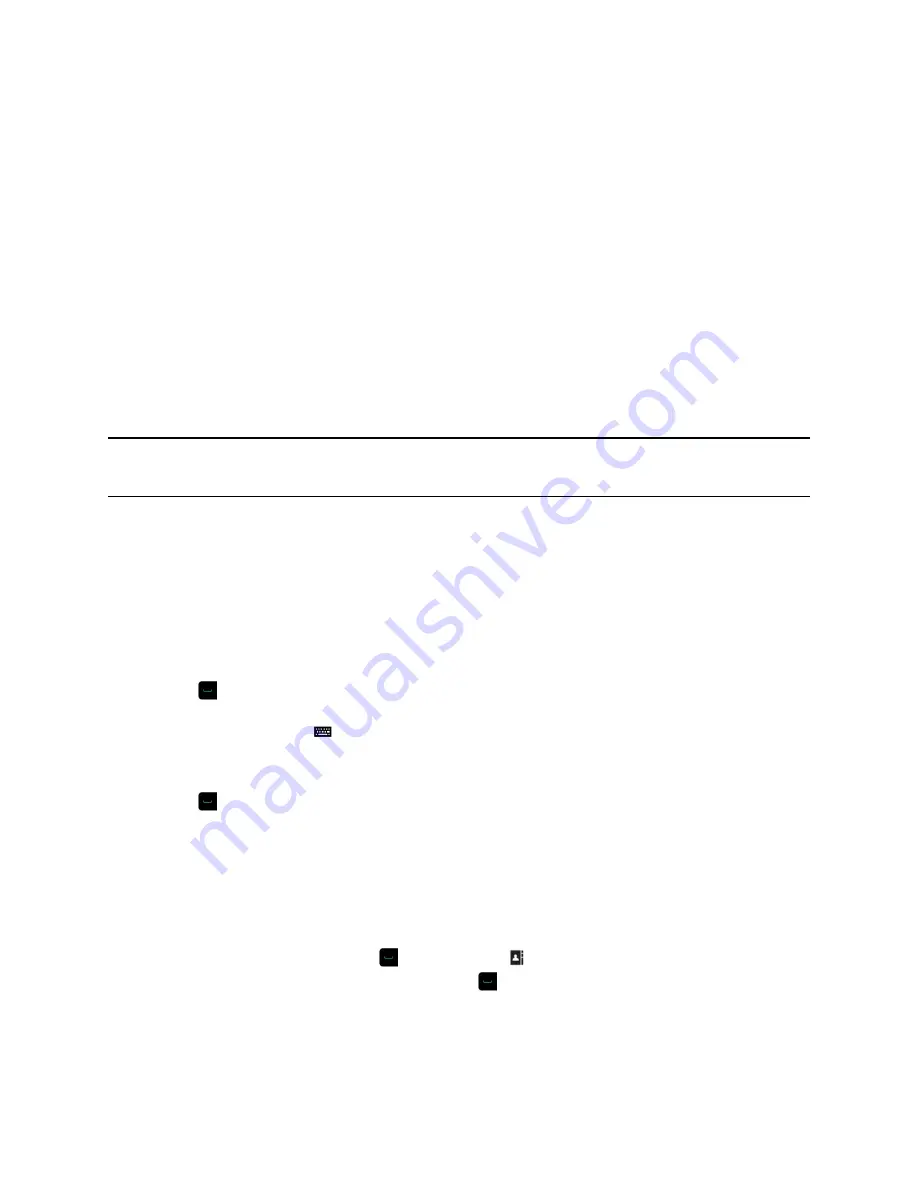
3.
Select
Search
to search for an entry in the directory.
Calling
There are several ways to initiate calls on the system. You can place a call by entering your contact’s
name or number, choosing a contact in the directory, or calling a speed dial or recent contact.
You can perform all of the functions that are available when making audio, video, or conference calls.
Call by Entering a Name or Number
You can place a call to contacts by entering a contact's name or number using a touch device or the
remote control.
Another way you can enter a contact's information is to use an USB keyboard attached to one of the
system's USB ports. When a USB keyboard is connected to the system, you can enter only numbers with
the remote control on the Keypad or Contacts screens. To enter letters, you need to unplug the keyboard
from the USB port and use the onscreen keyboard.
Note:
The onscreen keyboard icon does not display on screen if a USB keyboard is connected
to the system. After you unplug the USB keyboard, the Keyboard icon displays.
Depending on the capabilities of your system and the system you are calling, the dialing information you
enter could be similar to one of the following examples:
▪ IPv4 address:
10.11.12.13
▪ H.323 or SIP extension:
2555
▪ Host name:
stereo.polycom.com
▪ SIP address:
Procedure
1.
Press
on the remote control.
2.
In the dialing field, enter your contact's information using the remote or onscreen keypad or select
the onscreen keyboard
to enter your contact's information.
3.
Enter any additional information needed for the call.
The available settings depend on the type of call and your system's configuration.
4.
Press
to place the call.
Call from the Contacts Screen
If your system administrator has added a directory and contacts, you can view your favorites and search
for contacts registered to the same Global Directory Server.
Procedure
1.
Using your remote control, select
and navigate to on your system screen.
2.
Highlight an entry in the Contacts list, and press
.
Using a Polycom RealPresence Group Series Remote Control
Polycom, Inc.
15






























