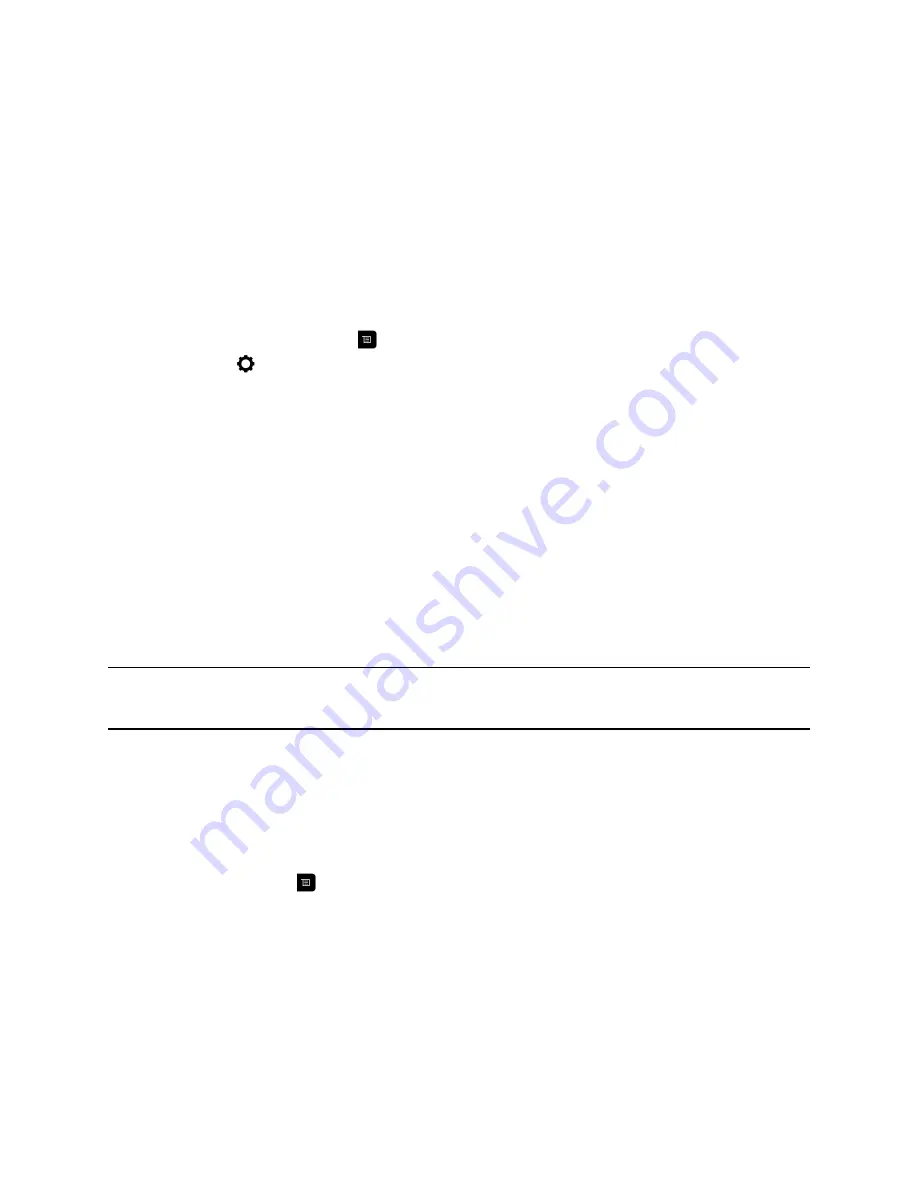
•
Discussion
- Multiple sites are displayed in continuous presence. The current speaker's image is
highlighted.
•
Presentation
- The speaker sees continuous presence while the other sites see the speaker in full
screen on the monitor.
•
Full screen
- The site that is speaking is shown in full screen to all other sites. The current speaker
sees the previous speaker.
Set the Multipoint Viewing Mode
You can change your multipoint viewing mode from the default mode.
Procedure
1.
From the Home screen, press
.
2.
Navigate to
Settings > User Settings > Meetings
.
3.
Select a viewing mode from the
Multipoint Mode
list.
Multipoint Viewing Layouts
What you see during a multipoint call can vary depending on how the RealPresence Group Series is
configured, the number of sites participating, the number of monitors you are using, and whether content
is shared. The multipoint viewing layout configured on the host system is the one used in the call for all
endpoints in the call.
When you use two monitors of equal size, you can have eight-way multipoint calling, depending on your
system configuration. When you share content, one monitor is used for content and one for people. The
configuration varies depending on whether your administrator has enabled Self View and how many
people are participating. When you do not share content, the configuration for both monitors is spread
over both monitors.
To find out more about multipoint layouts, talk to the administrator of your RealPresence Group Series
system.
Note:
If you are not in a RealPresence
®
Collaboration Server (RMX
®
) system call, your only
layout option is Browse.
Change Multipoint Viewing Layout
You can change the multipoint viewing layout by browsing through the available options in the local
interface. The available layouts vary depending upon certain factors, such as how many participants are
in the call or the content status.
Procedure
1.
While in a call, press
, then select
Layout
.
2.
Select
Near Video
or
Far Video
.
3.
Select an available layout for the call.
Audio Adjustments
You can control several audio settings on the system, including adjusting the volume, adding a headset,
and muting the microphone.
Using a Polycom RealPresence Group Series Remote Control
Polycom, Inc.
32






























