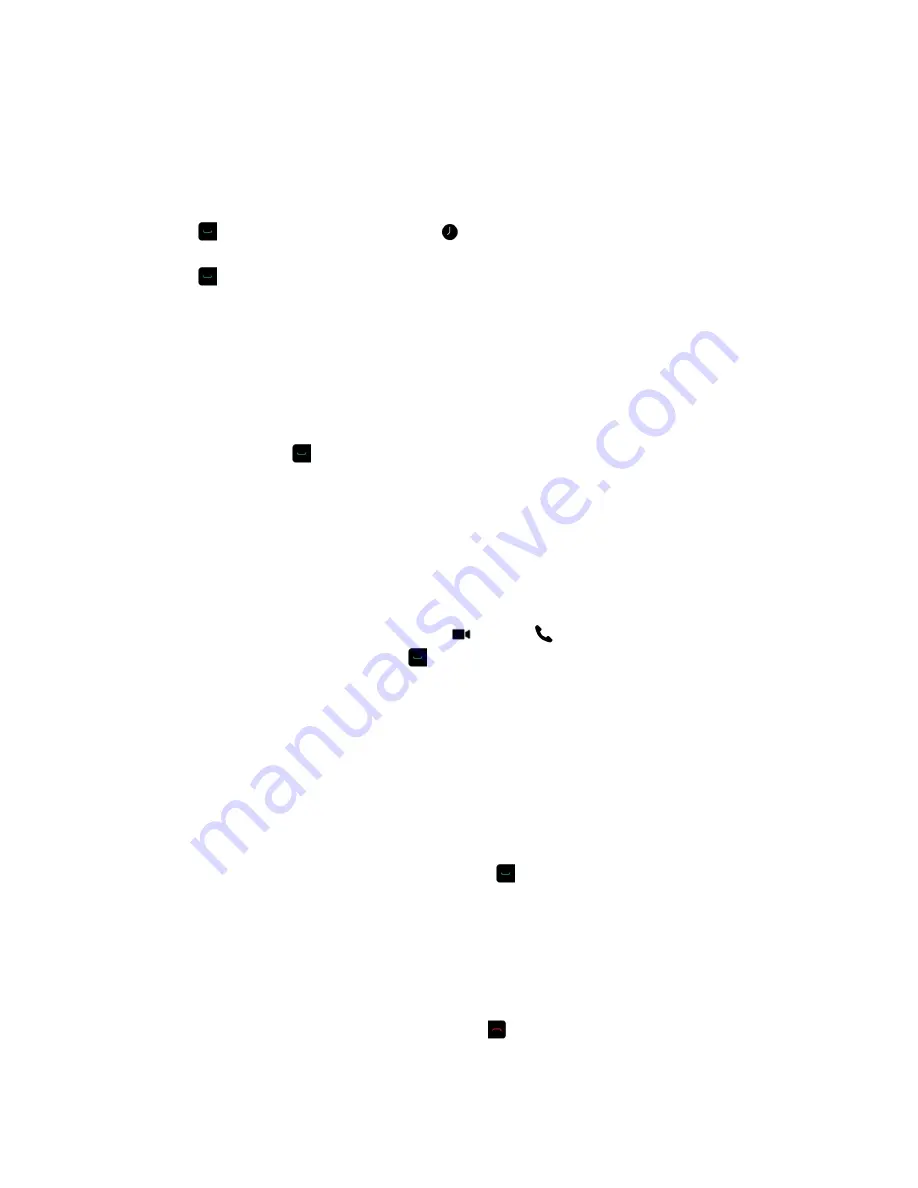
Call from the Recent Calls List
You can choose a number to call from the Recent Calls list, which includes the most recent incoming and
outgoing calls.
Procedure
1.
Press
and on the local interface, select
.
2.
Highlight the entry you want to call.
3.
Press
.
Call a Speed Dial Entry
If your system administrator enabled Speed Dial, you can use your remote to quickly call a contact in your
directory.
Procedure
1.
At the top of the Home screen, select the
Speed Dial
tab and select a Speed Dial entry.
2.
Select
Call
or press
.
Place an Audio-only Call
If enabled by your system administrator, you can place an audio-only call from the system.
Procedure
1.
From the Home screen, select
Place a Call
.
2.
From the Place a Call screen Keypad, use the remote to navigate to the video/audio slider.
3.
Press the Select button to switch from video
to audio
.
4.
Enter a telephone number then press
on the remote.
Answer a Call
The way a RealPresence Group Series handles incoming calls depends on how the system is set up. The
system either answers the call automatically, rejects the call automatically, or prompts you to answer the
call manually.
If the system is not set up to answer incoming calls automatically, you are prompted to answer the call
manually.
Procedure
»
Using your remote control, select
Answer
or press
.
Ignore a Call
If the Polycom RealPresence Group Series system does not answer incoming calls automatically, you
can choose to ignore the call rather than answer it.
Procedure
»
Using your remote control, select
Ignore
or press
.
Using a Polycom RealPresence Group Series Remote Control
Polycom, Inc.
16






























