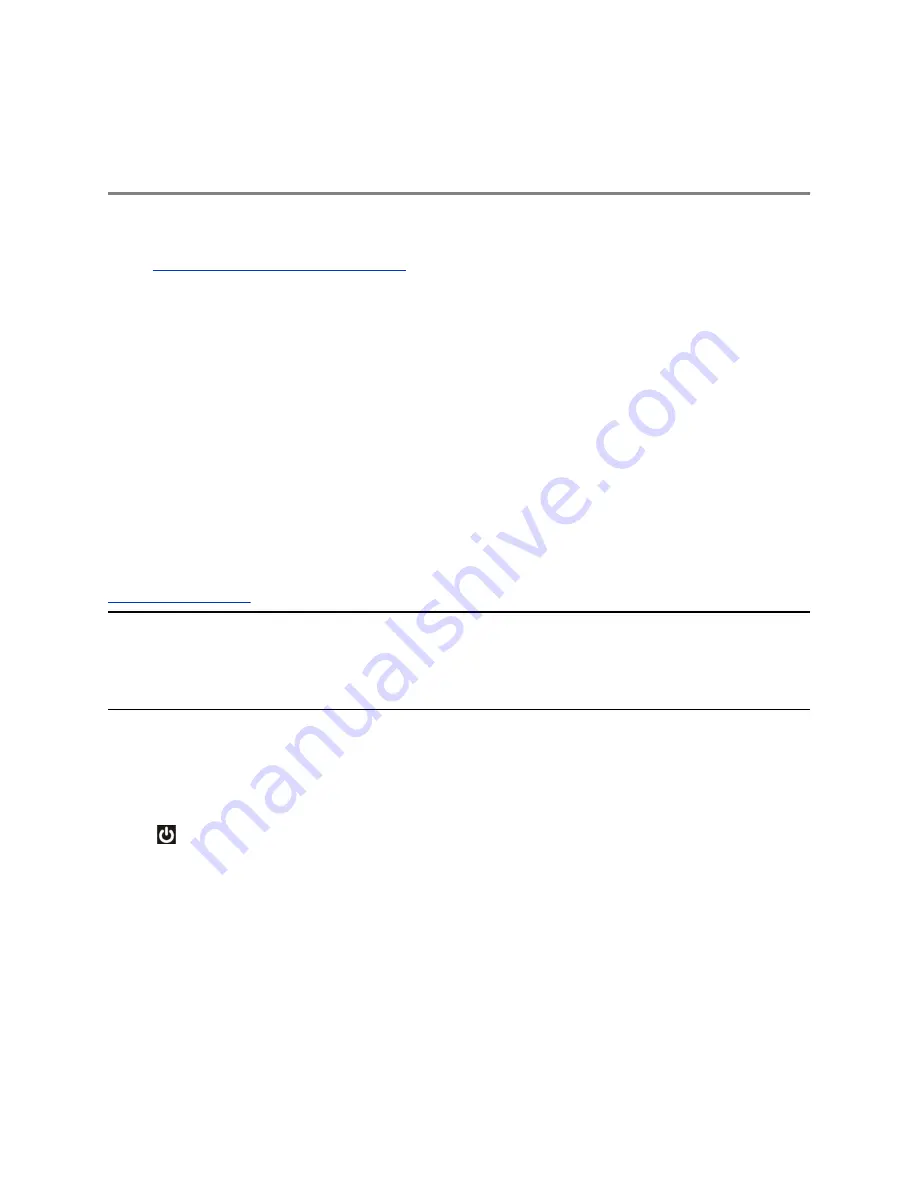
Getting Started with Polycom
RealPresence Group Series
Topics:
▪
RealPresence Group System Power
This user guide is intended for beginner users, as well as intermediate and advanced users who want to
learn about video conferencing and the Polycom
®
RealPresence
®
Group Series systems. This guide
includes step-by-step instructions for performing everyday video conferencing tasks with RealPresence
Group Series systems using the following Polycom products:
▪ RealPresence Group Series Remote Control
▪ Touch User Interface
▪ Polycom
®
RealPresence Touch
™
▪ Polycom
®
Touch Control
▪ Polycom
®
SoundStation
™
IP 7000
All RealPresence Group Series systems, except the 700 systems, support 1080p60 performance for
people or for content at one time. RealPresence Group 700 systems support 1080p60 performance for
people and content at the same time.
For detailed information on the available systems and bundles, as well as the most recent feature
descriptions, refer to the
Polycom RealPresence Group Series Release Notes
available at
Note:
Your system administrator can configure RealPresence Group Series systems and
RealPresence Touch devices to show only those options used in your organization.
Therefore, this guide might cover options that you cannot access on your system. Check
with your system administrator to find out more about the options set for your system.
RealPresence Group System Power
RealPresence Group Series systems have a power
proximity sensor
instead of a physical power button.
Instead of pressing an actual button that moves to power on the system, you can touch the proximity
sensor
, or touch near the sensor, on the front of the system.
Power On the System
Before powering on your system, make sure you connect any essential wired devices or accessories to
the system first. After you have connected the related equipment, power on the system.
Procedure
»
Do one of the following:
Polycom, Inc.
9












































