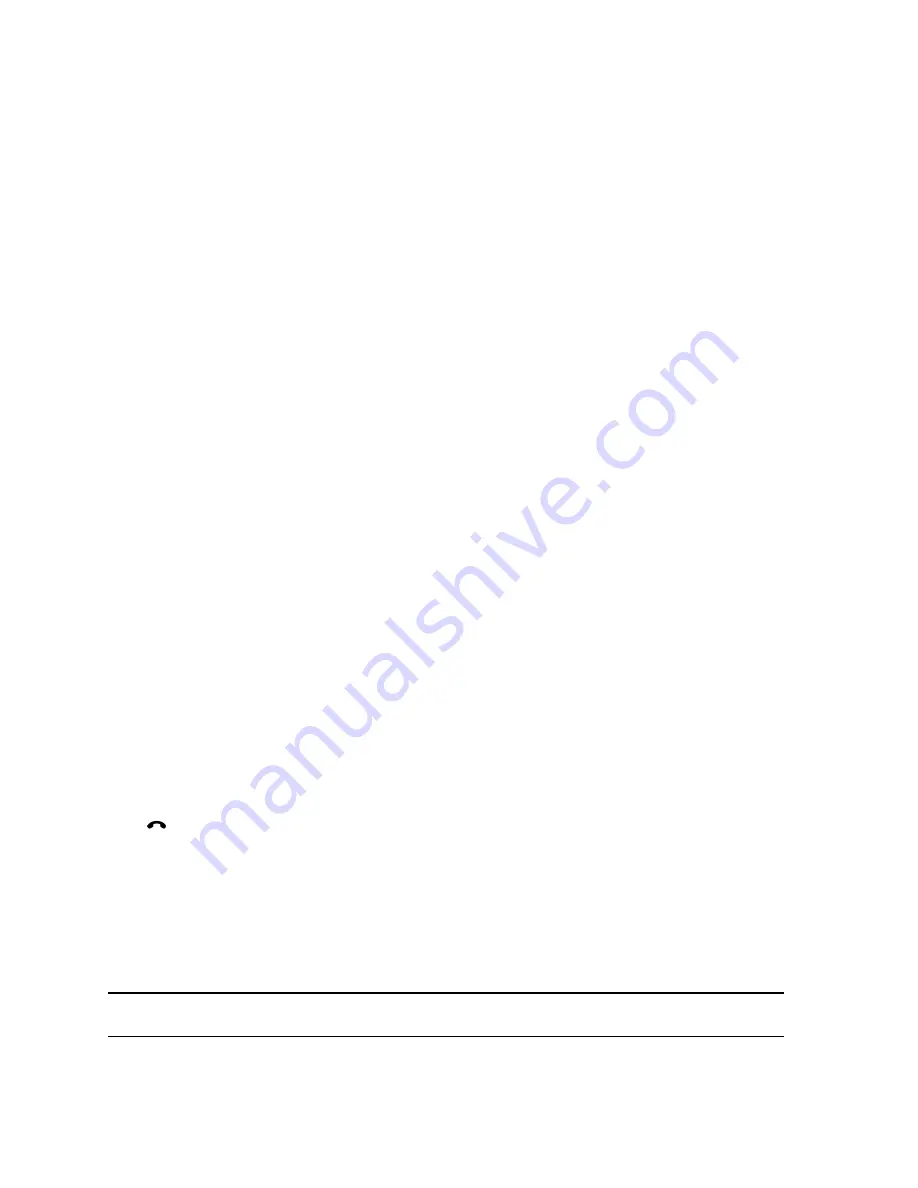
Accept an Incoming Call while in a Meeting
Unless your system is configured to answer calls automatically, you can answer an incoming call during a
meeting and place the meeting on hold.
Procedure
»
Tap
Hold + Accept
to hold the current meeting and start a new meeting with the incoming call.
Ignore an Incoming Call while in a Meeting
When you receive an incoming call during an active meeting, you can choose to ignore the incoming call
instead of answering the call.
Procedure
»
Tap
Ignore
.
View a Scheduled Meeting
You can view meetings on the calendar or on the home screen. Meeting scheduled for the current day
and for up to 5 days display at the top of the Home screen. If several meetings occur on the current day,
only the meetings for the current day display.
Procedure
»
Go to the Home screen.
Join a Scheduled Meeting
You can easily join a meeting on your calendar.
Procedure
1.
On the Home screen, locate the meeting you want to join.
2.
Tap
Join
.
Hang Up a Participant in a Skype Meeting
You can hang up an individual participant in a Skype meeting.
Procedure
» From the active call screen, under
People
, select the participant that you want to hang up, then tap
.
Sharing Content
You can share content in video calls using a few different methods. Besides showing content, you can
also receive and work with Microsoft content when a user initiates a content-sharing request. To show
people and content at the same time, your system administrator must configure the RealPresence Group
Series system for content.
Note:
You cannot display copyright-protected content, such as that included on some DVDs.
Using a Polycom
®
RealPresence Touch
™
Device with Skype for Business
Polycom, Inc.
86






























