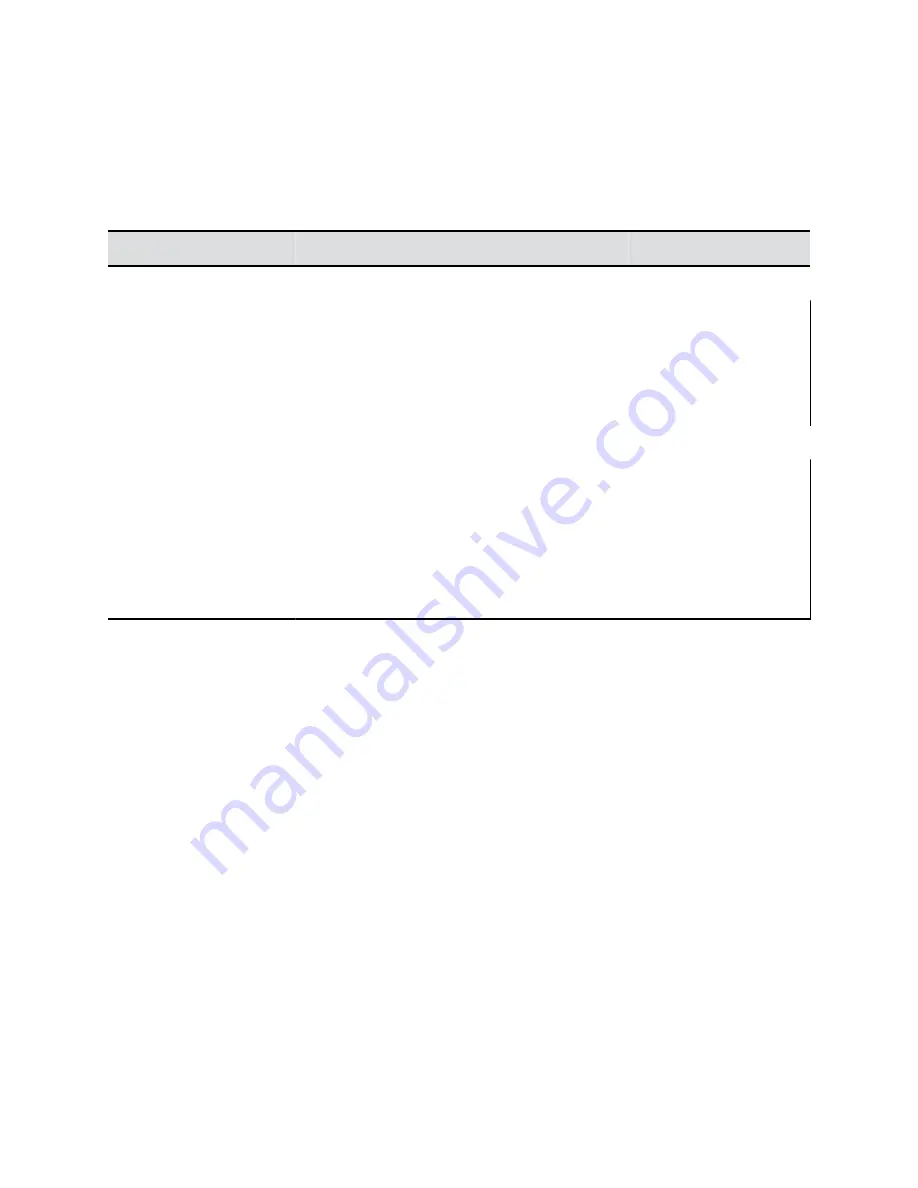
RealPresence Media Suite Touch Tones
You can enter touch tones with the touch interface, a touch device, or remote control to manage the call
recording.
The following table lists the supported touch tone codes you can use to activate the button controls on the
TVUI.
TVUI State
Operation
Touch Tone Code
Menu display state
Pause recording
*1
Start a recording
Resume a paused recording
*2
Stop a recording
*3
Playback a recording
*5
Video playback state
Pause the video
*1
Start the video
Resume a paused video
*2
Stop a playback and return to the main menu
*3
Reverse a video
*4
Fast forward a video
*6
Dial in to RealPresence Media Suite to Record Calls
You can use the remote control to dial into RealPresence Media Suite and activate the TVUI. When you
establish a connection to a RealPresence Media Suite, the recording starts and the TVUI displays in a
call window, unless the administrator for the RealPresence Media Suite has disabled the Start Recording
Immediately option.
Procedure
1.
Enter the IP, H.323, or SIP address of the Media Suite.
The TVUI displays in the call window.
2.
If the recording does not start immediately, press
*2
on the remote control.
Stop Recording on RealPresence Media Suite
Before ending a call, make sure to stop recording.
Procedure
»
When you are done recording, press *3 on the remote control.
Using a Polycom RealPresence Group Series Remote Control
Polycom, Inc.
27
















































