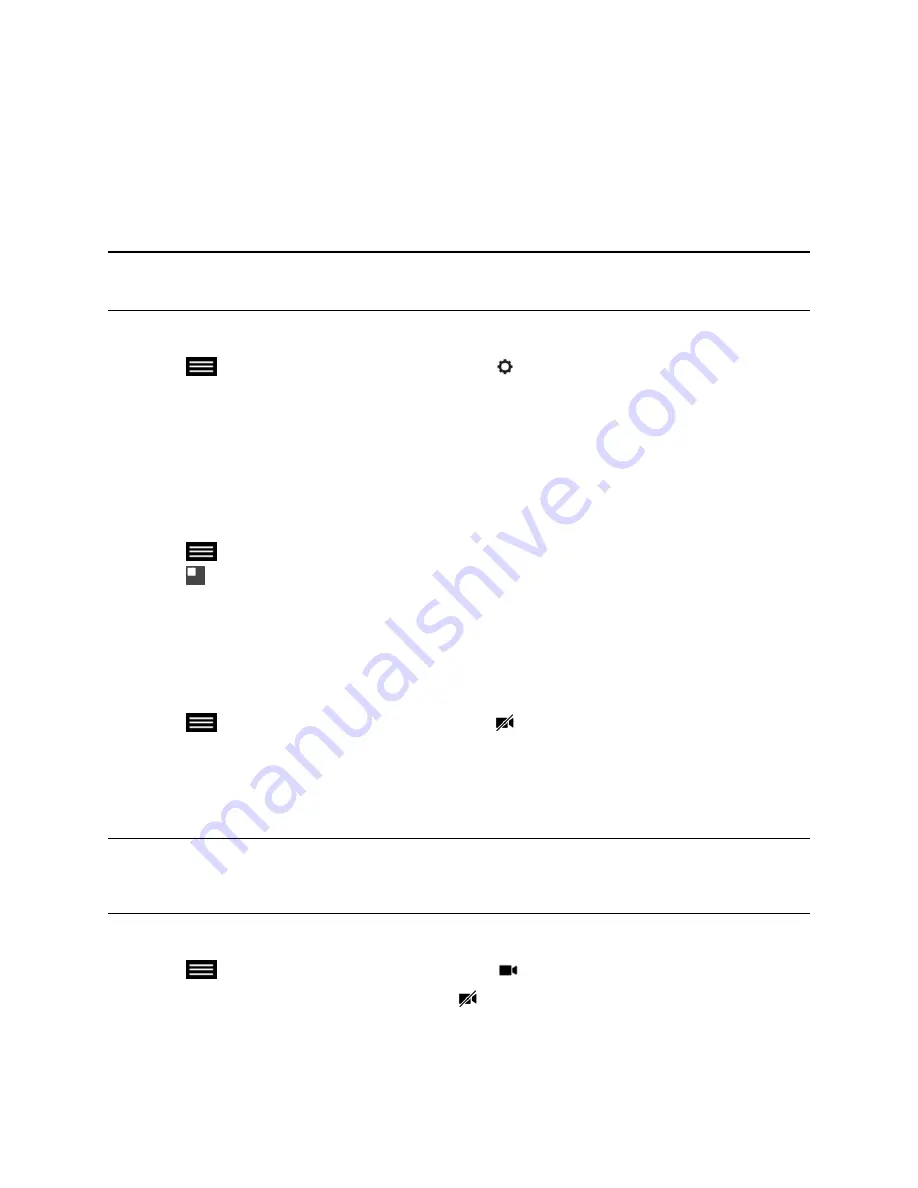
• If the far-end has enabled meeting participants access to change the far-end layout, tap
More > Participant Layout
.
3.
Select one of the available layouts.
Allow Video Display on the Web
If your administrator allows access to User Settings, you can choose whether to allow others to view the
room where the solution is located or the video stream from calls in which the solution participates.
Note:
The default setting is to not allow video display on the web. Be sure to verify whether your
system administrator wants the setting to be changed.
Procedure
1.
Tap
to open the Quick Access menu then tap
Settings > User Settings > Meetings
.
2.
Tap
Allow Video Display on Web
.
Turn Off Self View
Self View shows you the video stream that your contacts see when they are in a call with you. If
automatic self view is not enabled, you can turn off Self View when you do not want to view your video
stream.
Procedure
1.
Tap
to open the Quick Access menu.
2.
Tap
Self View Off
Start Sending Video
If your near-end site video is currently not displayed, you can choose to display your video to others in a
conference call.
Procedure
»
Tap
to open the Quick Access menu then tap
Camera On
.
Stop Sending Video
Whether you are in a call or before a call begins, you can turn your camera off to stop sending video.
Turning off the camera enables you to stop sending your video stream to contacts while remaining
connected to the call.
Note:
When you stop your video in a Lync environment, video transmission ceases and no Self
View displays. When you stop your video in a non-Lync environment, a video pause
image is sent to the far end.
Procedure
»
Tap
to open the Quick Access menu then tap
Camera Off
.
When you stop the video, a video pause icon
is displayed.
Using the Touch User Interface
Polycom, Inc.
60






























