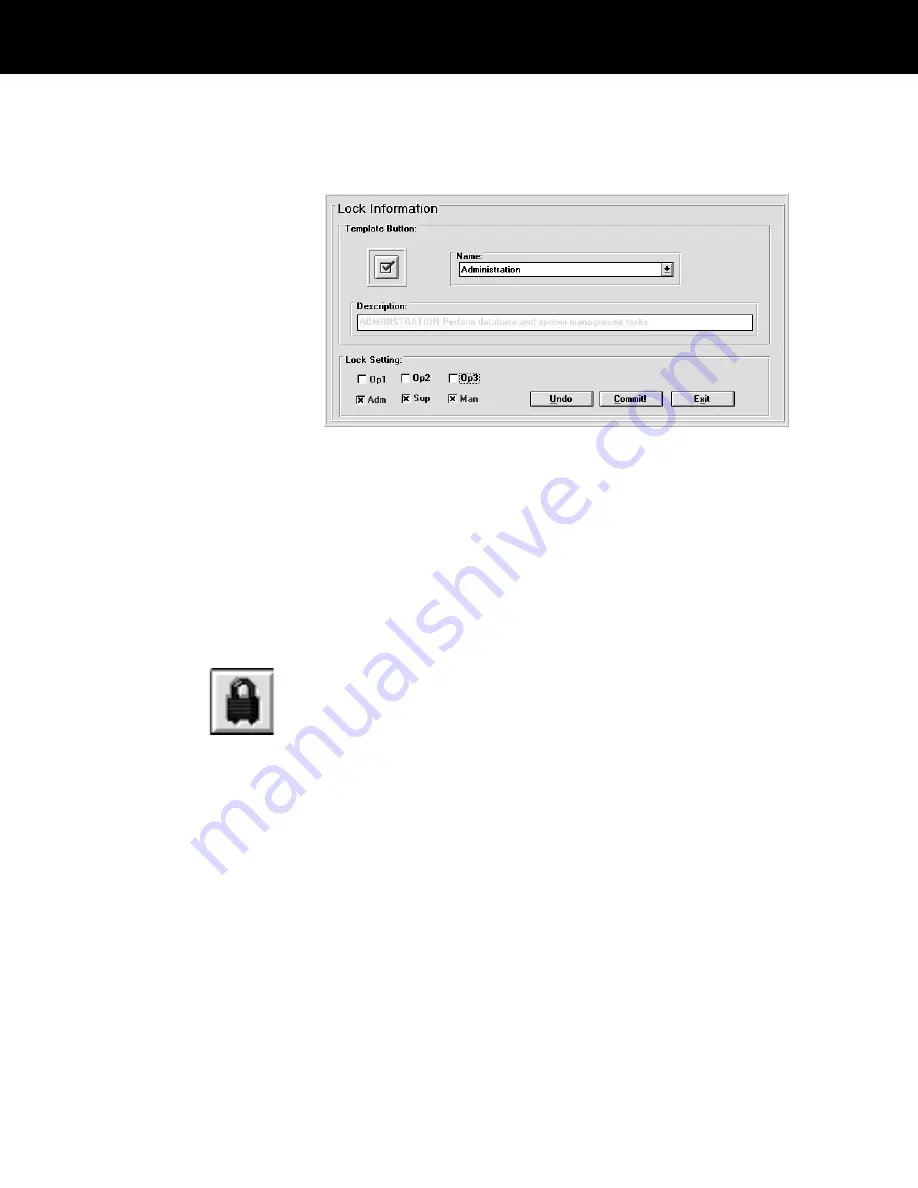
Reaching the Lock Edit window
You set all access requirements from the Lock Edit
window.
In this example, the currently displayed function
(Administration window) can be operated by any user
who has been assigned the Adm, Sup or Mgr key.
(
Setting user access privileges on page 5-52 describes
the procedures for assigning keys.)
Display the Lock Edit window as follows:
1
Display the System Management window as described
on page 5-39.
2
Choose the Set Locks button to display the Lock Edit
window.
Viewing the Current Lock Settings
If you are about to assign keys to a user according to
Setting user access privileges on page 5-52, it may be
useful to identify the keys required for each ID-4000
function first.
1
If you have not done so, display the Lock Edit window as
described above.
2
Use the Name box to choose an ID-4000 function.
You can click on the arrow on the right end of the box to
display a list, then click on the desired function to display
its name in the Name box. You can also press the TAB
key until the Name box changes to a blue background,
then use the UP ARROW and DOWN ARROW keys to
5-50
ID-4000 administration
















































