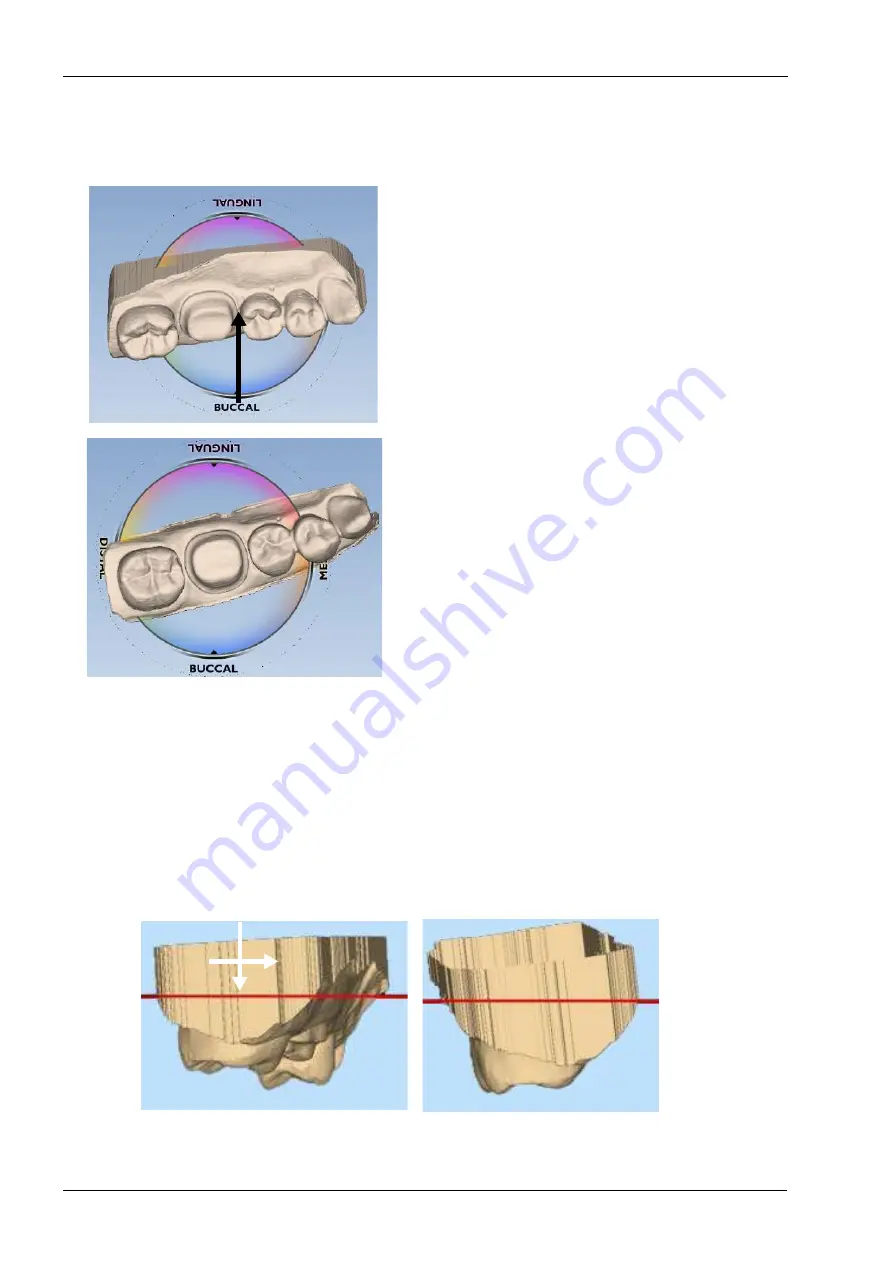
16 ORIENTATION
70 Planmeca Chairside CAD/CAM solution
User’s manual
16.4 Single restorations
16.4.1 Occlusal view
If the scanner was not parallel to the preparation on the
first scan, the model will be tilted. In this example, the
model is tilted to both the buccal and mesial sides.
The occlusal view is good for buccal/ lingual adjustments.
1. Position your mouse near the Buccal label on the circle
graphic.
2. Hold down the left mouse button and move the mouse
straight up.
3. Rotate the model until it has a good buccal/ lingual
alignment.
You should be able to see the occlusal tables clearly and
the same amount of data on the buccal and lingual sides
of the adjacent teeth. The central grooves need not to be
aligned.
16.4.2 Distal view
The distal or mesial view is good for mesial/distal and
occlusal/gingival adjustments.
1. Click the Distal arrow in View Controls.
The distal view is sometimes obscured by high distal data.
Tilt the model up or down to see the cusps of the adjacent
teeth.
2. Evaluate the cusp heights of the adjacent teeth. Align
your cusps and axial walls according to the Curve of
Spee.
Before
After - proximal cusp tips and axial walls are aligned
Содержание Chairside PlanCAD Easy
Страница 2: ......
Страница 12: ...3 SYMBOLS ON PRODUCT LABELS 6 Planmeca Chairside CAD CAM solution User s manual 3 1 2 Milling unit...
Страница 179: ......
















































