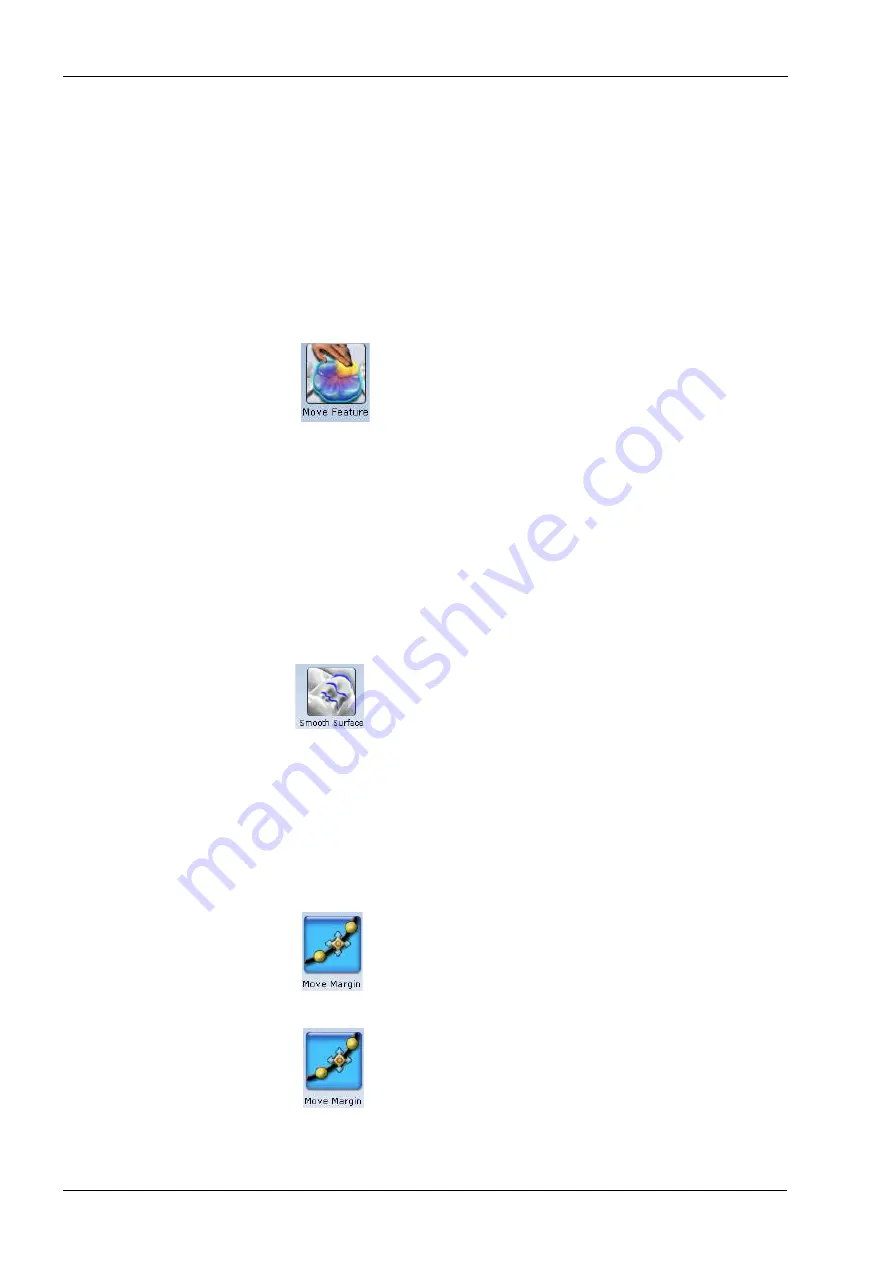
18 DESIGN
92 Planmeca Chairside CAD/CAM solution
User’s manual
3. Position the pointer where you would like to add/remove
beads of material to the restoration.
4. Click and release the mouse button. Rotate and zoom as
needed to view the changes. Click and hold while
dragging to make a line of material.
5. Repeat, as necessary.
6. To discard changes click Undo.
18.4.3 Move feature
Use the Move Feature tool to modify a cusp, marginal
ridge, or the occlusal table.
1. Click the Move Feature tool.
Each anatomical feature is now represented by a different
colour.
2. Click the desired feature to activate it.
The selected feature is highlighted.
3. Click and drag the feature to the desired position.
Or, use the Control arrows to move the selected feature.
Small moves are recommended. Rotate and zoom as
needed to view the changes.
4. To discard changes click Undo.
18.4.4 Smooth surface
Use the Smooth Surface tool to make an area of the
proposal’s surface more uniform.
1. Click the Smooth Surface tool.
2. Click on the desired area to smooth it.
Small, gradual changes are recommended. Rotate and
zoom as needed to view the changes. Click and hold
while dragging the mouse to make continuous changes.
3. To discard changes click Undo.
18.4.5 Move margin
The Move Margin tool allows you to make minor margin
adjustments without losing the design work.
1. Click the Move Margin tool.
The restoration becomes translucent.
2. Position the pointer on the margin line.
3. Click and hold down the mouse button.
4. Drag the margin into the new position and release the
mouse button.
The system automatically redraws the margin in the new
location.
5. Click the Move Margin tool to see the solid restoration
view.
Содержание Chairside PlanCAD Easy
Страница 2: ......
Страница 12: ...3 SYMBOLS ON PRODUCT LABELS 6 Planmeca Chairside CAD CAM solution User s manual 3 1 2 Milling unit...
Страница 179: ......
















































