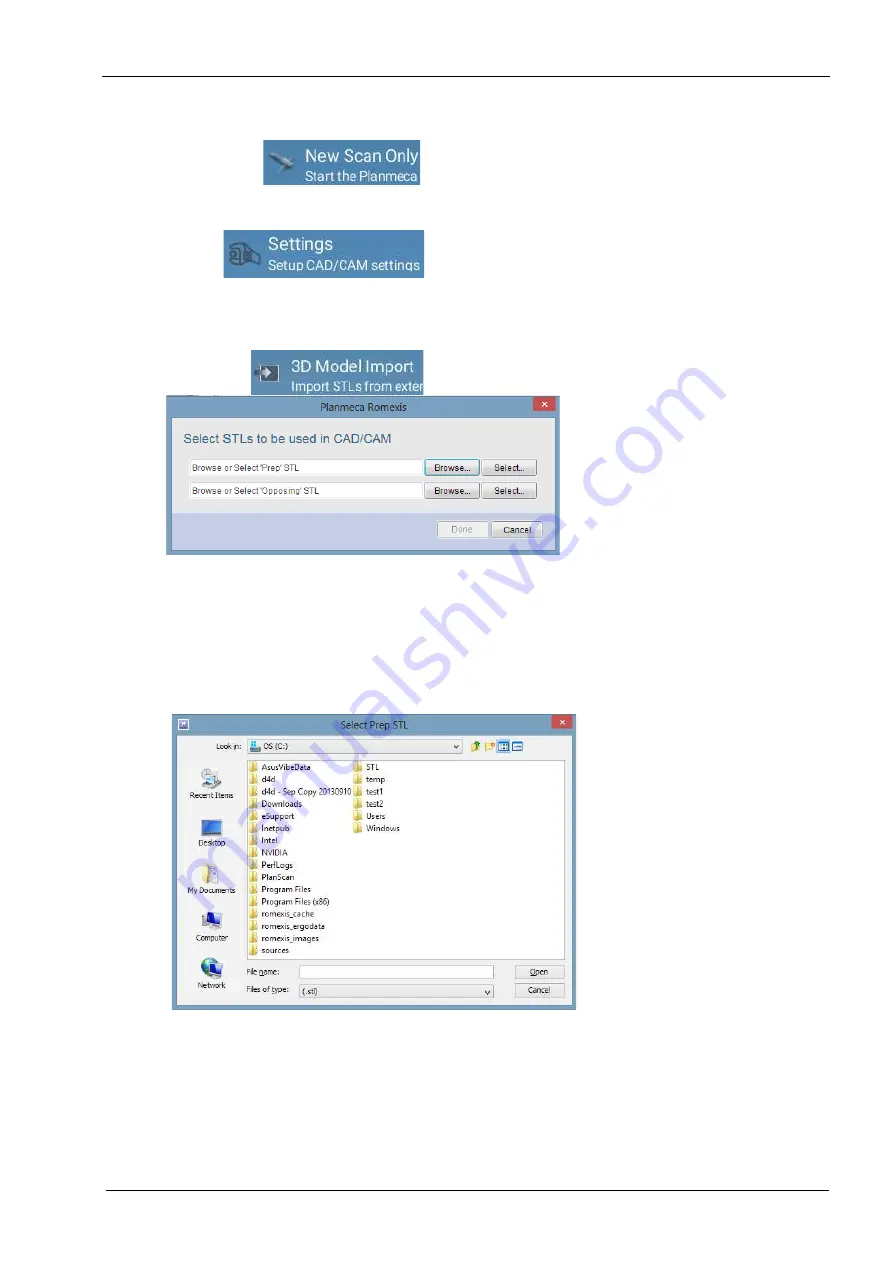
10 PLANMECA ROMEXIS CAD/CAM MODULE
User’s manual
Planmeca Chairside CAD/CAM solution 27
10.3 New scan only
Select this option for scanning only.
10.4 Settings
To adjust the CAD/CAM settings click this button. The
Settings
window opens. For detailed description on
settings see section 10.4 “Settings” on page 27.
10.5 Import 3D models
Click 3D model import.
The following window opens.
You can import models either from an external source (A)
or from Planmeca Romexis 3D module’s
Volumes
tab (B):
• To import models from an external source (A):
1. Click Browse.
2. Go to the folder from where you want to import the
models.
3. Select the files and click Open.
NOTE
Both prep and opposing models must be imported.
4. When both models have been imported click Done.
The imported files will appear in the
Setup
tab of the
Planmeca PlanCAD Easy.
Содержание Chairside PlanCAD Easy
Страница 2: ......
Страница 12: ...3 SYMBOLS ON PRODUCT LABELS 6 Planmeca Chairside CAD CAM solution User s manual 3 1 2 Milling unit...
Страница 179: ......
















































