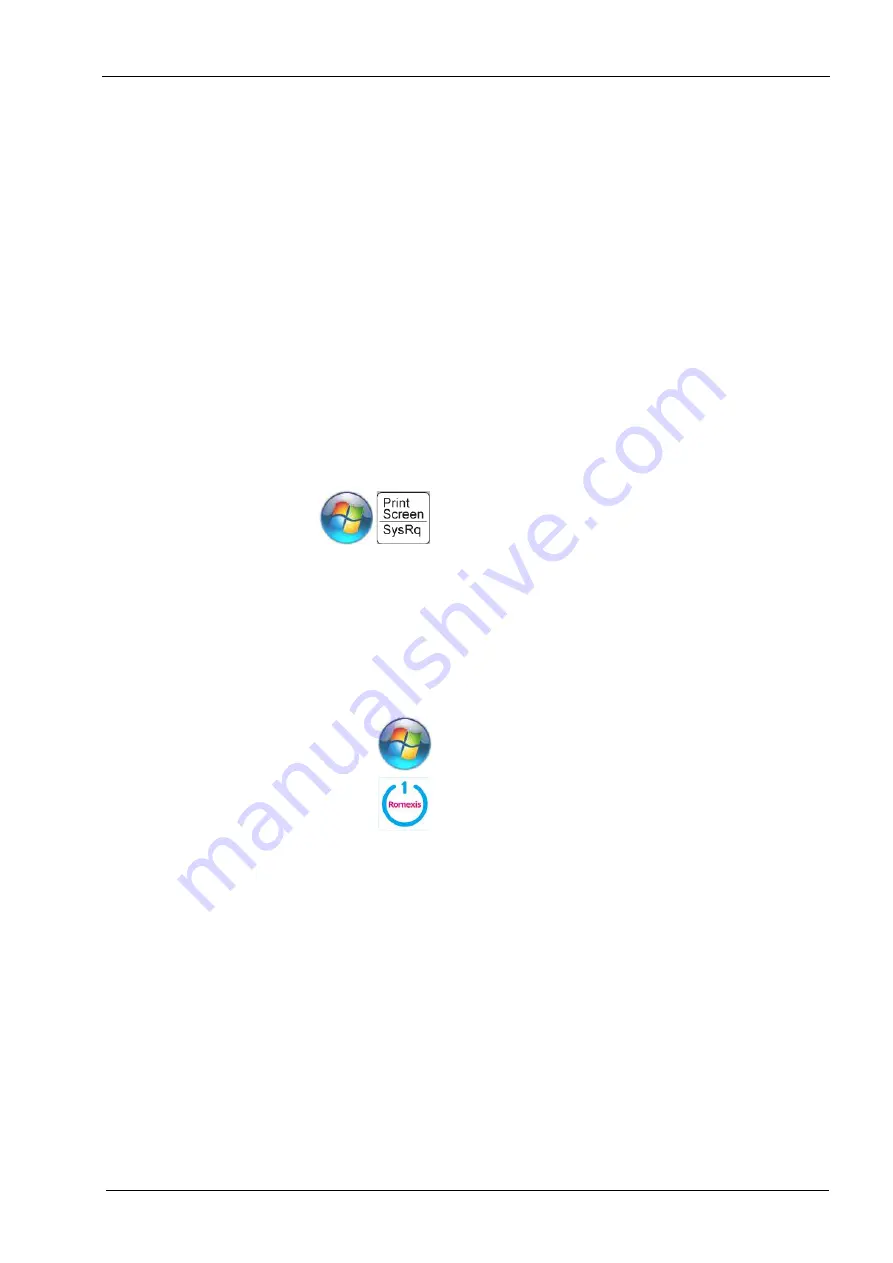
6 SYSTEM OPTIONS AND DEFAULT SETTINGS
User’s manual
Planmeca Chairside CAD/CAM solution 15
6 SYSTEM OPTIONS AND DEFAULT SETTINGS
Individual tabs are used to design the restoration:
Setup
,
Scan
,
Margin
,
Design
,
and Mill
. The tabs are dynamic.
The choices you make on each tab affect the options
available on that and related tabs. The typical restoration
utilizes the tabs from left to right. Moving backwards in the
process (e.g., modifying the settings in the Margin tab
after completing the design in the Design tab) can cause
settings and designs to be discarded. The system warns
you when your actions will cause design data to be
discarded.
Some system configurations will restrict the use and
access of individual tabs.
6.1 Screenshots
You may wish to save an image of the screen for
communicating with associates or Planmeca.
To take and save a screen-shot:
On your keyboard, press the Windows and Print Screen
(or Prt Scr) keys.
The computer takes a screenshot and saves it in the
folder
Libraries
>
Pictures
>
Screenshots
.
The screen shots are automatically numbered. You can
rename them if desired.
6.2 Turning on / off the system
Press the power button to start the laptop.
The Windows 8 Start screen appears.
On your keyboard, press the Windows key to make the
standard desktop appear if desired.
Once the desktop is visible, double-click the Planmeca
Romexis icon.
The following warning may appear from Windows: Do you
want to allow the following program to make changes to
this computer?
Click Yes. This is a normal safety feature of Windows.
The software opens to the Home screen.
6.3 Relocating the laptop and/or scanner
The laptop can be unplugged and moved as needed. The
software does not need to be shut down. The scanner can
be disconnected at any time.
Scanning should not be done when the battery is low. If
the computer has to shut down before the model is
generated, you will lose your scans. Make sure the laptop
is plugged in during scanning to keep the scanning from
slowing down.
Содержание Chairside PlanCAD Easy
Страница 2: ......
Страница 12: ...3 SYMBOLS ON PRODUCT LABELS 6 Planmeca Chairside CAD CAM solution User s manual 3 1 2 Milling unit...
Страница 179: ......






























