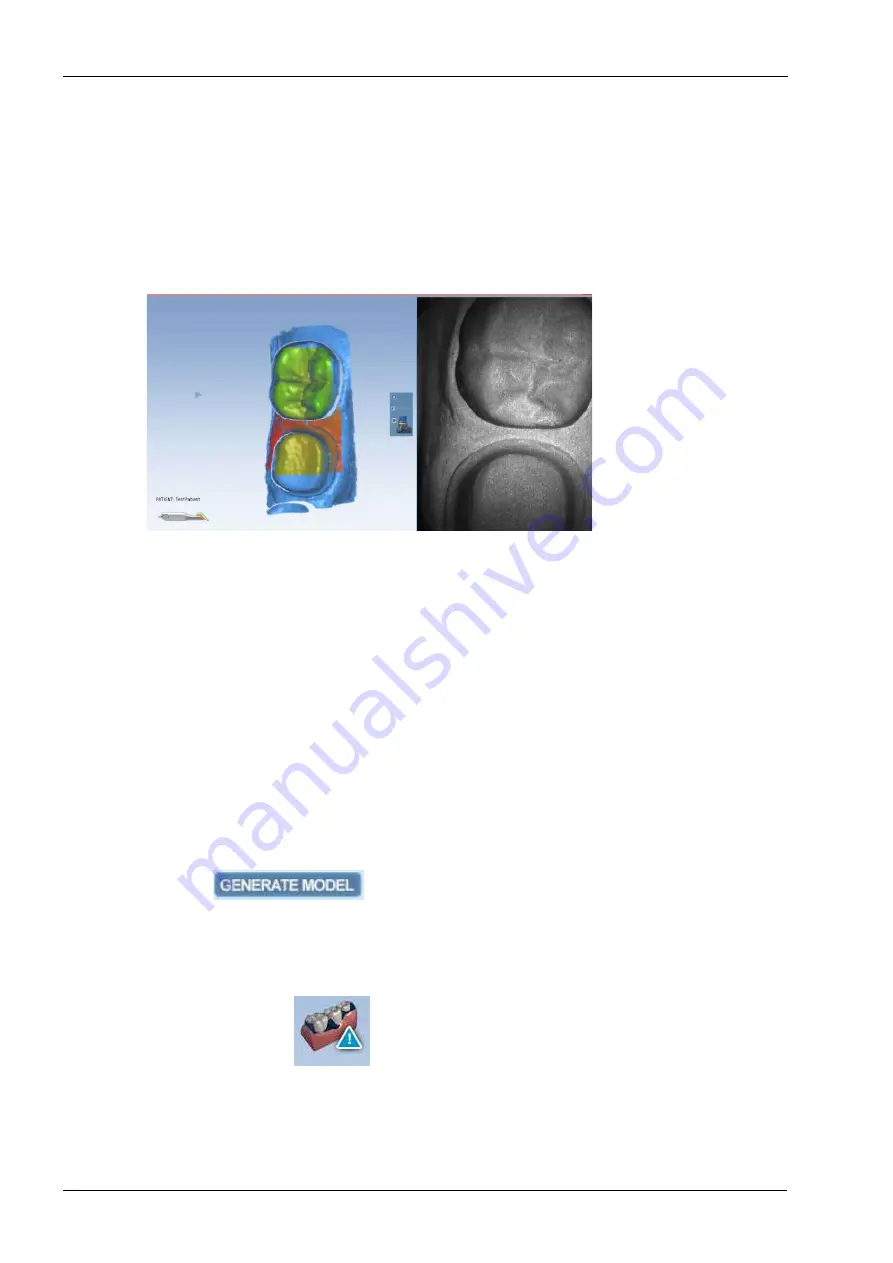
15 SCANNING
48 Planmeca Chairside CAD/CAM solution
User’s manual
15.3.4 Counter-clockwise rotation scan
1. Scan from the distal to the mesial along the left-hand side
of the teeth.
2. The last scan is of the mesial neighbour.
The system displays a model based upon the scan data.
The Live View appears on the right and the model builds
on the left. Watch the model building on the left to see
what information has been captured and where you need
to move the scanner.
If you have moved too far and the system needs data
overlap the system changes the Live View to orange.
The most recent scan added to the model is displayed
with a colour coding to indicate the focal distance of the
data added.
• Green - close to the tip
• Yellow/Orange - middle of the range
• Red - end of the range (far away from tip)
NOTE
Any colour shown means the scanner is capturing data.
The colours only correspond to the focal distance.
The building model rotates to match the Live View.
1. To stop scanning click the button on the scanner.
A raw data model is displayed.
2. To create the 3D model click Generate Model or press M
on the keyboard.
NOTE
If you exit without generating the model, the scans will be
lost.
3. To evaluate the model for low data click Data density
view. For more information see 15.5.1 “Checking the
Содержание Chairside PlanCAD Easy
Страница 2: ......
Страница 12: ...3 SYMBOLS ON PRODUCT LABELS 6 Planmeca Chairside CAD CAM solution User s manual 3 1 2 Milling unit...
Страница 179: ......
















































