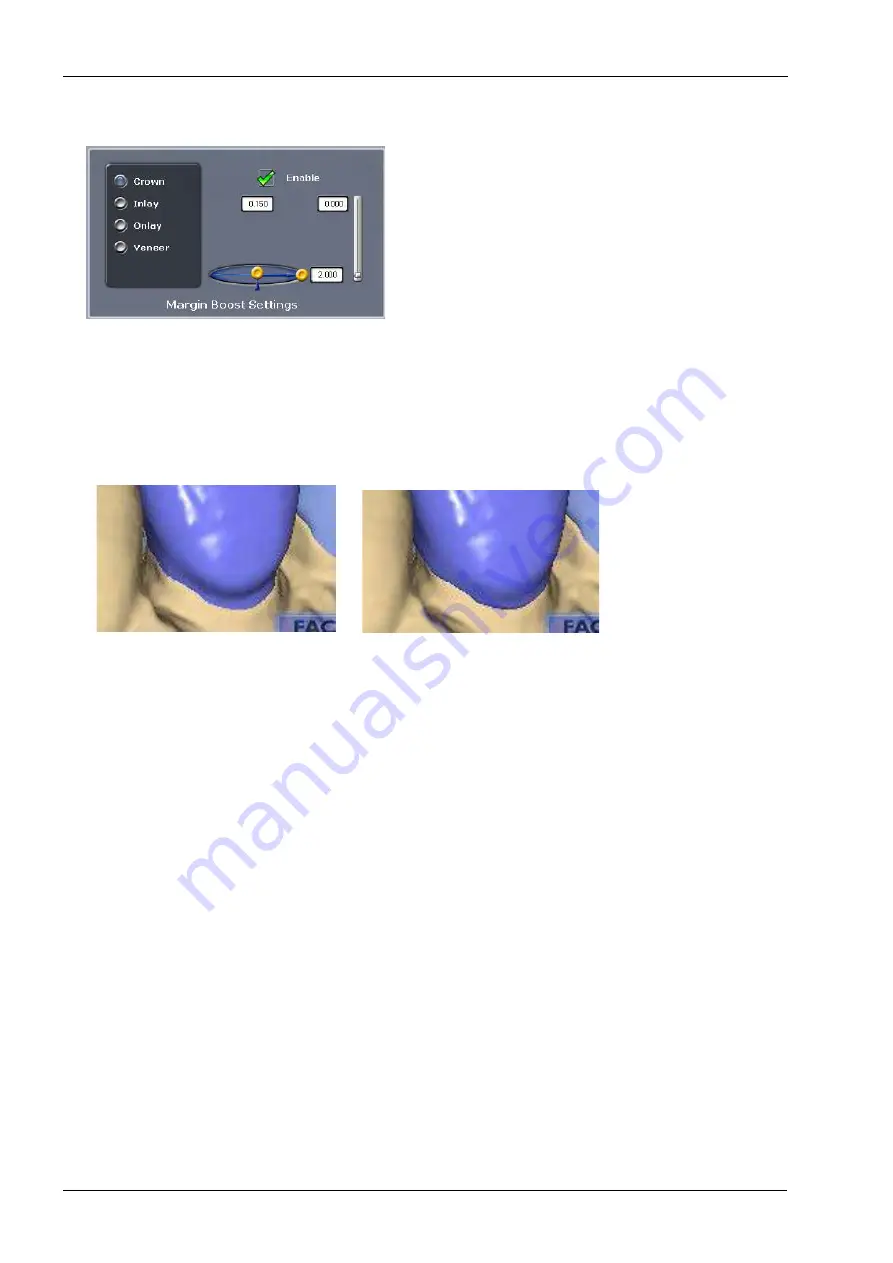
18 DESIGN
96 Planmeca Chairside CAD/CAM solution
User’s manual
18.7.3 Margin boost settings
Use Margin boost settings to increase the thickness of the
proposal around the margin. Margin Boost is OFF by
default.
You can designate the default margin boost for each
restoration type.
The controls are similar to the Dropper tool. The Area of
Influence (blue bubble) affects the width and thickness of
material added. The width is represented by the horizontal
arrow, 2.000 in the example. The thickness of material is
represented by the vertical arrow, 0.150 in the example.
The vertical slider on the right is the height of the material
added. This is generally kept towards the bottom, near the
margin.
The effects of this tool are most easily seen on pre-op
cases where there is a gap between the margin and the
clone template, however this tool can be used on all
cases to ensure sufficient material thickness and avoid
chipping during milling.
Make any desired changes to the Margin Boost. In Tooth
Libraries, click Apply to regenerate the proposal with the
new settings.
The settings are saved for the next proposal.
NOTE
Margin Boost is recommended over the use of Margin
Thickness.
Default Pre-op Autogenesis ™ -
No Margin Boost
Autogenesis with Margin Boost
Содержание Chairside PlanCAD Easy
Страница 2: ......
Страница 12: ...3 SYMBOLS ON PRODUCT LABELS 6 Planmeca Chairside CAD CAM solution User s manual 3 1 2 Milling unit...
Страница 179: ......
















































