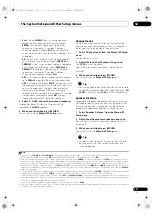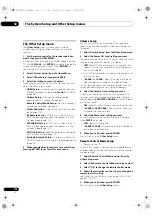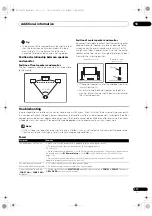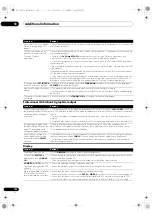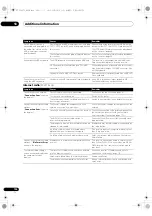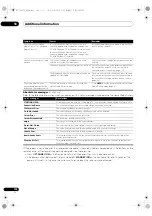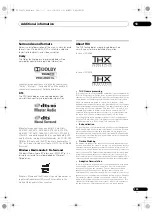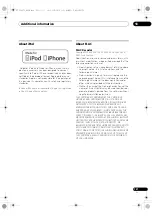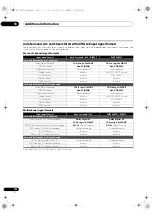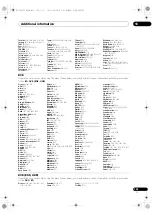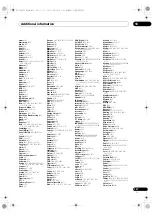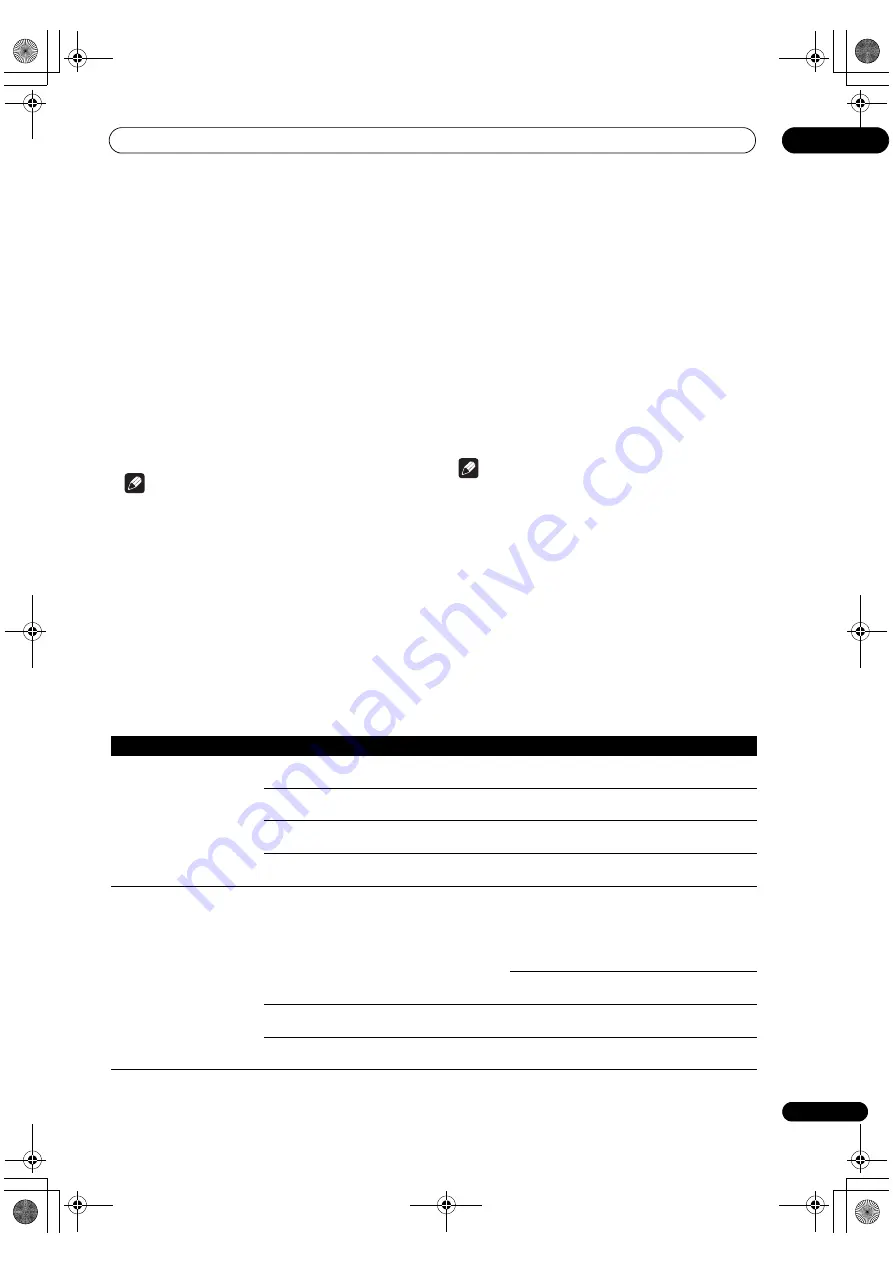
Additional information
13
125
En
Important information regarding the HDMI connection
The
r
e a
r
e cases whe
r
e you may not be able to
r
oute HDMI signals th
r
ough this
r
eceive
r
(this depends on the HDMI-
equipped component you a
r
e connecting–check with the manufactu
r
e
r
fo
r
HDMI compatibility info
r
mation).
If you a
r
en’t
r
eceiving HDMI signals p
r
ope
r
ly th
r
ough this
r
eceive
r
(f
r
om you
r
component), please t
r
y one of the
following configu
r
ations when connecting up.
Configuration A
Use component video cables to connect the video output
of you
r
HDMI-equipped component to the
r
eceive
r
’s
component video input. The
r
eceive
r
can then conve
r
t the
analog component video signal to a digital HDMI signal
fo
r
t
r
ansmission to the display. Fo
r
this configu
r
ation,
use the most convenient connection (digital is
r
ecommended) fo
r
sending audio to the
r
eceive
r
. See the
ope
r
ating inst
r
uctions fo
r
mo
r
e on audio connections.
Note
• The pictu
r
e quality will change slightly du
r
ing
conve
r
sion.
Configuration B
Connect you
r
HDMI-equipped component di
r
ectly to the
display using an HDMI cable. Then use the most
convenient connection (digital is
r
ecommended) fo
r
sending audio to the
r
eceive
r
. See the ope
r
ating
inst
r
uctions fo
r
mo
r
e on audio connections. Set the
display volume to minimum when using this
configu
r
ation.
Note
• If you
r
display only has one HDMI te
r
minal, you can
only
r
eceive HDMI video f
r
om the connected
component.
• Depending on the component, audio output may be
limited to the numbe
r
of channels available f
r
om the
connected display unit (fo
r
example audio output is
r
educed to 2 channels fo
r
a monito
r
with ste
r
eo audio
limitations).
• If you want to switch the input function, you’ll have to
switch functions on both the
r
eceive
r
and you
r
display unit.
• Since the sound is muted on the display when using
the HDMI connection, you must adjust the volume on
the display eve
r
y time you switch input functions.
USB interface
Symptoms
Causes
Remedies
The folde
r
s/files sto
r
ed on a
USB memo
r
y device a
r
e not
displayed.
The folde
r
s/files a
r
e cu
rr
ently sto
r
ed in a
r
egion
othe
r
than the FAT (File Allocation Table)
r
egion.
Sto
r
e the folde
r
s/files in the FAT
r
egion.
The numbe
r
of levels in a folde
r
is mo
r
e than 8.
Limit the maximum numbe
r
of levels in a folde
r
to
8 (page 48).
The
r
e a
r
e mo
r
e than 30 000 folde
r
s/files sto
r
ed in
a USB memo
r
y device.
Limit the maximum numbe
r
of folde
r
s/files sto
r
ed
in a USB memo
r
y device to 30 000 (page 48).
The audio files a
r
e copy
r
ighted.
Copy
r
ighted audio files sto
r
ed on a USB memo
r
y
device cannot be played back (page 48).
A USB memo
r
y device is not
r
ecognized.
The USB memo
r
y device does not suppo
r
t the
mass sto
r
age class specifications.
T
r
y using a USB memo
r
y device compatible with
the mass sto
r
age class specifications. Note that
the
r
e a
r
e cases whe
r
e even the audio files sto
r
ed
on a USB memo
r
y device compatible with the
mass sto
r
age class specifications a
r
e not played
back on this
r
eceive
r
(page 48).
Connect the USB memo
r
y device and switch on
this
r
eceive
r
(page 38).
A USB hub is cu
rr
ently being used.
This
r
eceive
r
does not suppo
r
t USB hubs
(page 48).
This
r
eceive
r
r
ecognizes the USB memo
r
y device
as a f
r
aud.
Switch off and on again this
r
eceive
r
.
SC-LX83_73_DLPW.book 125 ページ 2010年5月19日 水曜日 午後2時7分