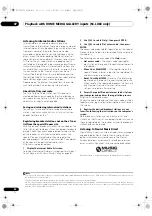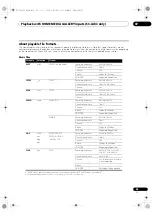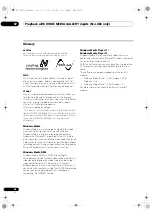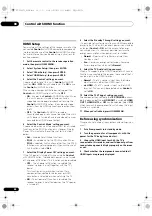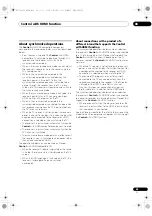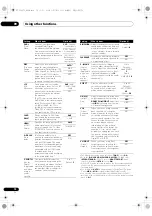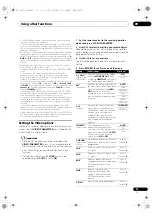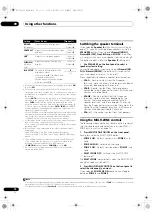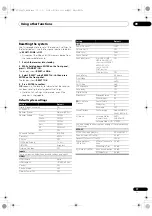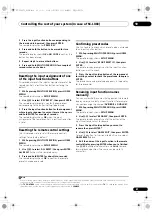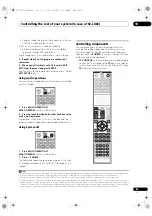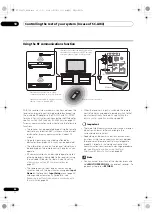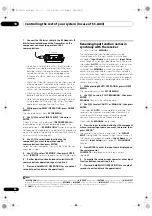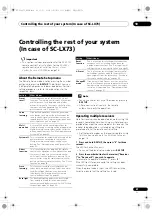Using other functions
09
76
En
Using the sleep timer
The sleep time
r
switches the
r
eceive
r
into standby afte
r
a
specified amount of time so you can fall asleep without
wo
rr
ying about the
r
eceive
r
being left on all night. Use
the
r
emote cont
r
ol to set the sleep time
r
.
•
Set the remote control to the receiver operation
mode, then press SLEEP repeatedly to set the sleep
time.
• You can check the
r
emaining sleep time at any time
by p
r
essing
SLEEP
once. P
r
essing
r
epeatedly will
cycle th
r
ough the sleep options again.
1
Dimming the display
You can choose between fou
r
b
r
ightness levels fo
r
the
f
r
ont panel display. Note that when selecting sou
r
ces, the
display automatically b
r
ightens fo
r
a few seconds.
•
Set the remote control to the receiver operation
mode, then press DIMMER repeatedly to change the
brightness of the front panel display.
Switching the HDMI output
Set which te
r
minal to use when outputting video and
audio signals f
r
om the HDMI output te
r
minals.
The HDMI OUT1 te
r
minal is compatible with the
Control
with HDMI function.
•
Set the remote control to the receiver operation
mode, then press HDMI OUT.
Please wait a while when
Please wait ...
is displayed.
The output switches among
HDMI OUT ALL
,
HDMI OUT
1
and
HDMI OUT 2
each time the button is p
r
essed.
2
Using the Web Control function
The
r
eceive
r
can be ope
r
ated using a b
r
owse
r
f
r
om a
compute
r
connected on the same LAN as the
r
eceive
r
.
1
Turn on the computer and launch the Internet
browser.
2
In the address bar on the browser, enter the IP
address assigned to this receiver.
Fo
r
example, if the IP add
r
ess of this
r
eceive
r
is
“192.168.0.2”, ente
r
“http://192.168.0.2/”.
When the connection is made with the
r
eceive
r
, a
Top
Menu
will be displayed.
This
r
eceive
r
’s IP add
r
ess can be found in the ‘IP add
r
ess,
P
r
oxy’ menu (page 112).
3
Once the Top Menu is displayed, click the button for
the zone you want to operate.
4
Operate from the screen for the individual zone.
• Even when the
r
eceive
r
is in the standby mode, it can
be tu
r
ned on using the
Web Control
function. Fo
r
details, see
Network Standby
on page 113.
Checking your system settings
Use the status display sc
r
een to check you
r
cu
rr
ent
settings fo
r
featu
r
es such as su
rr
ound back channel
p
r
ocessing and you
r
cu
rr
ent MCACC p
r
eset.
1
Set the remote control to the receiver operation
mode, then press STATUS to check the system settings.
The f
r
ont panel display shows each of the following
settings fo
r
th
r
ee seconds each:
Input function
,
Sampling Frequency
,
MCACC preset
,
ZONE 2 input
,
ZONE 3 input
and
HDMI OUT
.
2
When you’re finished, press STATUS again to
switch off the display.
Note
1 The sleep time
r
is valid fo
r
all zones. If any zone is on, the sleep time
r
continues functioning.
2 • The synch
r
onized amp mode is canceled when the HDMI output is switched. If you wish to use the synch
r
onized amp mode, switch to
HDMI
OUT 1
, then select the synch
r
onized amp mode on the TV using the TV’s
r
emote cont
r
ol.
• When the powe
r
is tu
r
ned off then back on afte
r
switching the HDMI output, the input is set to a setting between HDMI 1 and HDMI 4, o
r
BD.
30 min
60 min
90 min
Off
Web Control
ZONE 2
POWER
INPUT SELECT
LISTENING MODE
STEREO
AUTO SURR/ALC/
STREAM DIRECT
HOME
THX
STANDARD
SURROUND
ADVANCED
SURROUND
STEREO
DVD
VOLUME
MUTE
-60.0dB
ON
OFF
Top Menu
Main ZONE
ZONE 3
SC-LX83_73_DLPW.book 76 ページ 2010年5月19日 水曜日 午後2時7分