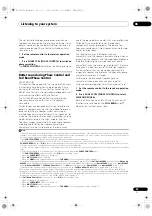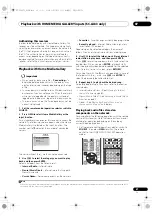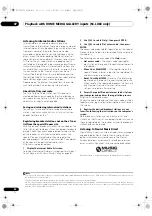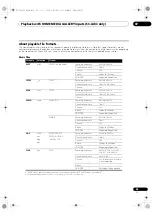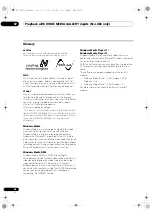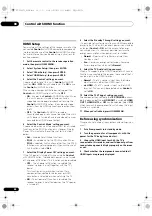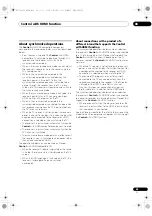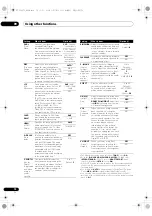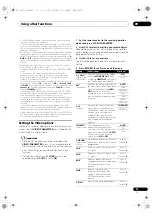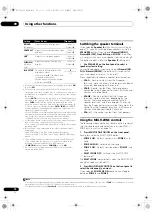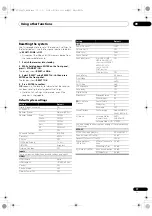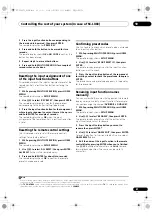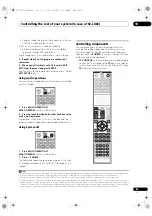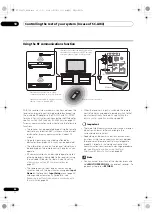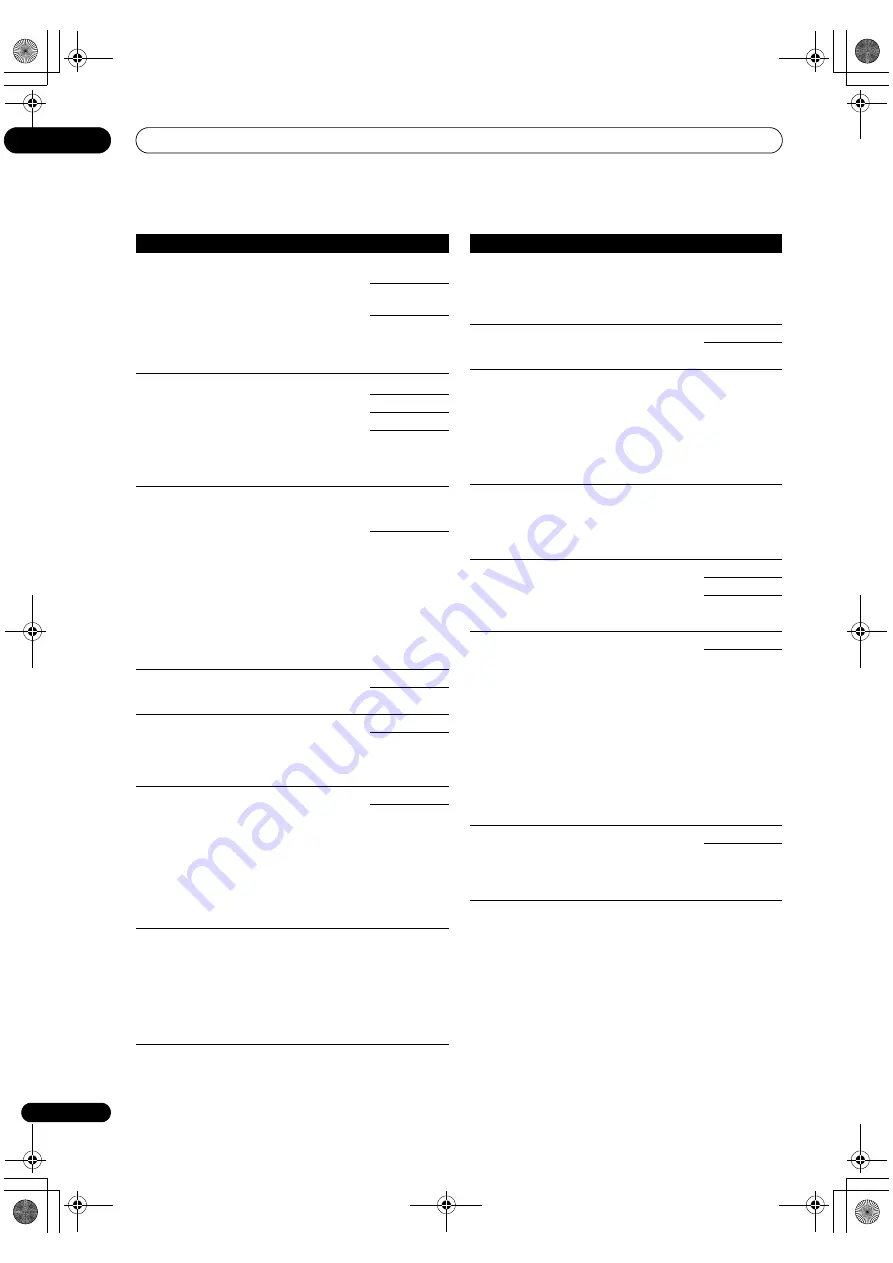
Using other functions
09
72
En
DUAL
(Dual
Mono)
Specifies how dual mono
encoded Dolby Digital
soundt
r
acks should be played.
Dual mono is not widely used, but
is sometimes necessa
r
y when
two languages need to be sent to
sepa
r
ate channels.
CH1
– Channel
1 is hea
r
d only
CH2
– Channel
2 is hea
r
d only
CH1 CH2
–
Both channels
hea
r
d f
r
om
f
r
ont speake
r
s
DRC
(Dynamic
Range
Cont
r
ol)
Adjusts the level of dynamic
r
ange fo
r
movie soundt
r
acks
optimized fo
r
Dolby Digital, DTS,
Dolby Digital Plus, Dolby T
r
ueHD,
DTS-HD and DTS-HD Maste
r
Audio (you may need to use this
featu
r
e when listening to
su
rr
ound sound at low volumes).
AUTO
d
MAX
MID
OFF
LFE
(LFE
Attenuate)
Some audio sou
r
ces include
ult
r
a-low bass tones. Set the LFE
attenuato
r
as necessa
r
y to
p
r
event the ult
r
a-low bass tones
f
r
om disto
r
ting the sound f
r
om
the speake
r
s.
The LFE is not limited when set to
0 dB, which is the
r
ecommended
value. When set to –5 dB, –10 dB,
–15 dB o
r
–20 dB, the LFE is
limited by the
r
espective deg
r
ee.
When OFF is selected, no sound
is output f
r
om the LFE channel.
0dB
/ –5dB/
–10dB/ –15dB/
–20dB
OFF
SACD
GAIN
e
B
r
ings out detail in SACDs by
maximizing the dynamic
r
ange
(du
r
ing digital p
r
ocessing).
0dB
+6 dB
HDMI
f
(HDMI
Audio)
Specifies the
r
outing of the HDMI
audio signal out of this
r
eceive
r
(
amp
) o
r
through
to a TV. When
THROUGH is selected, no sound
is output f
r
om this
r
eceive
r
.
AMP
THROUGH
A. DELAY
(Auto
delay)
This featu
r
e automatically
co
rr
ects the audio-to-video delay
between components connected
with an HDMI cable. The audio
delay time is set depending on the
ope
r
ational status of the display
connected with an HDMI cable.
The video delay time is
automatically adjusted acco
r
ding
to the audio delay time.
g
OFF
ON
C. WIDTH
h
(Cente
r
Width)
(Applicable
only when
using a
cente
r
speake
r
)
P
r
ovides a bette
r
blend of the
f
r
ont speake
r
s by sp
r
eading the
cente
r
channel between the f
r
ont
r
ight and left speake
r
s, making it
sound wide
r
(highe
r
settings) o
r
na
rr
owe
r
(lowe
r
settings).
0 to 7
Default:
3
Setting
What it does
Option(s)
DIMENSION
h
Adjusts the depth of the su
rr
ound
sound balance f
r
om f
r
ont to back,
making the sound mo
r
e distant
(minus settings), o
r
mo
r
e fo
r
wa
r
d
(positive settings).
–3 to +3
Default:
0
PANORAMA
h
Extends the f
r
ont ste
r
eo image to
include the su
rr
ound speake
r
s fo
r
a ‘w
r
apa
r
ound’ effect.
OFF
ON
C. IMAGE
i
(Cente
r
Image)
(Applicable
only when
using a
cente
r
speake
r
)
Adjusts the cente
r
image to
c
r
eate a wide
r
ste
r
eo effect with
vocals. Adjust the effect f
r
om
0
(all cente
r
channel sent to f
r
ont
r
ight and left speake
r
s) to
10
(cente
r
channel sent to the cente
r
speake
r
only).
0 to 10
Defaults:
Neo:6 MUSIC:
3
Neo:6
CINEMA:
10
EFFECT
Sets the effect level fo
r
the
cu
rr
ently selected Advanced
Su
rr
ound o
r
ALC mode (each
mode can be set sepa
r
ately).
10 to 90
Defaults:
EXT.STEREO:
90
Othe
r
s:
50
H.GAIN
(Height
Gain)
Adjusts the output f
r
om the f
r
ont
height speake
r
when listening in
DOLBY PLIIz HEIGHT
mode. If set
to
HIGH
, the sound f
r
om the top
will be mo
r
e emphasized.
LOW
MID
HIGH
V.SB
(Vi
r
tual
Su
rr
ound
Back)
When you’
r
e not using su
rr
ound
back speake
r
s, selecting this
mode allows you to hea
r
a vi
r
tual
su
rr
ound back channel th
r
ough
you
r
su
rr
ound speake
r
s. You can
choose to listen to sou
r
ces with
no su
rr
ound back channel
info
r
mation, o
r
if the mate
r
ial
sounds bette
r
in the fo
r
mat (fo
r
example, 5.1) fo
r
which it was
o
r
iginally encoded, you can have
the
r
eceive
r
only apply this effect
to 6.1 encoded sou
r
ces like Dolby
Digital EX o
r
DTS-ES.
j
OFF
ON
V.HEIGHT
(Vi
r
tual
Height)
When you’
r
e not using f
r
ont
height speake
r
s, selecting this
mode allows you to hea
r
a vi
r
tual
f
r
ont height channel th
r
ough you
r
f
r
ont speake
r
s.
k
OFF
ON
a.The adjustment can be made only when
TONE
is set to
ON
.
b.With the
iPod/USB
,
HOME MEDIA GALLERY
(SC-LX83 only),
INTERNET RADIO
(SC-LX73 only) o
r
ADAPTER PORT
input
function, by default
S.RTRV
is set to
ON
.
c.UP1 to UP4 can be selected only when the f
r
ont height speake
r
is
connected. The p
r
esence o
r
absence of effects depends on the
listening mode.
d.The initially set
AUTO
is only available fo
r
Dolby T
r
ueHD signals.
Select
MAX
o
r
MID
fo
r
signals othe
r
than Dolby T
r
ueHD.
e.You shouldn’t have any p
r
oblems using this with most SACD
discs, but if the sound disto
r
ts, it is best to switch the gain setting
back to
0
dB.
Setting
What it does
Option(s)
SC-LX83_73_DLPW.book 72 ページ 2010年5月19日 水曜日 午後2時7分