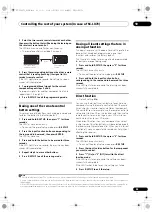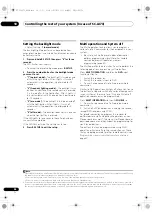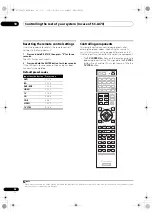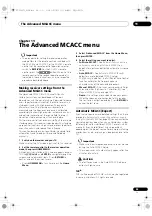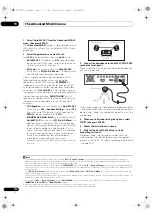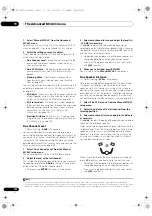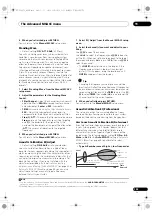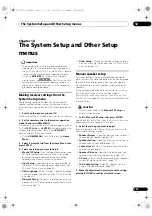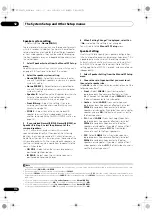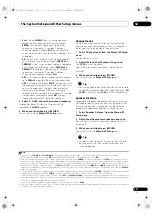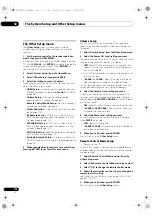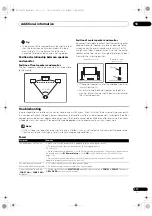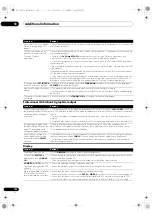The Advanced MCACC menu
11
107
En
Output MCACC data
Befo
r
e continuing, make su
r
e you have completed step 2
in
Checking MCACC Data
on page 105. The data
measu
r
ed with the Advanced MCACC function is
t
r
ansmitted to the USB device.
1
The 3D g
r
aphs of the
r
eve
r
b cha
r
acte
r
istics and g
r
oup delay cha
r
acte
r
istics
2
befo
r
e and afte
r
calib
r
ation and the MCACC
r
esults
(pa
r
amete
r
s) can be checked on you
r
compute
r
.
1
Select ‘Output MCACC data’ from the MCACC
Data Check menu.
When the
r
eceive
r
is
r
eady fo
r
t
r
ansmission,
“Please
connect your USB memory for the MCACC data, then
press OK to output them.”
shows on the GUI sc
r
een.
2
Connect your USB device to the USB terminal on the
front panel, then select “OK”.
“Please wait...”
will be displayed on the sc
r
een and
t
r
ansmission of measu
r
ement data to the USB device will
begin.
T
r
ansmission is complete when
“Complete”
is
displayed.
3
Data Management
This system allows you to sto
r
e up to six MCACC p
r
esets,
allowing you to calib
r
ate you
r
system fo
r
diffe
r
ent
listening positions (o
r
f
r
equency adjustments fo
r
the
same listening position).
4
This is useful fo
r
alte
r
nate
settings to match the kind of sou
r
ce you’
r
e listening to
and whe
r
e you’
r
e sitting (fo
r
example, watching movies
f
r
om a sofa, o
r
playing a video game close to the TV).
F
r
om this menu you can copy f
r
om one p
r
eset to anothe
r
,
name p
r
esets fo
r
easie
r
identification and clea
r
any ones
you don’t need.
1
Set the remote control to the receiver operation
mode, then press HOME MENU.
A G
r
aphical Use
r
Inte
r
face (GUI) sc
r
een appea
r
s on you
r
TV. Use
///
and
ENTER
to navigate th
r
ough the
sc
r
eens and select menu items. P
r
ess
RETURN
to
confi
r
m and exit the cu
rr
ent menu.
2
Select ‘Data Management’ from the Home Menu.
3
Select the setting you want to adjust.
•
Memory Rename
– Name you
r
MCACC p
r
esets fo
r
easy identification (see
Renaming MCACC presets
below).
•
MCACC Memory Copy
– Copy settings f
r
om one
MCACC p
r
eset to anothe
r
(see
Copying MCACC
preset data
on page 108).
•
MCACC Memory Clear
– Clea
r
any MCACC p
r
esets
that you don’t want (see
Clearing MCACC presets
on
page 108).
Renaming MCACC presets
If you have seve
r
al diffe
r
ent MCACC p
r
esets that you’
r
e
using, you may want to
r
ename them fo
r
easie
r
identification.
1
Select ‘Memory Rename’ from the Data
Management setup menu.
2
Select the MCACC preset you want to rename, then
select an appropriate preset name.
Use
/
to select the p
r
eset, then
/
to select a
p
r
eset name.
3
Repeat for as many MCACC presets as necessary,
then press RETURN when you’re finished.
You will
r
etu
r
n to the
Data Management
setup menu.
Note
1 MCACC data and pa
r
amete
r
s a
r
e t
r
ansfe
rr
ed f
r
om this
r
eceive
r
to a USB device and by connecting the USB device to a compute
r
, the data is
impo
r
ted via the MCACC softwa
r
e in the compute
r
. See
Connecting a USB device for Advanced MCACC output
on page 39 fo
r
mo
r
e on this.
2 Only fo
r
the SC-LX83, since this function is suppo
r
ted by the display of the g
r
oup delay cha
r
acte
r
istics’ 3D g
r
aphs.
3 Only one set of
r
eve
r
b cha
r
acte
r
istics is sto
r
ed on the
r
eceive
r
. If you wish to compa
r
e seve
r
al diffe
r
ent measu
r
ement
r
esults, t
r
ansmit the
data to the USB memo
r
y each time
r
eve
r
b measu
r
ements a
r
e taken.
4 This can be done in
Automatically conducting optimum sound tuning (Full Auto MCACC)
on page 43 o
r
Automatic MCACC (Expert)
on page 99,
eithe
r
of which you should have al
r
eady completed.
SC-LX83_73_DLPW.book 107 ページ 2010年5月19日 水曜日 午後2時7分