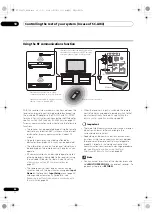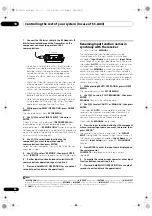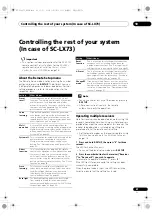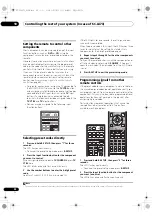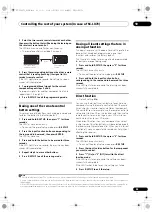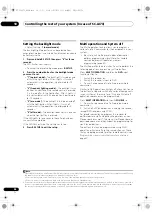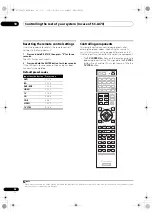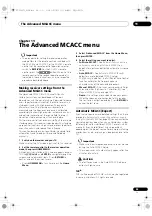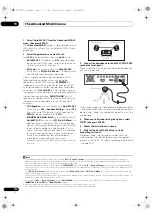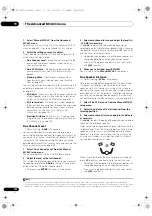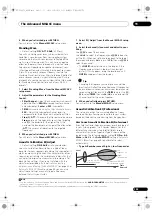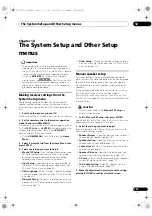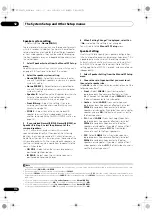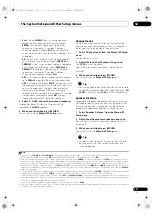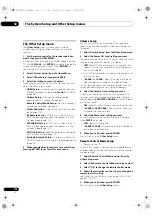The Advanced MCACC menu
11
100
En
1
Select ‘Auto MCACC’ from the Advanced MCACC
menu, then press ENTER.
If the
Advanced MCACC
sc
r
een is not displayed,
r
efe
r
to
Making receiver settings from the Advanced MCACC menu
on page 99.
2
Select the parameters you want to set.
Use
/
to select the item, then use
/
to set.
•
Auto MCACC
– The default is
ALL
(
r
ecommended),
but you can limit the system calib
r
ation to only one
setting (to save time) if you want.
1
•
EQ Type
(only available when the
Auto MCACC
Menu above is
EQ Pro & S-Wave
)
– This dete
r
mines
how the f
r
equency balance is adjusted.
Afte
r
a single calib
r
ation is pe
r
fo
r
med, each of the
following th
r
ee co
rr
ection cu
r
ves can be sto
r
ed
sepa
r
ately in the MCACC memo
r
y.
SYMMETRY
implements symmet
r
ic co
rr
ection fo
r
each pai
r
of left
and
r
ight speake
r
s to flatten the f
r
equency-amplitude
cha
r
acte
r
istics.
ALL CH ADJ
is a ‘flat’ setting whe
r
e all
the speake
r
s a
r
e set individually so no special weighting
is given to any one channel.
FRONT ALIGN
2
sets all
speake
r
s in acco
r
dance with the f
r
ont speake
r
settings
(no equalization is applied to the f
r
ont left and
r
ight
channels).
•
THX Speaker
(only available when the
Auto MCACC
Menu above is
ALL
or
Speaker Setting
)
– Select
YES
if you a
r
e using THX speake
r
s (set all speake
r
s to
SMALL
), othe
r
wise leave it set to
NO
.
•
STAND.WAVE Multi-Point
(only available when the
Auto MCACC
Menu above is
EQ Pro & S-Wave
)
– In
addition to measu
r
ements at the listening position,
you can use two mo
r
e
r
efe
r
ence points fo
r
which test
tones will be analyzed fo
r
standing waves. This is
useful if you want to get a balanced ‘flat’ calib
r
ation
fo
r
seve
r
al seating positions in you
r
listening a
r
ea.
Place the mic
r
ophone at the
r
efe
r
ence point
indicated on-sc
r
een and note that
the last
microphone placement will be at your main listening
position:
3
Connect the microphone to the MCACC SETUP MIC
jack on the front panel.
Make su
r
e the
r
e a
r
e no obstacles between the speake
r
s
and the mic
r
ophone.
If you have a t
r
ipod, use it to place the mic
r
ophone so that
it’s about ea
r
level at you
r
no
r
mal listening position. If you
do not have a t
r
ipod, use some othe
r
object to install the
mic
r
ophone.
3
4
When you’re finished setting the options, select
START then press ENTER.
5
Follow the instructions on-screen.
6
Wait for the Auto MCACC Setup to finish
outputting test tones.
A p
r
og
r
ess
r
epo
r
t is displayed on-sc
r
een while the
r
eceive
r
outputs test tones to dete
r
mine the speake
r
s
p
r
esent in you
r
setup. T
r
y to be as quiet as possible while
it’s doing this.
4
Note
1 • When data measu
r
ement is taken (afte
r
selecting
ALL
o
r
Keep SP System
), the
r
eve
r
b cha
r
acte
r
istics data (both befo
r
e- and afte
r
-
calib
r
ation) that this
r
eceive
r
had been sto
r
ing will be ove
r
w
r
itten. If you want to save the
r
eve
r
b cha
r
acte
r
istics data befo
r
e measu
r
ing,
connect a USB memo
r
y device to this
r
eceive
r
and t
r
ansfe
r
the data.
• When measu
r
ement is taken of data othe
r
than
SYMMETRY
(afte
r
selecting
ALL
o
r
Keep SP System
), the data a
r
e not measu
r
ed afte
r
the
co
rr
ection. If you will need to measu
r
e afte
r
co
rr
ection data, take the measu
r
ement using the EQ P
r
ofessional menu in the Manual MCACC
setup (page 101).
• The
EQ Pro & S-Wave
measu
r
ement is also taken when
Keep SP System
o
r
EQ Pro & S-Wave
is selected. See
Acoustic Calibration EQ
Professional
on page 103 fo
r
mo
r
e on this.
• Eithe
r
effect of Acoustic Calib
r
ation EQ P
r
ofessional and Standing Wave can be switched on and off in the
r
espective MCACC p
r
eset. Fo
r
details, see
Setting the Audio options
on page 71.
2 If you selected
ALL
o
r
Keep SP System
as you
r
Auto MCACC
menu, you can specify the MCACC p
r
eset whe
r
e you want to save the
SYMMETRY
,
ALL CH ADJ
and
FRONT ALIGN
settings.
3 It may not be possible to measu
r
e co
rr
ectly if the mic
r
ophone is placed on a table, sofa, etc.
4 Do not adjust the volume du
r
ing the test tones. This may
r
esult in inco
rr
ect speake
r
settings.
1
2
3
2nd
r
efe
r
ence
point
3
r
d
r
efe
r
ence
point
Main listening
position
PHONES
SPEAKERS
CONTROL
MULTI-ZONE
ON/OFF
MCACC
SETUP MIC
PARAMETER
ENTER
(TUNE)
(TUNE)
(PRESET)
(PRESET)
AUDIO
VIDEO
TUNER EDIT
USB
HDMI 5
VIDEO CAMERA
iPod
iPhone
AUTO SURR/ALC/
STREAM DIRECT
HOME
THX
STANDARD
SURROUND
ADVANCED
SURROUND
STEREO
BAND
HOME MENU
RETURN
Mic
r
ophone
T
r
ipod
SC-LX83_73_DLPW.book 100 ページ 2010年5月19日 水曜日 午後2時7分