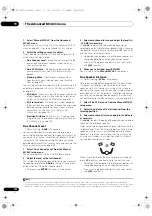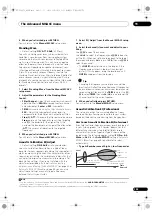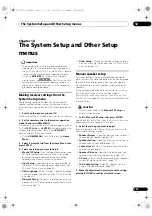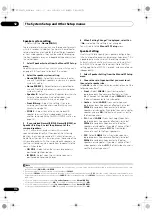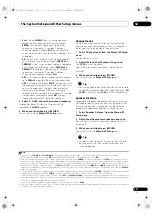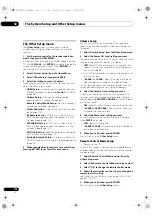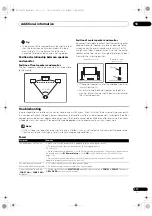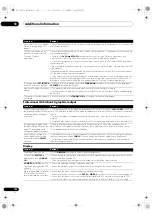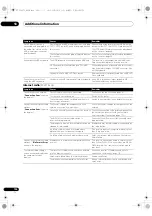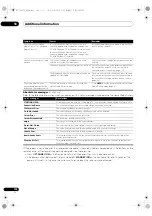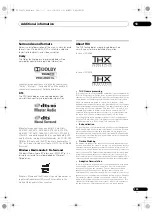The System Setup and Other Setup menus
12
115
En
Flicker Reduction Setup
• Default setting:
OFF
The GUI sc
r
een’s
r
esolution can be inc
r
eased. If you feel
the GUI sc
r
een is ha
r
d to see, t
r
y changing this setting.
Note that the
r
esolution in this setting only affects the
GUI sc
r
een; it has no influence on the video output.
1
Select ‘Flicker Reduction Setup’ from the Other
Setup menu.
2
Select the Flicker Reduction setting you want.
3
When you’re finished, press RETURN.
You will
r
etu
r
n to the
Other Setup
menu.
RF Remote Setup
(SC-LX83 only)
• Default setting:
OFF
The CU-RF100 can be used to ope
r
ate the
r
eceive
r
by RF
communications. To do so, set the
RF Remote
setting to
ON
. When
ON
is set he
r
e, the
r
eceive
r
can be ope
r
ated
even when the
r
eceive
r
is in the standby mode.
1
Select ‘RF Remote Setup’ from the Other Setup
menu.
2
Select the RF Remote setting you want.
3
When you’re finished, press RETURN.
You will
r
etu
r
n to the
Other Setup
menu.
EXTENSION Setup
(SC-LX73 only)
• Default setting:
OFF
The CU-RF100 can be used to ope
r
ate the
r
eceive
r
by RF
communications. To do so, set the
EXTENSION
setting to
ON
. When
ON
is set he
r
e, the
r
eceive
r
can be ope
r
ated
even when the
r
eceive
r
is in the standby mode.
1
Select ‘EXTENSION Setup’ from the Other Setup
menu.
2
Select the EXTENSION setting you want.
3
When you’re finished, press RETURN.
You will
r
etu
r
n to the
Other Setup
menu.
Multi Channel Input Setup
You can adjust the level of the subwoofe
r
fo
r
a multi-
channel input. Also, when the multi-channel input is
selected as an input function, you can display the video
images of othe
r
input functions. In the Multi Channel
Input Setup, you can assign a video input to the multi-
channel input.
1
Select ‘Multi Ch In Setup’ from the Other Setup
menu.
2
Select the ‘SW Input Gain’ setting you want.
•
0dB
– Outputs sound of the subwoofe
r
at the level
o
r
iginally
r
eco
r
ded on the sou
r
ce.
•
+10dB
– Outputs sound of the subwoofe
r
at the level
inc
r
eased by 10 dB.
3
Select the ‘Video Input’ setting you want.
When the multi-channel input is selected as an input
function, you can display the video images of othe
r
input
functions. The video input can be selected f
r
om the
following:
DVD
,
TV/SAT
,
DVR/BDR
,
VIDEO
,
OFF
.
4
When you’re finished, press RETURN.
You will
r
etu
r
n to the
Other Setup
menu.
SC-LX83_73_DLPW.book 115 ページ 2010年5月19日 水曜日 午後2時7分