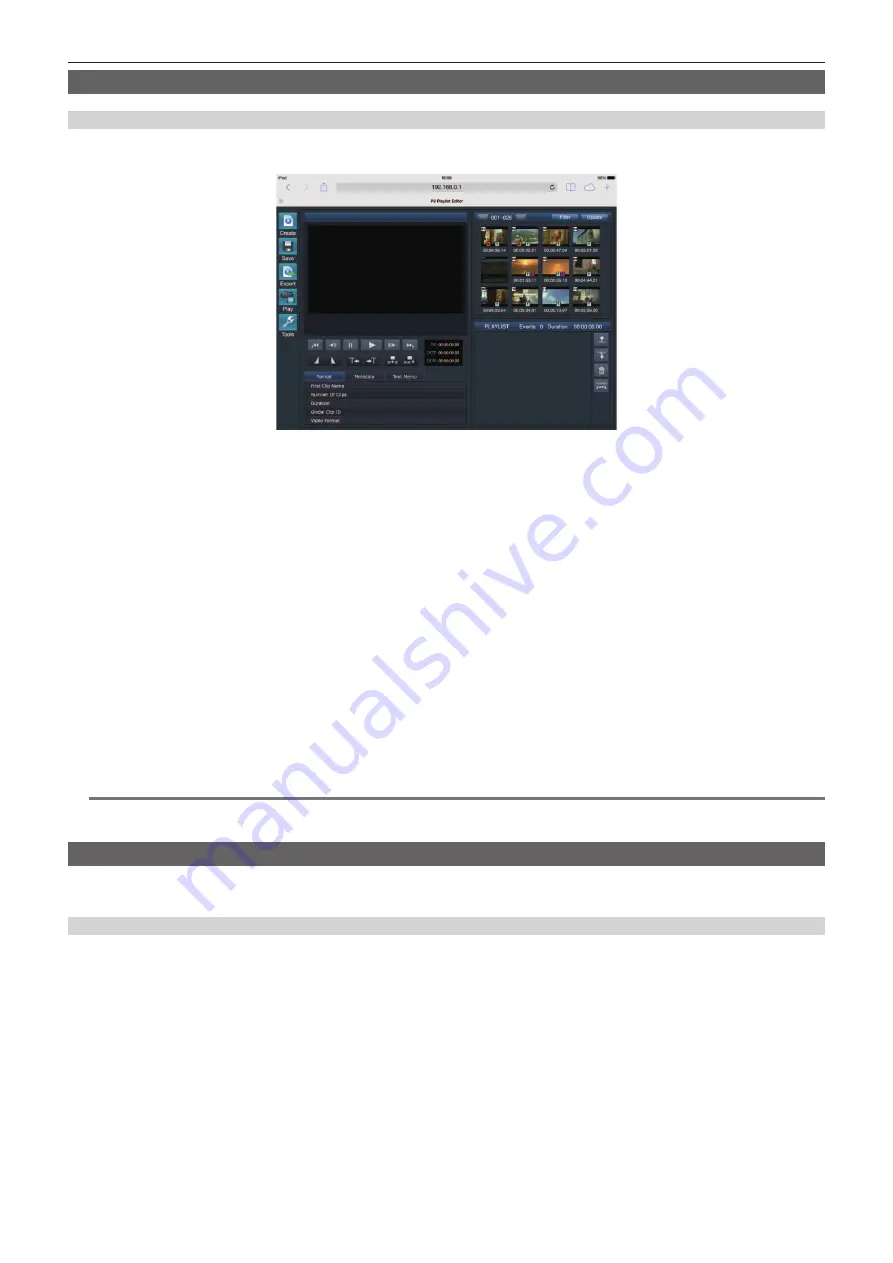
– 202 –
Chapter 10 Network Connection — Network function
P2 playlist edit function setting
Starting application (P2 Playlist Editor) from web browser
After completing the network connection with your mobile device or computer, start the browser of the mobile device or computer, and then start the
application (P2 Playlist Editor).
Fig. 1
1
Select [ON] in main menu
→
[NETWORK SETUP]
→
[NETWORK FUNC]
→
[PLAYLIST].
Changes the mode to the playlist edit mode.
2
Start the browser of your mobile device or computer (Safari, Internet Explorer).
3
Enter the IP address set for the camera in the address entry field of the browser.
f
Factory setting: [192.168.0.1]
4
If you use a computer, press the Enter key, and if you use iPad/iPhone, tap the GO button.
The web application (P2 Playlist Editor) starts up.
5
When the confirmation screen is displayed, enter [USER NAME] and [PASSWORD] on the entry screen.
Enter [USER ACCOUNT] (Factory setting: [guest]) and [PASSWORD] (Factory setting: [p2guest]) that have been set for the camera.
When a screen like (Fig. 1) appears, the connection has been established.
User account name and password can be set in the main menu
→
[NETWORK SETUP]
→
[NETWORK FUNC]
→
[USER ACCOUNT].
Accounts can be created or deleted, and the passwords can be changed in the main menu
→
[NETWORK SETUP]
→
[NETWORK FUNC]
→
[ACCOUNT LIST].
Enter up to 31 characters for a user account name, and characters between 6 and 15 for a password.
For information on P2 Playlist Editor, refer to the User Guide of “P2 Web Application” on the following website:
https://pro-av.panasonic.net/manual/en/index.html
@
@
NOTE
t
When [NETWORK SEL] is [OFF] or set to [4G/LTE], the P2 playlist editing function cannot be used.
t
The number of clients that can be connected simultaneously during the playlist edit function is 1.
Setting for connection with P2 ROP application
Using the P2 ROP application on an iPad connected to the camera via wireless LAN, you can remotely control some functions.
To connect an iPad to the camera via wireless LAN, configure the settings in the following procedure.
Network setting on the camera
1
Set wireless LAN.
Perform the setting referring to steps
2
Set the remote control function.
1) Set the main menu
→
[NETWORK SETUP]
→
[NETWORK FUNC]
→
[HTTP SERVER] to [BROWSE (
+
CTRL)].
2) Set the main menu
→
[NETWORK SETUP]
→
[NETWORK FUNC]
→
[IP REMOTE] to [ENABLE].
3
Set each item in the main menu
→
[NETWORK SETUP]
→
[NETWORK FUNC]
→
[USER ACCOUNT].
[USER NAME]:
Sets the user account name. (Factory setting: [guest])
[PASSWORD]:
Sets the password. (Factory setting: [p2guest]) The user account name should be 31 characters or less, and the password should be
between 6 and 15 characters.
Содержание AJ-PX380G
Страница 9: ...Before using the camera read this chapter Chapter 1 Overview ...
Страница 165: ...Details displayed on the viewfinder are described Chapter 8 Display ...
Страница 192: ...This chapter describes how to use the camera by connecting to network Chapter 10 Network Connection ...
Страница 213: ...Maintenance and error messages of the camera are described Chapter 11 Maintenance ...
Страница 219: ...This chapter describes the specifications of this product Chapter 12 Specification ...
















































