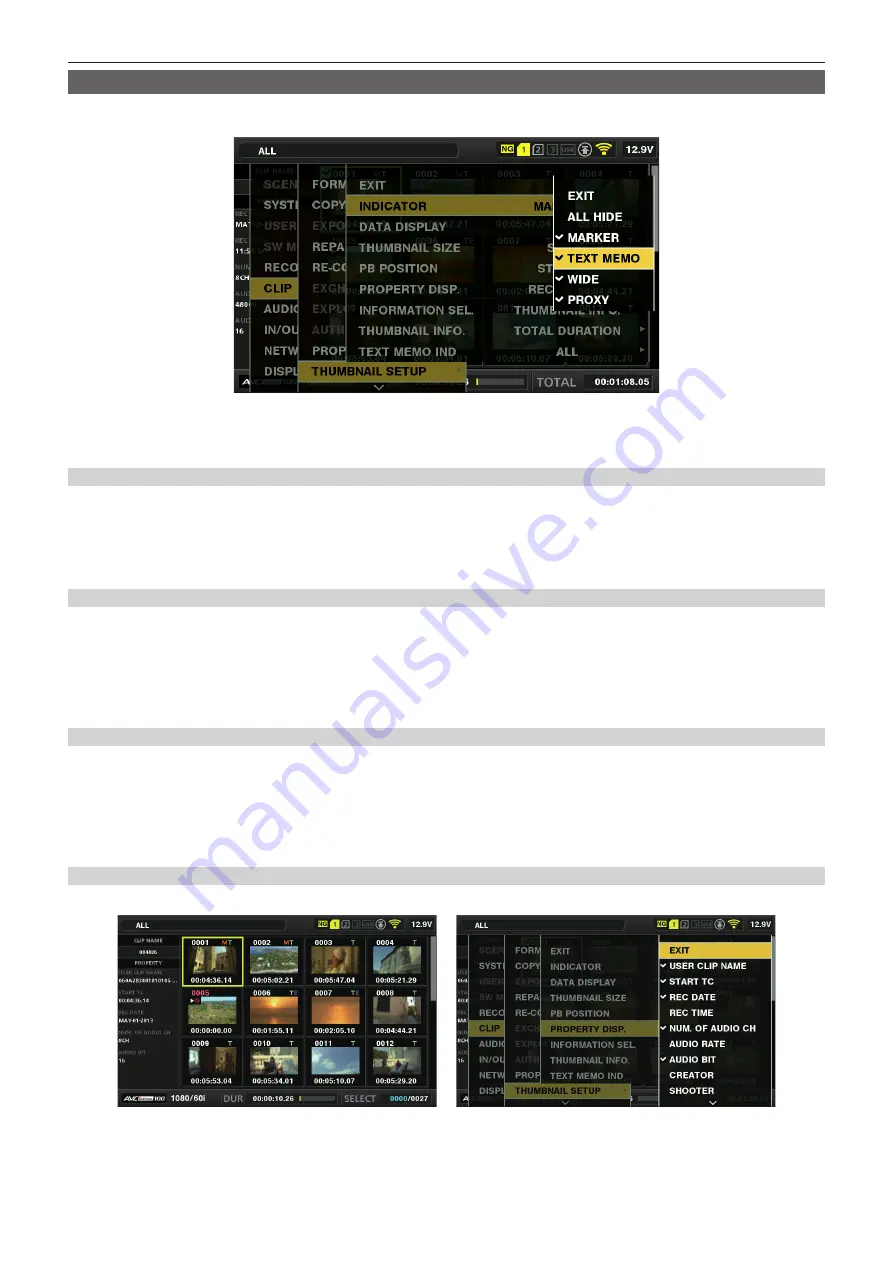
– 115 –
Chapter 5 Playback — Thumbnail operations
Setting thumbnail screen display
You can customize the thumbnail screen according to usage.
Setting example for thumbnail screen ([INDICATOR])
1
Select [THUMBNAIL SETUP] in the main menu
→
[CLIP].
The thumbnail setting items ([INDICATOR], [DATA DISPLAY], [THUMBNAIL SIZE], [PB POSITION], [PROPERTY DISP.], [THUMBNAIL INFO.],
[TEXT MEMO IND]) are displayed. For details, refer to “Setting items that display properties” (page 115).
Setting thumbnails to be displayed
1
Select [REPOSITION] in the main menu
→
[CLIP].
2
Use the cursor buttons to move the cursor to the type of the clip you want to display.
3
Press the <SET> button.
Setting the thumbnail size
You can customize the thumbnail size.
1
Select [THUMBNAIL SIZE] in the main menu
→
[CLIP]
→
[THUMBNAIL SETUP].
2
Use the cursor buttons to move the cursor to the size of the thumbnail you want to display.
3
Press the <SET> button.
Setting the clip information display
You can customize the clip information display contents according to your preference.
1
Select [DATA DISPLAY] in the main menu
→
[CLIP]
→
[THUMBNAIL SETUP].
2
Use the cursor buttons to place the cursor on the item you want to set.
3
Press the <SET> button.
Setting items that display properties
You can set simple properties item displayed on the left of the thumbnail.
Fig. 1
Fig. 2
1
Open the thumbnail screen. (Fig. 1)
2
Select [PROPERTY DISP.] in the main menu
→
[CLIP]
→
[THUMBNAIL SETUP].
Содержание AJ-PX380G
Страница 9: ...Before using the camera read this chapter Chapter 1 Overview ...
Страница 165: ...Details displayed on the viewfinder are described Chapter 8 Display ...
Страница 192: ...This chapter describes how to use the camera by connecting to network Chapter 10 Network Connection ...
Страница 213: ...Maintenance and error messages of the camera are described Chapter 11 Maintenance ...
Страница 219: ...This chapter describes the specifications of this product Chapter 12 Specification ...
















































