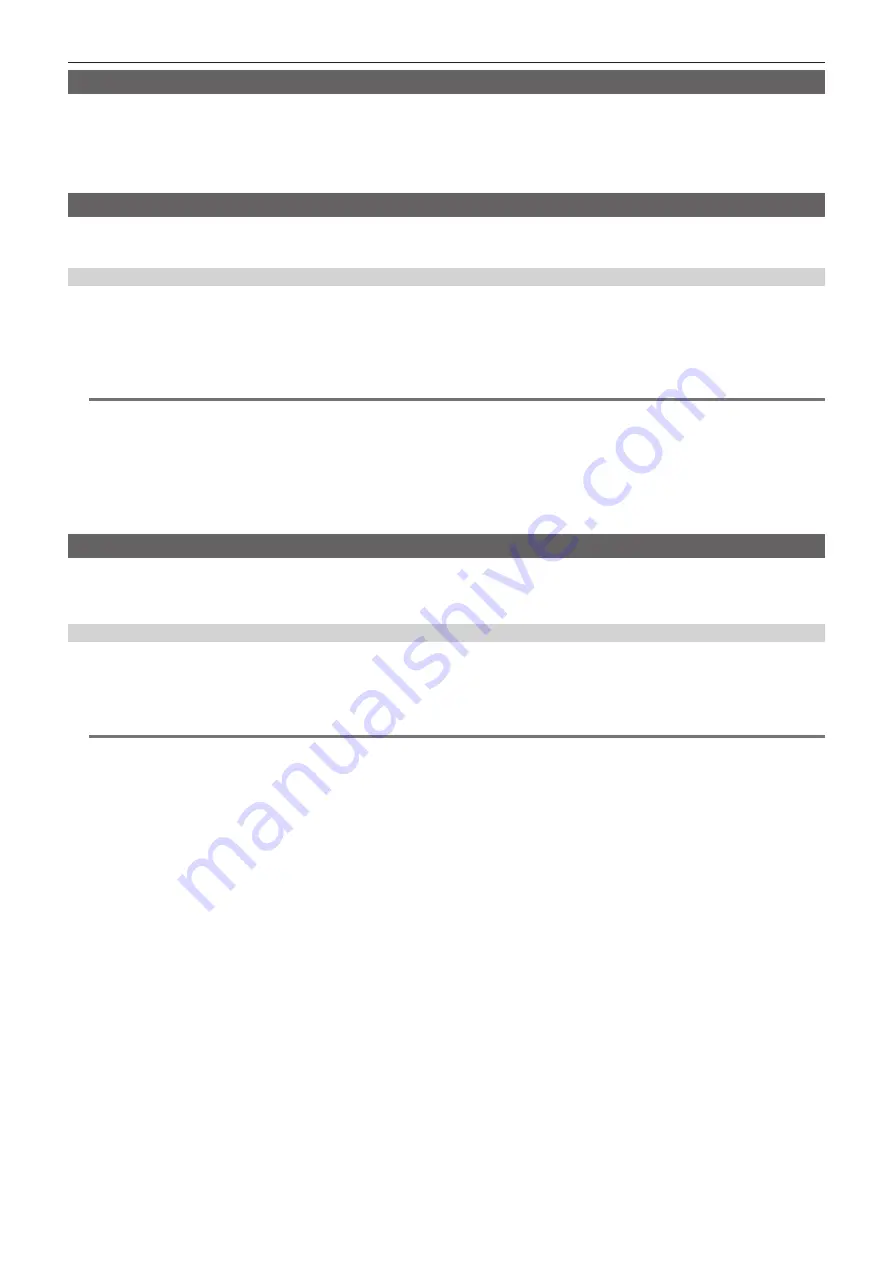
– 78 –
Chapter 4 Shooting — Special recording functions
Recording check function
f
After recording ends, press the <RET> button of the lens to automatically play back approximately three seconds of video and audio of the last clip.
In this way, you can check whether video has been recorded properly. After playback, the camera is again ready to start recording.
f
The [REC CHECK] function can be assigned to the USER button. (page 67)
f
Press and hold the <RET> button for one second to play back from the last ten seconds of the latest clip. During playback at recording check, press
the <RET> button again to stop the playback.
Shot mark recording function
The shot mark is the mark added to the thumbnail of each clip to distinguish that clip from other clips.
Only clips with shot marks attached can be displayed or played back.
Adding shot marks
You must assign [SHOT MARK] to the USER button beforehand. For details, refer to “Assigning functions to USER buttons” (page 67).
1
Press the USER button to which [SHOT MARK] is assigned.
f
[MARK ON] is displayed, and the shot mark is added to the most recently recorded clip.
f
Another press of the button displays [MARK OFF] and the shot mark disappears.
@
@
NOTE
t
When the shot mark is added during a recording pause, it is added to the clip recorded immediately before.
t
Shot marks can also be added while the thumbnail is being displayed. (page 117)
t
Shot marks cannot be added during loop recording, interval recording, or one-shot recording. If an operation is invalid, [SHOT MARK INVALID] is
displayed when the button is pressed.
t
During playback, setting or canceling the shot mark is not available. While pausing the playback, setting or canceling the shot mark is available.
t
To add shot marks to combined clips, such as those recorded over multiple P2 cards, or delete them, there are following restrictions.
- All P2 cards constituting clips must be inserted into the slots.
- A shot mark is added only to the top clip among combined clips.
Text memo recording function
Text memos can be added to any video point while a clip is being recorded or played back.
Only clips with a text memo added can be selected and displayed as thumbnails. Also, thumbnails at text memo positions can be displayed in order and
played back from text memo points, and only required portions can be selected and copied. (page 117)
Adding text memos
You must assign [TEXT MEMO] to the USER button beforehand. For details, refer to “Assigning functions to USER buttons” (page 67).
1
During recording or a playback, press the USER button to which the [TEXT MEMO] is assigned.
[TEXT MEMO] is displayed, and the text memo is added to the video clip that was displayed when the button was pressed.
@
@
NOTE
t
Up to 100 text memos can be recorded to a single clip.
t
Text memos cannot be added during loop recording, interval recording, or one-shot recording. If an operation is invalid, [TEXT MEMO INVALID] is
displayed when the button is pressed.
Содержание AJ-PX380G
Страница 9: ...Before using the camera read this chapter Chapter 1 Overview ...
Страница 165: ...Details displayed on the viewfinder are described Chapter 8 Display ...
Страница 192: ...This chapter describes how to use the camera by connecting to network Chapter 10 Network Connection ...
Страница 213: ...Maintenance and error messages of the camera are described Chapter 11 Maintenance ...
Страница 219: ...This chapter describes the specifications of this product Chapter 12 Specification ...






























