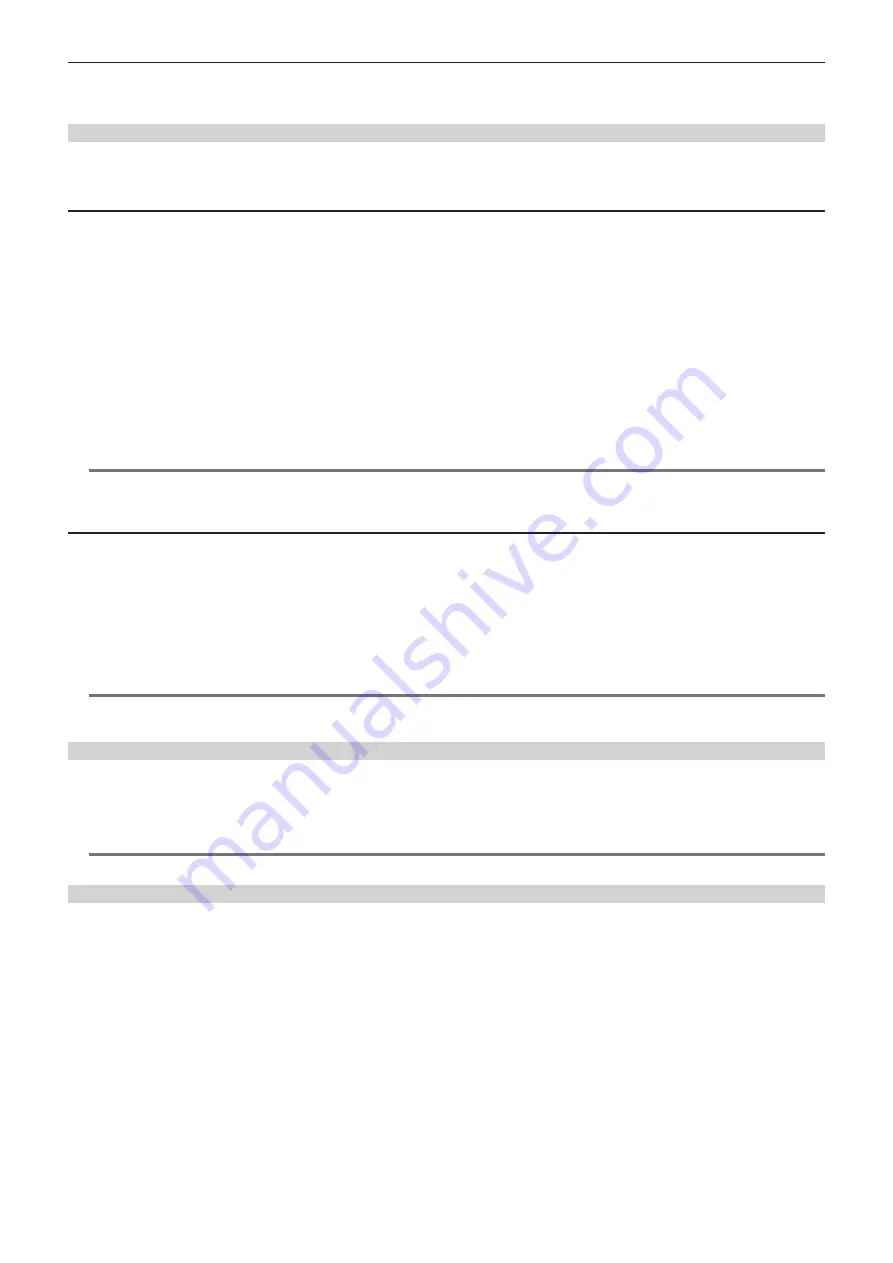
– 125 –
Chapter 5 Playback — Thumbnail operations
5 P2 card remaining capacity (or used capacity) / total capacity
This displays the remaining capacity (or used capacity) / total capacity of the P2 card. Since only the figures in minutes are displayed, the remaining
memory capacity (or used capacity) for each P2 card may not match the total capacity.
Setting CPS password
To set a CPS password, either load the password from the SD memory card or use the menu of the camera to enter the password.
Only one CPS password can be set on the camera. Loading the CPS password again overwrites the previously saved password.
Loading CPS password from SD memory card
1
Download and install the latest P2 Viewer Plus into a computer.
2
With P2 Viewer Plus, generate a CPS password and write it to the SD memory card.
3
Load the CPS password file.
1) Start the camera, and insert the SD memory card into the SD card slot.
2) Open the thumbnail screen and select [LOAD] in the main menu
→
[CLIP]
→
[PROPERTY]
→
[CPS PASSWORD].
The password file list is displayed.
3) Select the file to be used and press the <SET> button.
f
When loading of the CPS password has succeeded, the message [LOADING PASSWORD COMPLETED!] is displayed.
f
@
@
NOTE
t
The CPS password file generated on the SD memory card is encrypted. If it is no longer used, format the SD memory card for security risk
management.
Setting CPS password using the menu of the camera
1
Open the thumbnail screen and select [SET] in the main menu
→
[CLIP]
→
[PROPERTY]
→
[CPS PASSWORD].
The software keyboard to enter the CPS password is displayed.
2
Enter the CPS password with the keyboard.
Enter [PASSWORD] and [RETRY PASSWORD] for verification, and select [OK] to set the CPS password.
f
When entry of the CPS password has succeeded, the message [SETTING PASSWORD COMPLETED!] is displayed.
f
@
@
NOTE
t
Up to 16 characters can be input.
t
The entered password cannot be displayed on the device. Do not forget the password.
Deleting CPS password
When the CPS function is no longer used, delete the CPS password.
1
Open the thumbnail screen and select [DELETE] in the main menu
→
[CLIP]
→
[PROPERTY]
→
[CPS PASSWORD].
[DELETING PASSWORD COMPLETED!] is displayed and the CPS password is deleted.
@
@
NOTE
t
When the CPS password is deleted, automatic authentication of the encrypted microP2 memory card and encryption format function are disabled.
Manual CPS authentication
An encrypted microP2 memory card is authenticated on the camera automatically, and can be used only if the authentication has succeeded.
Authentication fails if the CPS password set to device and the CPS password set to microP2 memory card differ. To temporarily use a microP2 memory
card whose authentication has failed, manually enter the CPS password authorized for the microP2 memory card in accordance with the following
procedures. If the code matches, you can use the card.
1
Confirm that authentication has failed.
1) Open the thumbnail screen and select [CARD STATUS] in the main menu
→
[CLIP]
→
[PROPERTY].
For the card whose authentication has failed, the slot number frame at the top right of the screen turns red, and [AUTH NG CARD] is displayed on
the remaining capacity bar. Press the cursor buttons (
`
/
{
) to select the card.
2
Perform manual authentication.
1) On the card status screen, select [AUTHENTICATE] in the main menu
→
[CLIP].
The software keyboard to enter the CPS password is displayed.
2) Enter the password set on the microP2 memory card and select [OK].
f
When entry of the CPS password has succeeded, the message [AUTHENTICATED SUCCESSFULLY!] is displayed.
f
When entry of the CPS password has failed, the warning message (page 216) is displayed.
Содержание AJ-PX380G
Страница 9: ...Before using the camera read this chapter Chapter 1 Overview ...
Страница 165: ...Details displayed on the viewfinder are described Chapter 8 Display ...
Страница 192: ...This chapter describes how to use the camera by connecting to network Chapter 10 Network Connection ...
Страница 213: ...Maintenance and error messages of the camera are described Chapter 11 Maintenance ...
Страница 219: ...This chapter describes the specifications of this product Chapter 12 Specification ...






























