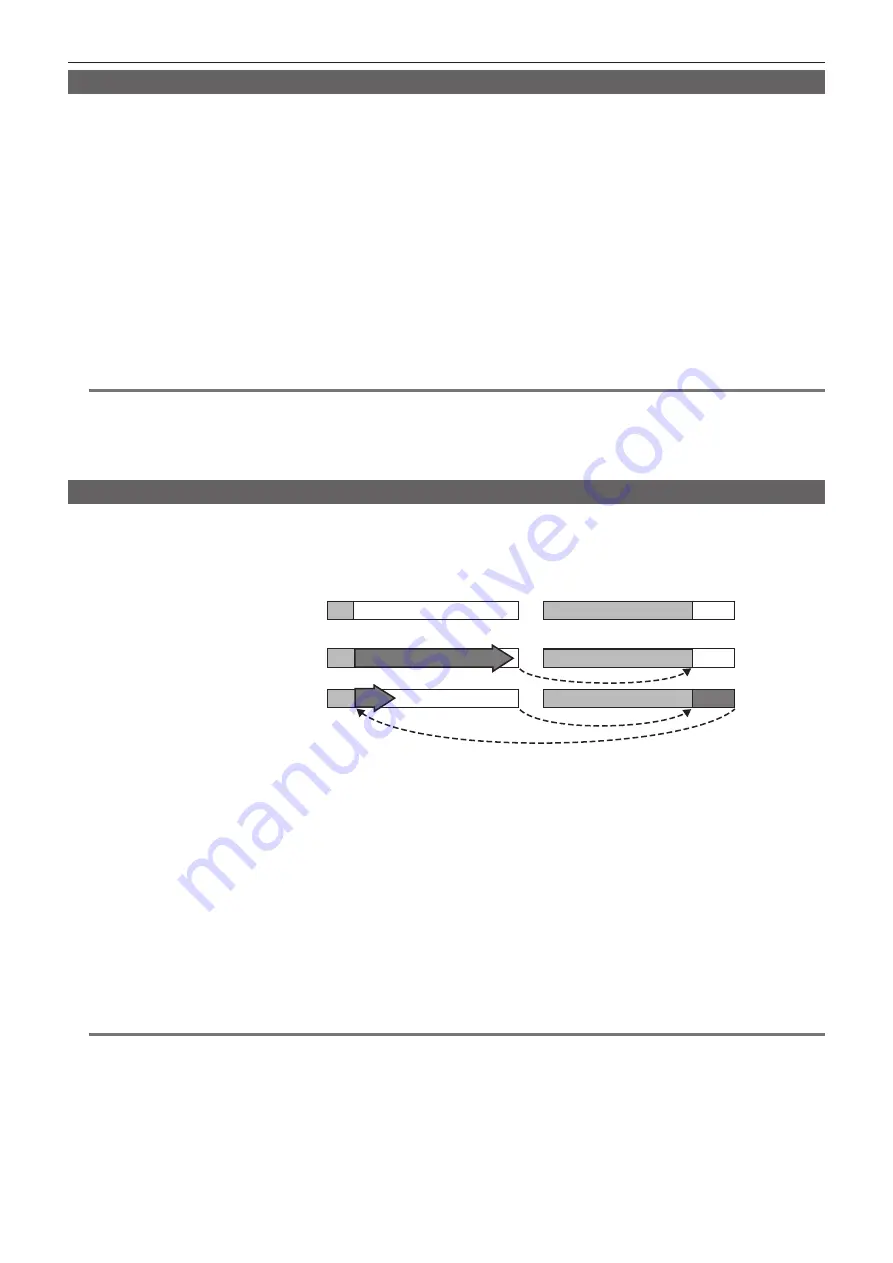
– 75 –
Chapter 4 Shooting — Special recording functions
One-shot recording
Recording takes place once for the set amount of time.
1
Set all items in the main menu
→
[SYSTEM MODE].
2
Select [ONE SHOT] in the main menu
→
[RECORDING SETUP]
→
[RECORDING].
3
Set the time with [ONE SHOT TIME] in the main menu
→
[RECORDING SETUP]
→
[RECORDING SETTING].
4
Press the <REC> button.
f
Once recording has taken place for the set amount of time, recording will pause.
f
To stop recording, press the <HOME> button to display the [HOME] screen of SmartUI, and press the <STOP> button. Recording cannot be
stopped on screens other than [HOME], because the function other than stop function is assigned to the <STOP> button.
f
To clear settings, set [NORMAL] in the main menu
→
[RECORDING SETUP]
→
[RECORDING].
f
When [OFF] is set in the main menu
→
[RECORDING SETUP]
→
[RECORDING SETTING]
→
[RECORDING HOLD], one-shot recording settings
are cleared by turning off the camera.
f
[I-REC] is displayed while recording, and [I-] is displayed while paused.
f
When recording is stopped, [I-] flashes.
@
@
NOTE
t
While in operation, other operations are unavailable.
t
Pre-recording and one-clip recording will not operate.
t
Audio is not recorded.
t
Recorded data (data recorded until the camera was stopped) is included in one clip.
t
When one-shot recording is continuously performed, the recording operation may be slower.
Loop recording
f
This function successively records to two microP2 memory cards inserted in the microP2 memory card slots.
f
When there is no more free space on the card, recording returns to the first card, and recording is continued while erasing existing data already saved
on that card.
For details, refer to “Dividing clips recorded on P2 cards” (page 50).
B
A
B
C
Before loop recording starts
Recording cycle 1
Recording cycle 2
1st card
2nd card
No recorded content
Content recorded
Start recording
1
Check the settings of each item in the main menu
→
[SYSTEM MODE].
For details on system modes in which the loop recording function can be used, refer to the table in “System modes and recording functions”
(page 79).
For details on menu operations, refer to “Setting menu basic operations” (page 129).
2
Set [LOOP] in the main menu
→
[RECORDING SETUP]
→
[RECORDING].
3
Press the <REC> button.
f
Recording is started.
f
To stop recording, press the <REC> button again.
f
To clear settings, set [NORMAL] in the main menu
→
[RECORDING SETUP]
→
[RECORDING].
f
When [OFF] is set in the main menu
→
[RECORDING SETUP]
→
[RECORDING SETTING]
→
[RECORDING HOLD], loop recording settings are
cleared by turning off the camera.
f
[L-REC] is displayed while recording, and [L-] is displayed while paused. When loop recording cannot be performed due to memory shortage, etc.,
[LOOP] flashes.
@
@
NOTE
t
Use two microP2 memory cards with at least one minute of free space each.
t
The remaining free space of the card displayed in the mode check screen indicates the standard recording time in accordance with the recording
format. When loop recording is stopped immediately after an old recording is erased, the time recorded on the card may be less than the indicated
time.
t
Pre-recording and one-clip recording will not operate.
t
It may take time to stop recording. The subsequent operation is not accepted until the microP2 memory card access LED changes from blinking to
illuminating.
t
During loop recording, all microP2 memory card access LEDs for the microP2 memory cards used for recording are lighted or blink orange. Loop
recording stops when these microP2 memory cards are removed. Be careful.
t
Loop recording may stop when the input reference signal of the generator lock is disrupted during loop recording.
Содержание AJ-PX380G
Страница 9: ...Before using the camera read this chapter Chapter 1 Overview ...
Страница 165: ...Details displayed on the viewfinder are described Chapter 8 Display ...
Страница 192: ...This chapter describes how to use the camera by connecting to network Chapter 10 Network Connection ...
Страница 213: ...Maintenance and error messages of the camera are described Chapter 11 Maintenance ...
Страница 219: ...This chapter describes the specifications of this product Chapter 12 Specification ...






























