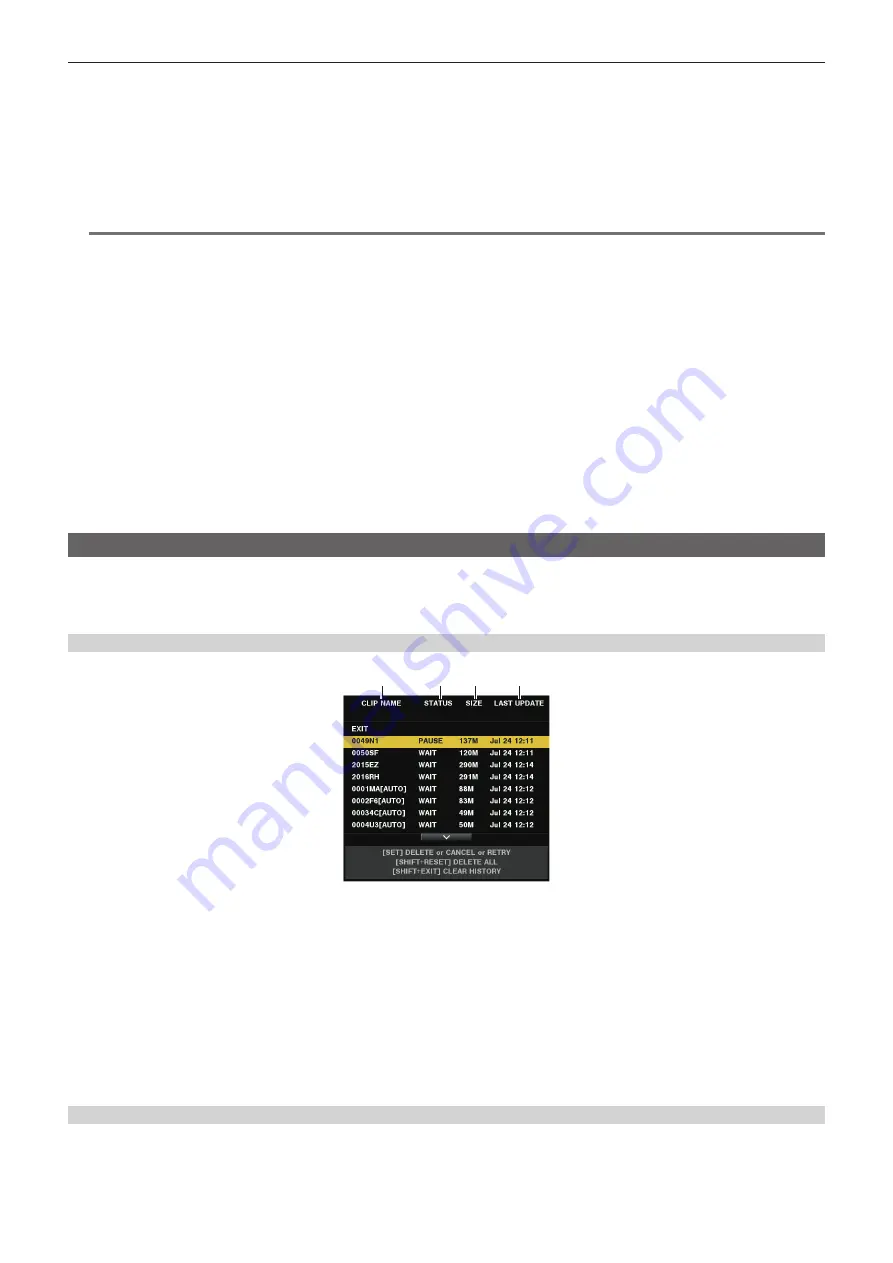
– 211 –
Chapter 10 Network Connection — Rec during upload function
3
Select [DISABLE] in the camera’s main menu
→
[NETWORK SETUP]
→
[FTP CLIENT SERVICE]
→
[AUTO UPLOAD].
4
Select the clips to transfer by selecting the main menu
→
[CLIP]
→
[COPY]
→
[FTP] or [FTP(PROXY)] from the thumbnail screen.
(Fig. 1)
Selected clips are registered in the upload list, and transferred automatically.
The transfer status of the clip registered in the upload list can be checked in the main menu
→
[NETWORK SETUP]
→
[FTP CLIENT SERVICE]
→
[UPLOAD LIST].
The viewfinder or LCD monitor shows the operation status of the rec during upload function. In addition, the thumbnail screen shows the operation
status of the rec during upload function and the transfer status of clips.
@
@
NOTE
t
The clips selected with the manual selection mode will be transferred prioritized to the clips registered to the upload list with the automatic transfer
mode.
t
Uploading of the clip will start after the rec during upload function is enabled. To prevent the upload error, do not remove the card from the P2 memory
card slot and the microP2 memory card slot until the upload is completed.
t
Up to 100 clips can be registered in the upload list for the upload of clips. Clips exceeding 100, excluding the uploaded clips and clips failed to upload
cannot be registered.
t
Clips are also automatically transferred during recording, playback, and thumbnail display.
t
If the network is disconnected during transfer, or the power of the camera is turned off and on again, transfer resumes in clip units.
The dividing unit of the recording files will become smaller when [SHORT SPLIT] is selected in the main menu
→
[RECORDING SETUP]
→
[FILE
SPLIT], making the number of clips to re-transfer reduced.
t
If the clip is recorded after selecting the main menu
→
[RECORDING SETUP]
→
[FILE SPLIT]
→
[ONE FILE], the clip that exceeds approximately
4 GB per file cannot be transferred to the FTP server.
t
While the rec during upload function is enabled, the streaming function is disabled.
t
The directory on the FTP server is not listed in the FTP explorer screen during the transmission or waiting to transmit the clips registered in the upload
list.
t
The setting value in the main menu
→
[NETWORK SETUP] cannot be changed or initialized while the rec during upload function is set enabled.
t
The copying between the P2 cards will not operate during the transmission or waiting to transmit the clips registered in the upload list.
t
The clip delete function will not operate during the transmission or waiting to transmit the clips registered in the upload list.
t
The format function of the P2 card will not operate during the transmission or waiting to transmit the clips registered in the upload list.
Displaying the upload list
The upload list allows you to check the transfer status of clips to be uploaded.
1
Select the main menu
→
[NETWORK SETUP]
→
[FTP CLIENT SERVICE]
→
[UPLOAD LIST].
The upload list is displayed.
Upload list screen
1
2
3
4
1 [CLIP NAME]
Displays clip names. For the clip where automatic transfer is set, [AUTO] is displayed after the clip name.
2
[STATUS]
Displays the upload status.
[OK]: Uploaded
[ERROR]: Upload failed
[PAUSE]: Preparing the upload
[COPY]: Uploading
[WAIT]: Waiting for upload
3 [SIZE]
Displays the file size.
4 [LAST UPDATE]
Displays the date and time when the [STATUS] display was changed.
Operations on the upload list screen
You can delete, cancel, or re-transfer items from the upload list.
1
Select an item from the upload list.
Содержание AJ-PX380G
Страница 9: ...Before using the camera read this chapter Chapter 1 Overview ...
Страница 165: ...Details displayed on the viewfinder are described Chapter 8 Display ...
Страница 192: ...This chapter describes how to use the camera by connecting to network Chapter 10 Network Connection ...
Страница 213: ...Maintenance and error messages of the camera are described Chapter 11 Maintenance ...
Страница 219: ...This chapter describes the specifications of this product Chapter 12 Specification ...






























