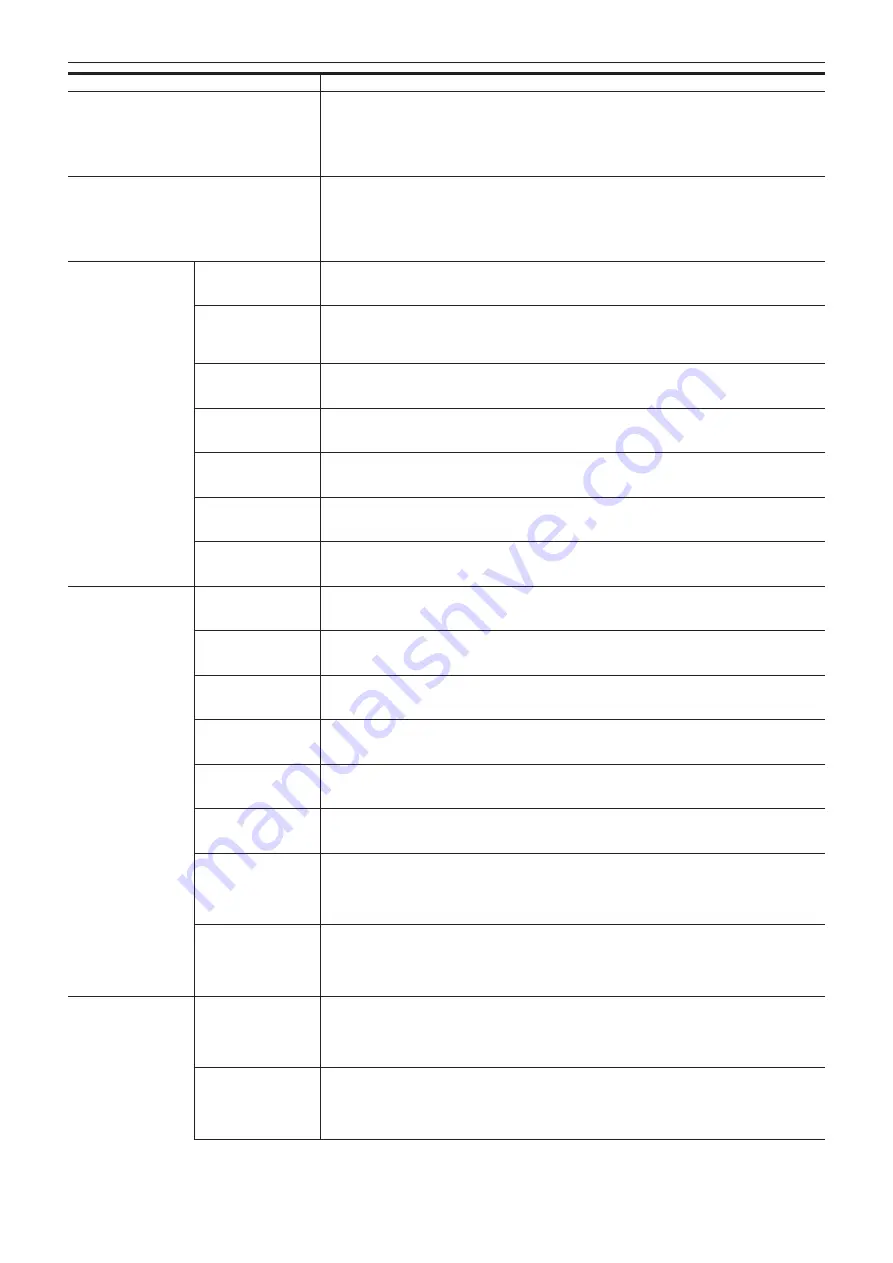
– 132 –
Chapter 6 Menu Operations — Menu list
Item
Description of settings
[SKIN TONE DTL C]
Selects the skin tone table that will display the skin tone detail.
Create the skin tone table with [DETECT TABLE]. You can shoot smoother skin tones by displaying the
skin tone detail. [SKIN TONE DTL C] can be used alone or used in combination with [SKIN TONE DTL A]
and [SKIN TONE DTL B].
[ON], [OFF]
f
Factory setting: [OFF]
[SKIN TONE ZEBRA]
Set to display a zebra pattern in the skin tone area displayed in the viewfinder.
The zebra pattern is displayed when this item is set to [ON] and [SKIN TONE DTL A]/[SKIN TONE DTL B]/
[SKIN TONE DTL C] is activated.
The zebra pattern displays the area selected in [SKIN TONE DTL SETTING].
[ON], [OFF]
f
Factory setting: [ON]
[SKIN TONE DTL
SETTING]
[DETECT TABLE]
Selects the skin tone table of the subject that displays the skin tone detail.
[A], [B], [C]
f
Factory setting: [A]
[SKIN TONE GET]
Obtains the color information of [A], [B], or [C] selected in [DETECT TABLE] from near the center marker.
If executed, data from [I CENTER] to [Q PHASE] are automatically obtained.
The obtained data becomes the table data of [A], [B], or [C] selected in [DETECT TABLE].
Multiple color information for [A], [B], and [C] cannot be obtained simultaneously.
[SKIN DTL EFFECT]
Sets the effective level of the skin tone detail.
[0]…[31]
f
Factory setting: [16]
[I CENTER]
Sets the center position of the upper I axis (setting the area that displays the skin tone).
[0]…[255]
f
Factory setting: [35]
[I WIDTH]
Sets the width of the area that displays the skin tone of the upper I axis that focus on [I CENTER].
[0]…[255]
f
Factory setting: [55]
[Q WIDTH]
Sets the width of the area that displays the skin tone of the upper Q axis that focus on [I CENTER].
[0]…[90]
f
Factory setting: [10]
[Q PHASE]
Sets the phase of the area that displays the skin tone regarding to the Q axis.
[
−
180]…[179]
f
Factory setting: [0]
[RB GAIN CONTROL
SETTING]
[R GAIN AWB PRE]
Sets the Rch gain when the <WHITE BAL> switch is on <PRST>.
[
−
200]…[200]
f
Factory setting: [0]
[B GAIN AWB PRE]
Sets the Bch gain when the <WHITE BAL> switch is on <PRST>.
[
−
200]…[200]
f
Factory setting: [0]
[R GAIN AWB A]
Sets the Rch gain when the <WHITE BAL> switch is on <A>.
[
−
200]…[200]
f
Factory setting: [0]
[B GAIN AWB A]
Sets the Bch gain when the <WHITE BAL> switch is on <A>.
[
−
200]…[200]
f
Factory setting: [0]
[R GAIN AWB B]
Sets the Rch gain when the <WHITE BAL> switch is on <B>.
[
−
200]…[200]
f
Factory setting: [0]
[B GAIN AWB B]
Sets the Bch gain when the <WHITE BAL> switch is on <B>.
[
−
200]…[200]
f
Factory setting: [0]
[AWB A GAIN OFFSET]
Sets the Rch gain and Bch gain when performing automatic white balance after the <WHITE BAL> switch
is on <A>.
[ON]:
Keeps the values set in [R GAIN AWB A] and [B GAIN AWB A].
[OFF]:
Sets the value of Rch gain and Bch gain to [0].
f
Factory setting: [OFF]
[AWB B GAIN OFFSET] Sets the Rch gain and Bch gain when performing automatic white balance after the <WHITE BAL> switch
is on <B>.
[ON]:
Keeps the values set in [R GAIN AWB B] and [B GAIN AWB B].
[OFF]:
Sets the value of Rch gain and Bch gain to [0].
f
Factory setting: [OFF]
[COLOR TEMP Ach
SETTING]
[COLOR TEMP]
Displays the color temperature when the <WHITE BAL> switch is at the <A> position and automatic white
balance is working, or when it is preset. Also, in automatic white balance operation, the color temperature
can be changed by changing the output balance of Rch and Bch.
[2000K]…[15000K]
f
Factory setting: [3200K]
[R Gain]
Displays the Rch output when the <WHITE BAL> switch is at the <A> position and automatic white
balance is working, or when it is preset. Also, in automatic white balance operation, the color can be
changed on the Rch axis by changing the output of Rch.
[
−
400]…[400]
f
Factory setting: [0]
Содержание AJ-PX380G
Страница 9: ...Before using the camera read this chapter Chapter 1 Overview ...
Страница 165: ...Details displayed on the viewfinder are described Chapter 8 Display ...
Страница 192: ...This chapter describes how to use the camera by connecting to network Chapter 10 Network Connection ...
Страница 213: ...Maintenance and error messages of the camera are described Chapter 11 Maintenance ...
Страница 219: ...This chapter describes the specifications of this product Chapter 12 Specification ...
















































