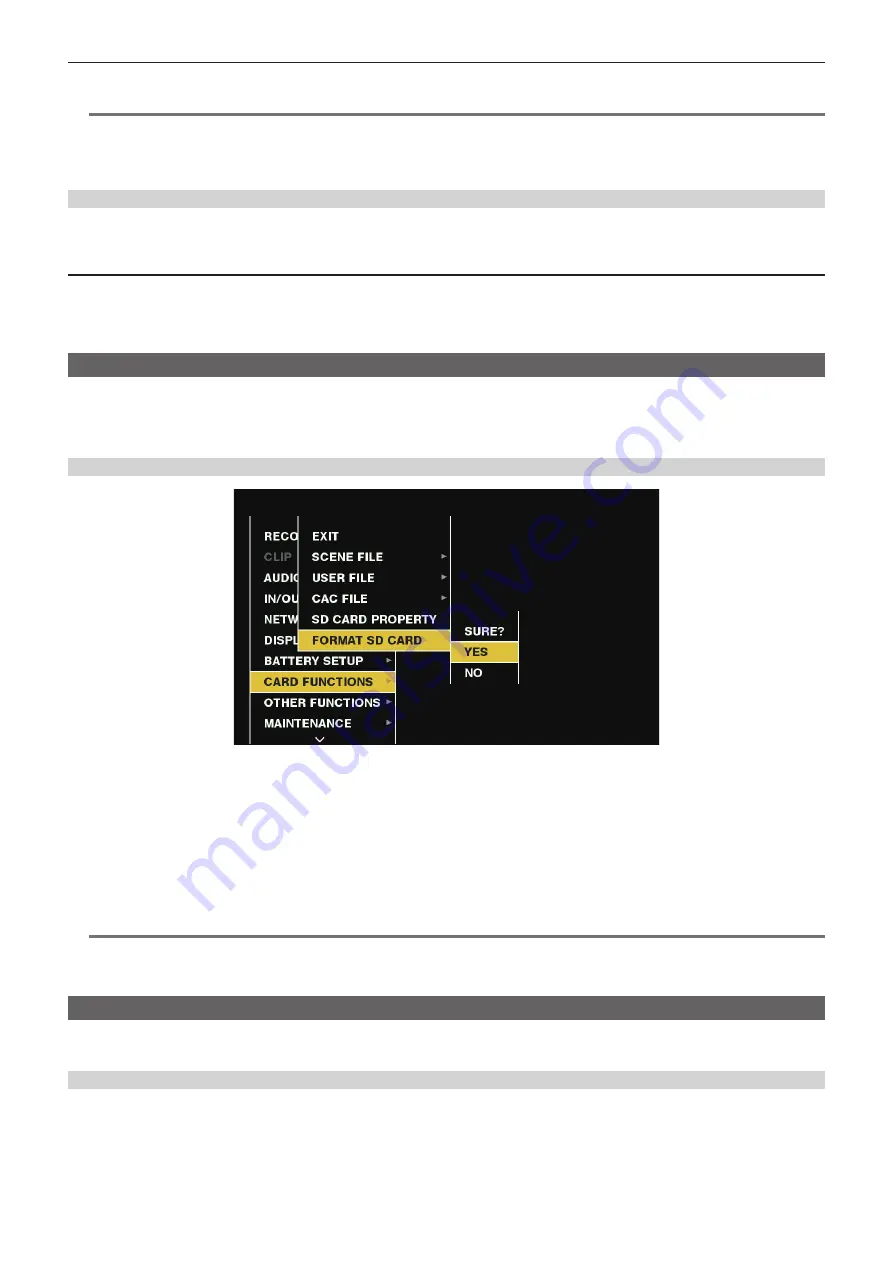
– 92 –
Chapter 4 Shooting — Handling setting data
2
Insert the SD memory card into the SD memory card slot with the label side of the card upward, and close the slot cover.
@
@
NOTE
t
Before inserting the SD memory card, confirm that the orientation of the SD memory card is correct. If the SD memory card is hard to insert, it may be
reversed or upside-down. Do not force it into the slot. Check the orientation of the card before reinserting it.
t
On the camera, use SD memory cards that are compliant with the SD, the SDHC, or the SDXC standards.
t
For details on handling SD memory cards, refer to “Cautions when using SD memory cards” (page 22).
Removing SD memory cards
After opening the slot cover and making sure that the busy lamp is not illuminated, push the SD memory card further into the camera and then release.
This releases the SD memory card from the card slot. Remove the SD memory card and close the slot cover.
Note the following points when using or storing memory cards.
f
Avoid high temperature and humidity.
f
Avoid water droplets.
f
Avoid charging with electricity.
Store the SD memory card with the card still inserted into the camera and with the slot cover closed.
Performing operations on SD memory cards
To perform operations such as formatting an SD memory card, writing setting data to an SD memory card, or reading the written data, use [FORMAT SD
CARD] and [SCENE FILE]/[USER FILE] in the main menu
→
[CARD FUNCTIONS].
If the SD memory card that was formatted in a standard other than the SD/SDHC/SDXC standards on a device other than the camera is inserted,
[LOAD] or [SAVE] operation of the file cannot be performed. Format the SD memory card again.
Formatting SD memory cards
Fig. 1
1
Select the main menu
→
[CARD FUNCTIONS]
→
[FORMAT SD CARD].
The confirmation screen is displayed.
2
Select [YES] in the confirmation screen, and press the <SET> button (or the jog dial button). (Fig. 1)
When you do not want to format the memory card, select [NO], and press the <SET> button (or the jog dial button).
3
When the completion message is displayed, select [OK] and press the <SET> button (or the jog dial button).
For details on error messages, refer to “During thumbnail and menu operation” (page 216).
@
@
NOTE
t
SD memory cards can also be formatted from the thumbnail screen.
For details, refer to “Formatting SD memory cards” (page 122).
t
Data deleted as a result of formatting cannot be restored. Always check the data before formatting.
How to use user data
The content of setting data can be written to and read written data from user area on the internal memory of the camera.
Use of this data allows you to quickly reproduce optimum setup states.
Writing setting data to user area
1
Select [SAVE] in the main menu
→
[OTHER FUNCTIONS]
→
[USER FILE].
The confirmation screen is displayed.
2
Select [YES] and press the <SET> button (or the jog dial button).
3
When the completion message is displayed, press the <SET> button (or the jog dial button).
Содержание AJ-PX380G
Страница 9: ...Before using the camera read this chapter Chapter 1 Overview ...
Страница 165: ...Details displayed on the viewfinder are described Chapter 8 Display ...
Страница 192: ...This chapter describes how to use the camera by connecting to network Chapter 10 Network Connection ...
Страница 213: ...Maintenance and error messages of the camera are described Chapter 11 Maintenance ...
Страница 219: ...This chapter describes the specifications of this product Chapter 12 Specification ...






























