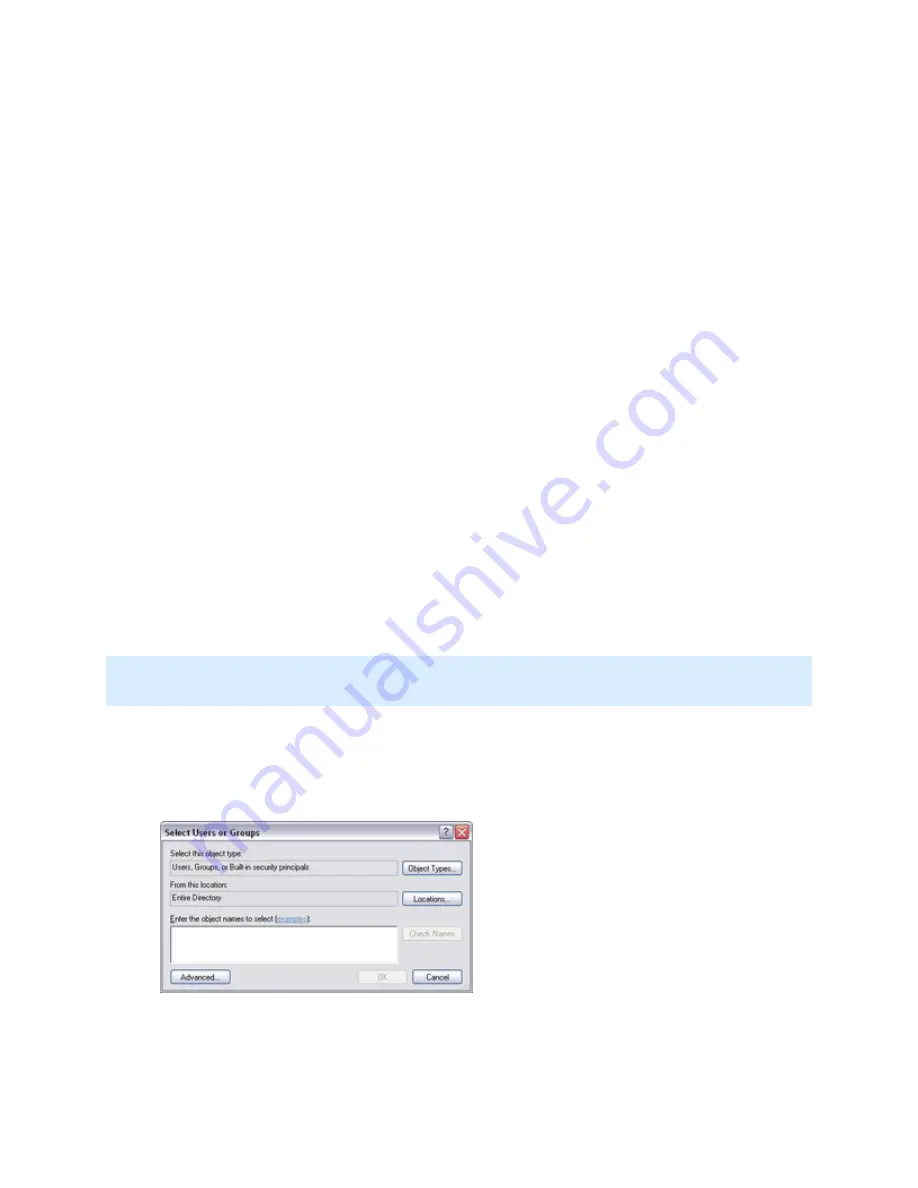
On-Net Surveillance Systems, Inc.
NetDVMS 6.5f User Manual
Input, Events & Output
97
G
ROUPS
Groups are Active Directory objects that can contain several users. In this example the
Management group contains three users:
Groups can contain any number of users. By importing a group into NetDVMS, you are able to
import all of its members in one go.
The number of groups may vary from organization to organization, depending on the structure
and requirements of each organization.
Note that a user can be a member of more than one group. For instance, Adolfo Rodriguez
from our fictitious example above could easily be a member of the organization's Management
group as well as of its Sales group and its Staff Social Club group.
Each of the two methods is described in the following:
How to Add a New Basic User
To define a new dedicated surveillance system user account with basic user name and
password authentication, click the User administration window's Add Basic User... button,
specify required user name and password, and click OK.
This will add the user to the User administration window's list of users. In the list's Type
column, the user will appear as a Basic User. A Basic user is furthermore indicated by a blue
dot next to the user icon.
How to Add a New Windows User or Group
Note: This method only works for users who will access the surveillance system through NetGuard-
EVS, Ocularis Client Lite or NetGuard. If your users will access the surveillance system with a
NetPDA/NetCell Client, add the users as Basic users instead.
You add a new Windows user or group by importing information about the user/group from a local
database on the surveillance system server or from Active Directory:
•
In the User administration window, click the Add Windows User... button. This will open the
Select Users or Groups window:
By default, you will be able to make selections from your entire directory. If you want to
narrow this, click the Select Users and Groups window's Locations... button, and select the
location you require.






























