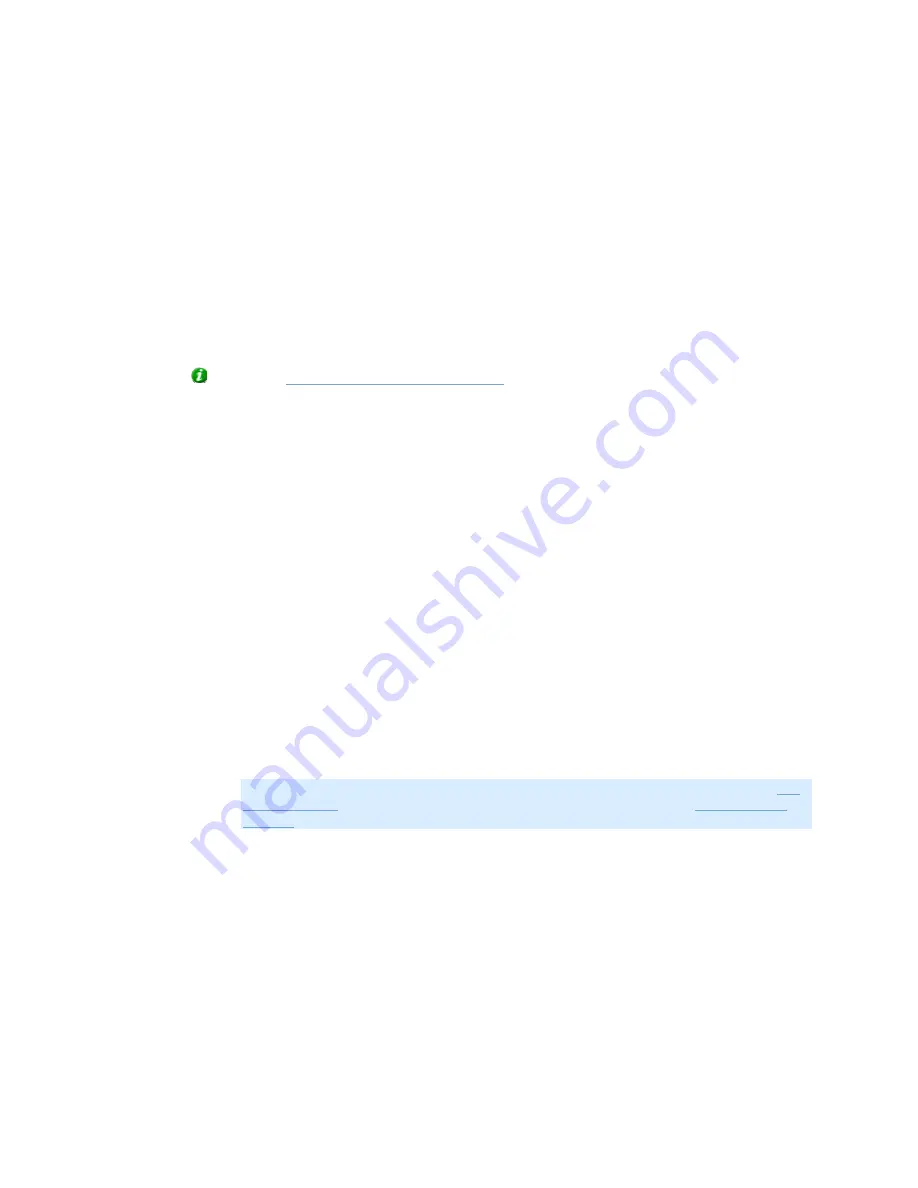
On-Net Surveillance Systems, Inc.
NetDVMS 6.5f User Manual
Input, Events & Output
39
calculated and displayed to the right of the frame rate fields.
Specifically for cameras using MPEG: Instead of selecting the required frame rate, you can
select a Frame Type. Select All to record everything; this is similar to having the same
frame rate for speedup and for recording. Select Key frame if you wish only to record key
frames and ignore changes between the key frames; this means that you typically record
one frame per second.
•
Enable speedup: NetDVMS is able to increase the frame rate of a camera if motion is
detected, or if an event occurs.
Select the check box to enable increased frame rate on motion detection or on an event,
then specify the required conditions in the following fields.
Tip: In the
Camera/Alert Scheduler window
you can specify periods in which the
camera should always speedup.
o
On motion: Available only if the Enable speedup check box is selected.
Select this check box to use a higher frame rate when motion is detected.
Remember to specify the required higher frame rate in the Speedup settings
section.
The camera will return to the original frame rate two seconds after the last motion
is detected.
o
On event: Available only if the Enable speedup check box is selected.
Select the check box to use a higher frame rate when an event occurs and until
another event occurs, then select required start and stop events in the Start and
Stop lists.
The camera will increase its frame rate when the start event occurs, and return to
the original frame rate when the stop event occurs.
Remember to specify the required higher frame rate in the Speedup settings
section.
Note: Use of speedup on event requires that events have been defined in the
I/O
Setup window
, accessed by clicking the I/O Setup... button in the
Administrator
window
.
•
When to store images in the database: Select when video received from the
camera should be stored in the database:
o
Always: Always store all received video in the database.
o
Never: Never store any received video in the database. Live video will be
displayed, but, since no video is kept in the database, users will not be able to
browse video from the camera.
o
Conditionally: Store received video in the database when certain conditions are
met. When you select this option, specify required conditions in the following
fields.
•
On motion: Available only when the option Conditionally is selected, i.e.
when video received from the camera should be stored in the database on






























