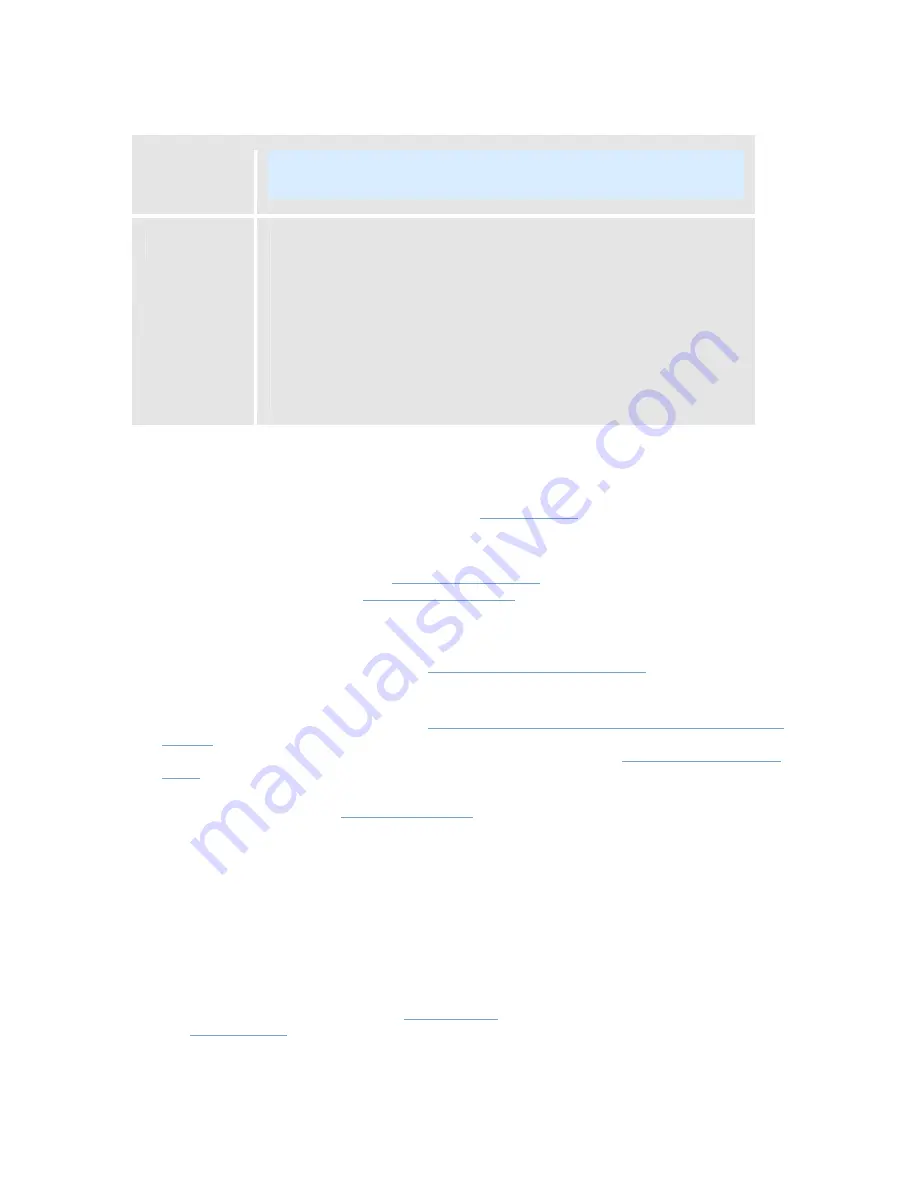
On-Net Surveillance Systems, Inc.
NetDVMS 6.5f User Manual
Input, Events & Output
119
Note: Some camera devices only support event names of a certain
length and/or with a certain structure. Refer to the camera's
documentation for exact details.
Timer event
occurs after
Lets you specify the amount of time that should pass between the
event occurring/event button being clicked and the timer event.
Specify the required amount of time in either seconds or minutes.
Examples:
•
The timer event should occur 15 seconds after the event
under which it is defined has occurred
•
The timer event should occur 2 minutes after the event
button under which it has been defined has been clicked
Event Buttons (Manual Triggering)
Event buttons lets users manually trigger events from
NetGuard-EVS
. In NetGuard-EVS, event buttons
are actually not buttons; instead users manually trigger events by selecting them from a list.
You are able to configure event buttons to suit the exact needs of your organization. Your main entry
point for configuring event buttons is the
Administrator window
: Clicking the Administrator window's
Event Buttons... button will open the
Event Buttons window
, in which you specify each individual event
button.
Event buttons can be used for a wide variety of purposes, for example:
•
As start and stop events for use in the
Camera/Alert Scheduler window
. For example, you can
make a camera start or stop transferring video to the surveillance system when an event
button is selected.
•
As start and stop events for use in the
Camera Settings for [Device Name] [Camera Name]
window
. For example, you can make a camera use a higher frame rate when an event button
is selected, or you can use an event button for manually triggering
PTZ preset positions on
event
.
•
For triggering outputs. Particular outputs can be associated with the clicking of an event
button; you do this in the
I/O Control window
.
•
For triggering event-based e-mail and/or SMS alerts.
•
In combinations. For example, the clicking of an event button could make a camera start
transferring video to the surveillance system while two outputs are triggered and an e-mail
alert is sent to relevant people.
Event Buttons Window
Event buttons can be global (available for all cameras) or tied to a particular camera (only available
when the camera in question is selected).
The Event Buttons window lets you specify
event buttons
. When specified, event buttons become
available in
NetGuard-EVS
(in NetGuard-EVS, event buttons are actually not buttons; instead users
manually trigger events by selecting them from a list). Event buttons can be global (available for all
cameras) or tied to a particular camera (only available when the camera is selected).






























