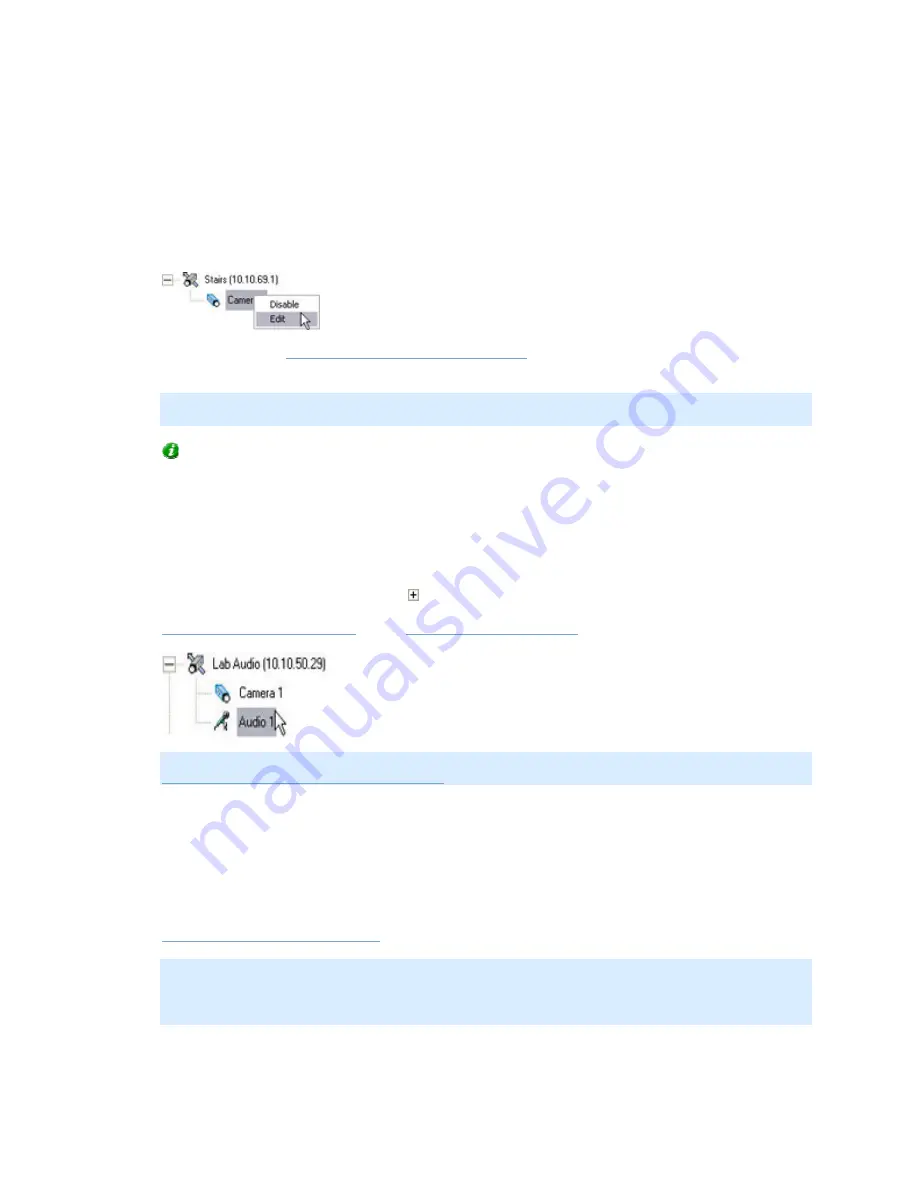
On-Net Surveillance Systems, Inc.
NetDVMS 6.5f User Manual
Input, Events & Output
24
Assigning Shortcut Numbers to Cameras
Users of NetGuard-EVS can take advantage of a range of keyboard shortcuts, some of which
let the users toggle between viewing different cameras. Such keyboard shortcuts include
numbers, which are used to identify each camera. Shortcut numbers must be unique for each
camera. To assign a shortcut number to a camera, right-click the camera name in question,
then select Edit from the menu that appears:
This will open the
Camera Name and Number window
, in which you are able to specify a
shortcut number to be used with the camera.
Note: Camera shortcut numbers are only used in NetGuard-EVS. In other applications, such
as Ocularis Client Lite or NetGuard, the camera shortcuts cannot be used.
Tip: More information about using the keyboard shortcuts is available in the documentation
for NetGuard-EVS.
Editing Settings for Audio Sources
To edit the settings for an audio source (i.e. a microphone or a speaker) listed in the Device
Manager section, click the plus sign next to the device to which the audio source is
attached, select the required audio source, then click the Settings button to open the
Microphone Settings window
or the
Speaker Settings window
.
IMPORTANT: The use of microphones will impact the database capacity for storing video; see
Important Information about Using Audio
for more information.
Disabling/Enabling Cameras and Audio Sources
Individual cameras and audio sources listed in the Device Manager section are by default
enabled, meaning that video from cameras and audio from attached audio sources is by
default transferred to NetDVMS—provided that the cameras are marked as online in the
Camera/Alert Scheduler window
(also default).
Note: On some devices, audio can also be enabled/disabled on the device itself, typically
through the device's own configuration web page. If audio on a device does not work after
enabling it in the Administrator application, you should thus verify whether the problem may
be due to audio being disabled on the device itself.






























