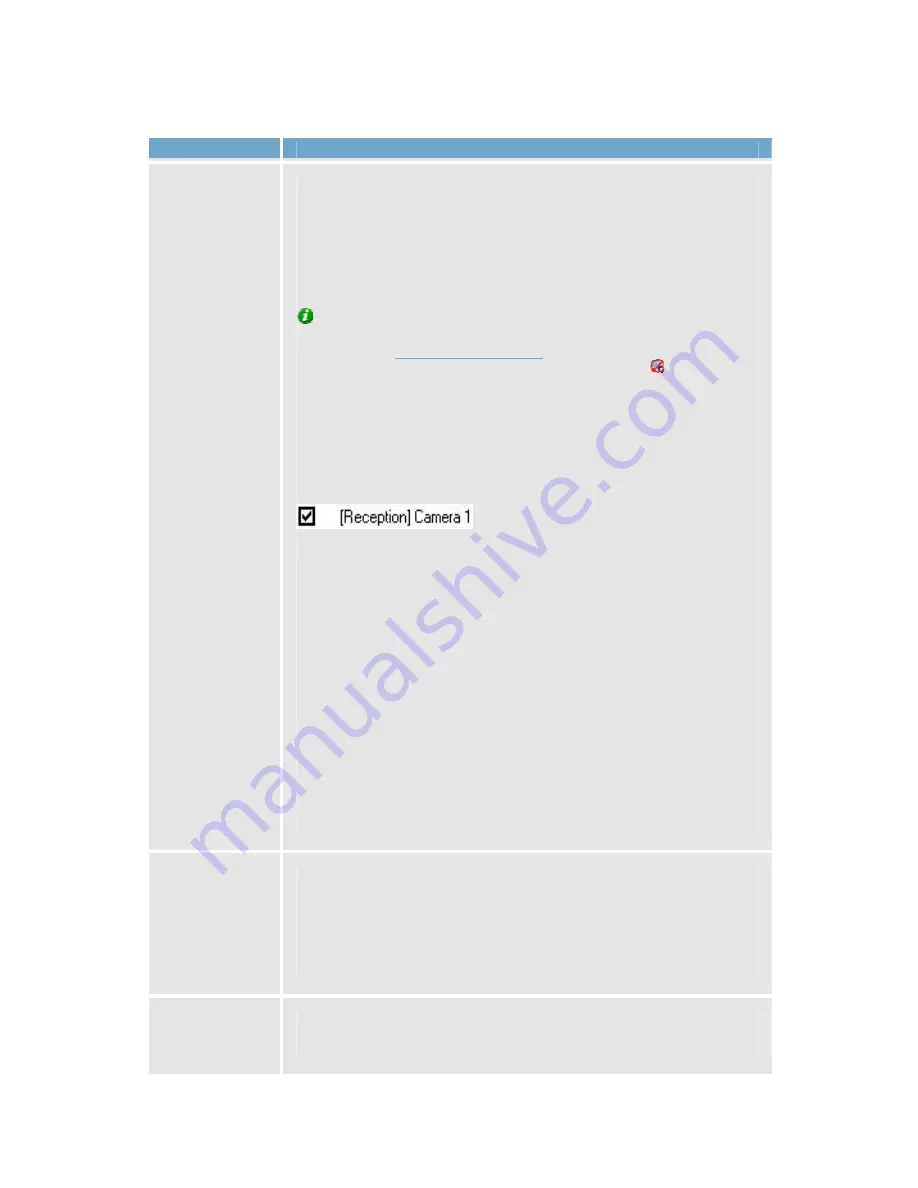
On-Net Surveillance Systems, Inc.
NetDVMS 6.5f User Manual
Input, Events & Output
72
Field, Button
Description
Select
cameras for
which the
archiving
function
should apply
If the Archive Setup window's Enable Archiving check box is
selected, this section lists cameras for which archiving is possible.
The section lists all enabled cameras, i.e. cameras which,
depending on their individual settings, may transfer video to the
surveillance system. The section also lists the path to the archiving
directory for each camera.
Tip: If a particular camera is not listed, it is highly likely that the
camera is disabled. To check if a camera is disabled, look for the
camera in the
Administrator window
's Device Manager section. A
disabled camera will be clearly indicated by an icon , and can be
enabled if you right-click the camera name.
S
PECIFYING THAT
A
RCHIVING
S
HOULD
A
PPLY FOR
S
PECIFIC
C
AMERAS
To specify that archiving should apply for a specific camera, select
the check box next to the name of the required camera.
Specifying that archiving should
apply for a specific camera
Remember that only when you click OK is archiving actually
enabled for the selected cameras.
A
RCHIVING
L
OCATIONS FOR
I
NDIVIDUAL
C
AMERAS
(S
TATIC
ARCHIVING
)
If the Automatic path selection check box is not selected, you must
specify an archiving location for each camera. This is further
described under Static Archiving.
Archiving Locations for All Cameras (Dynamic Archiving)
By selecting the Automatic path selection check box, you can
specify archiving locations for all selected cameras in one go to a
number of drives on your network. Archiving will take place
dynamically to all selected drives. This is further described under
Dynamic Archiving.
Set all
Selects the check boxes for all cameras listed in the Select cameras
for which the archiving function should apply section.
Clicking the Set all button is thus a quick way to specify that
archiving should apply for all cameras listed. Remember that only
when you click OK is archiving actually enabled for the selected
cameras.
Clear all
Clears the check boxes for all cameras listed in the Select cameras
for which the archiving function should apply section.






























